Load Balancers configuration
1. Using Load Balancer with Auto Scaling Group
The purpose of auto scaling is to automatically increase the size of the Auto Scaling Group when demand increases and decrease the size when demand decreases. Correspondingly, Cloud Servers will be added or removed from a Load Balancer. This allows traffic to the application to be automatically distributed.
To use a Load Balancer with an Auto Scaling Group, users need to create a Load Balancer and then update the Auto Scaling Group to use it.
Requirements:
- Users must have at least one Load Balancer and a Server Group in that Load Balancer.
2. Configuration Guide
2.1 Configuring Load Balancer with Auto Scaling Group
To use a Load Balancer with an Auto Scaling Group, follow these steps:
Step 1: Access the management interface: https://manage.bizflycloud.vn/auto-scaling/groups
Select the Auto Scaling service.
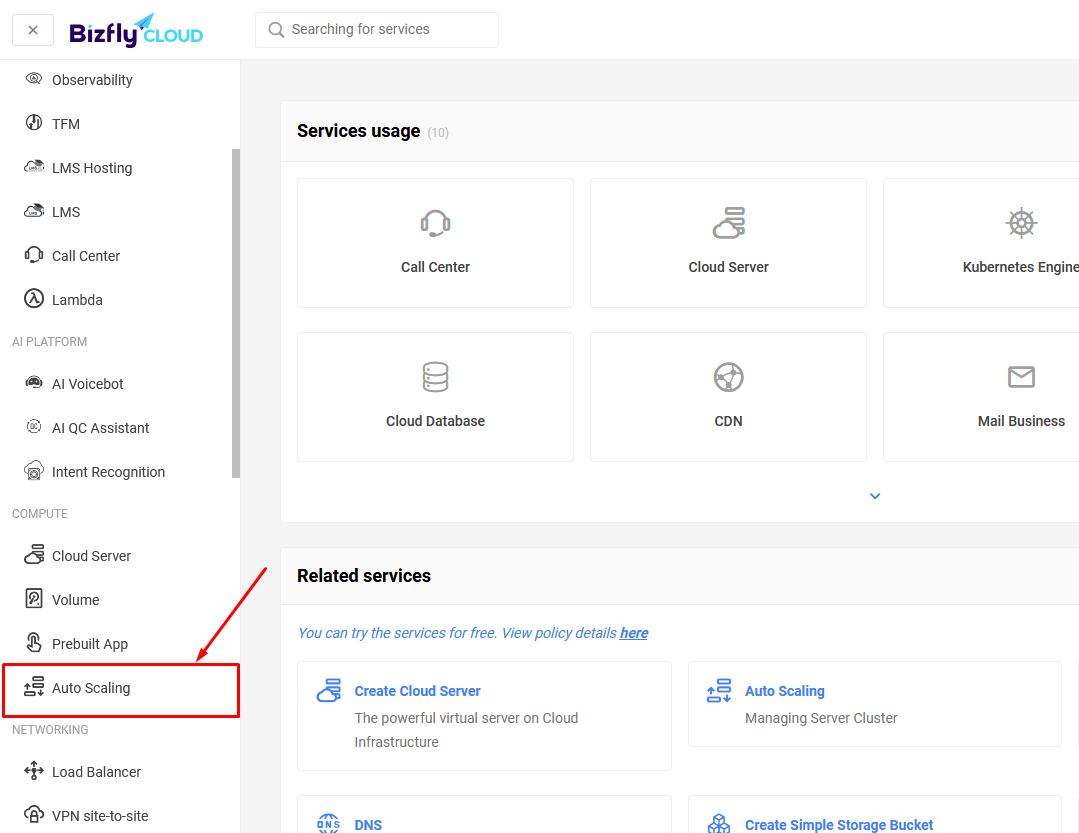
Select the Auto Scaling Group you want to use with the Load Balancer.
This selection will redirect you to another page, which has an interface to manage a specific Auto Scaling Group.
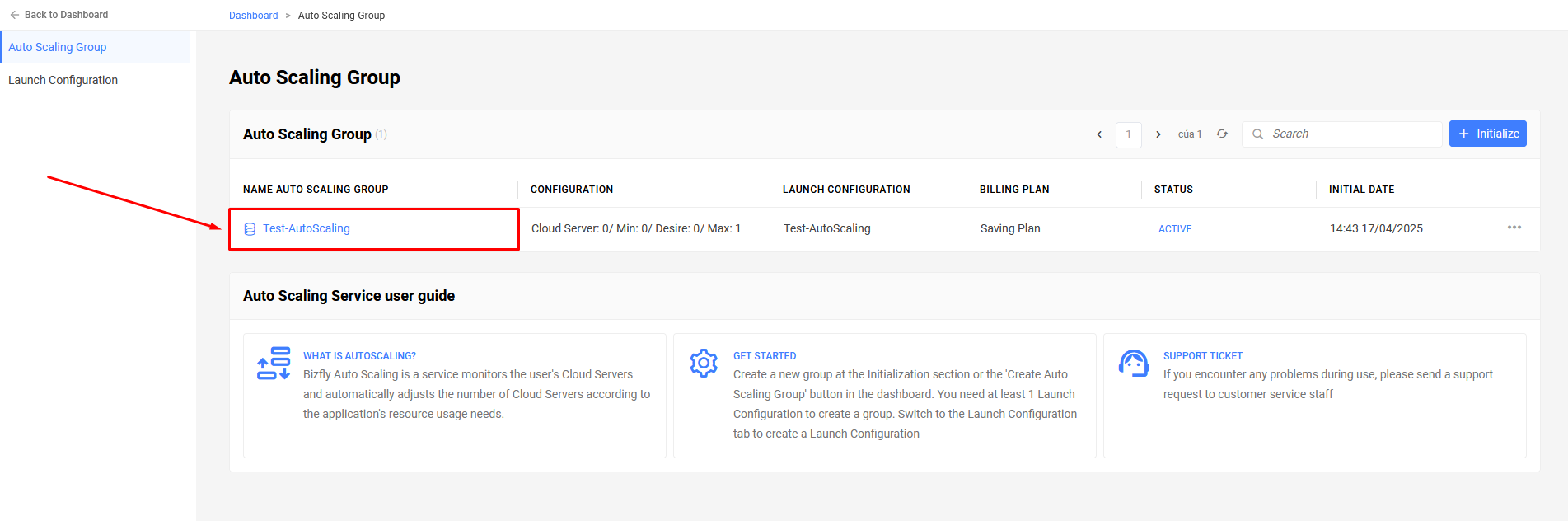
Step 2: Select Details.
On this page, you will see configuration information about the size of the Auto Scaling Group and information about the Load Balancer Configuration being used (if any).
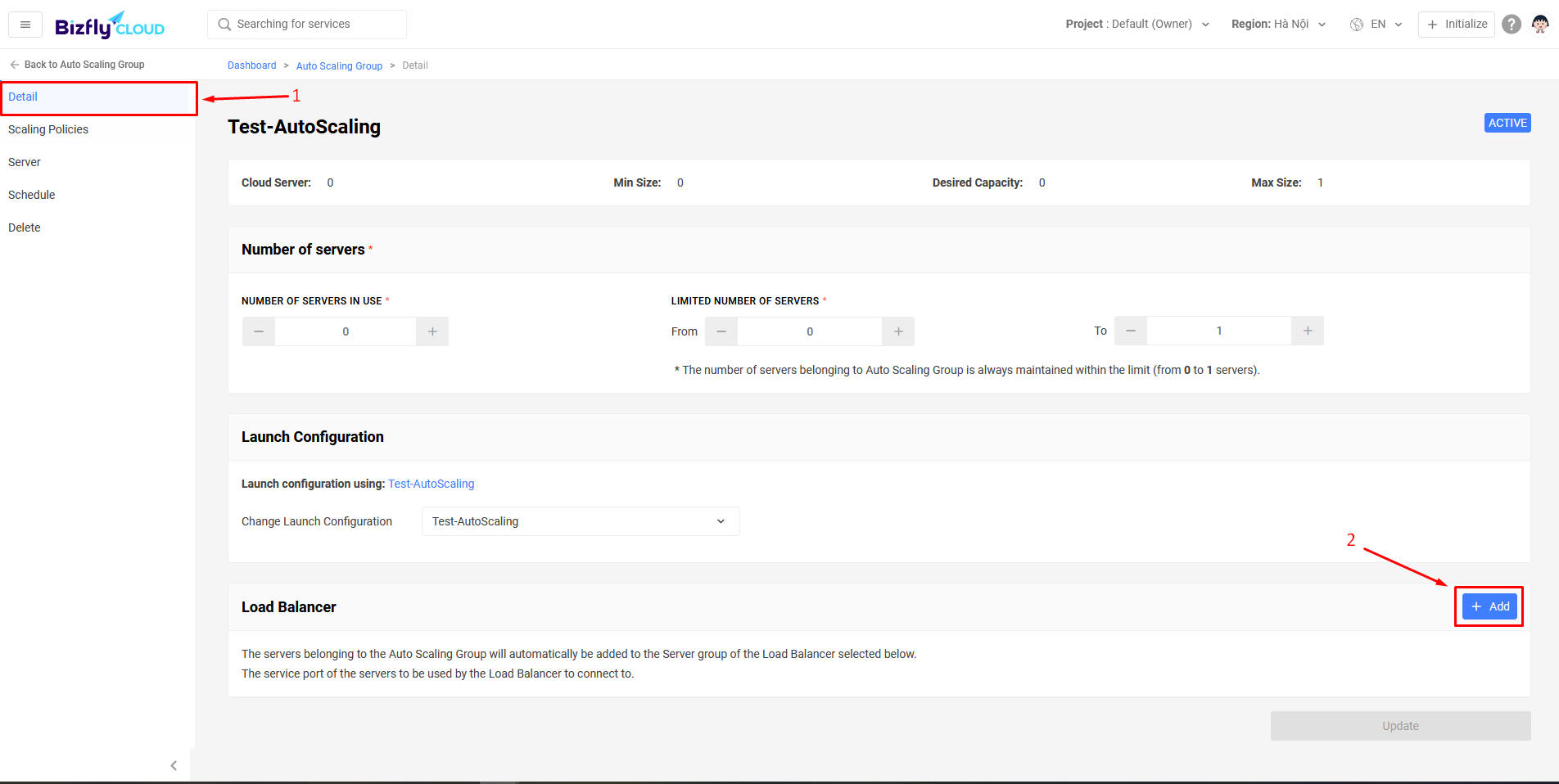
Select the corresponding Load Balancer and Server Group, and choose the service port provided in the members of the group.
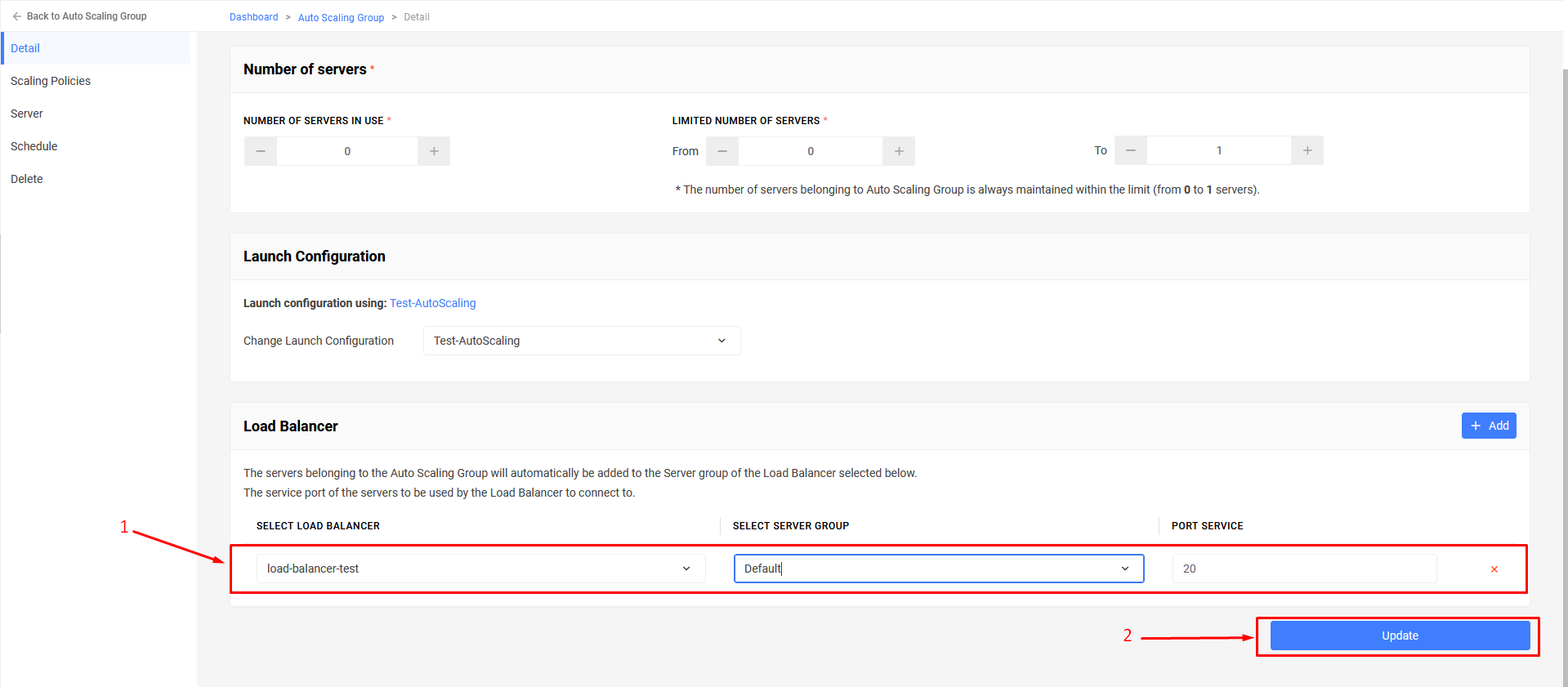
Select Update.
After completion, the existing Cloud Servers in the group will be added to the desired Server Group of the Load Balancer.
2.2 Removing Load Balancer from Auto Scaling Group
In case users do not need to use a Load Balancer with the Auto Scaling Group, they can follow these steps to remove the configuration:
- Step 1: Access the management interface: https://manage.bizflycloud.vn/auto-scaling/groups
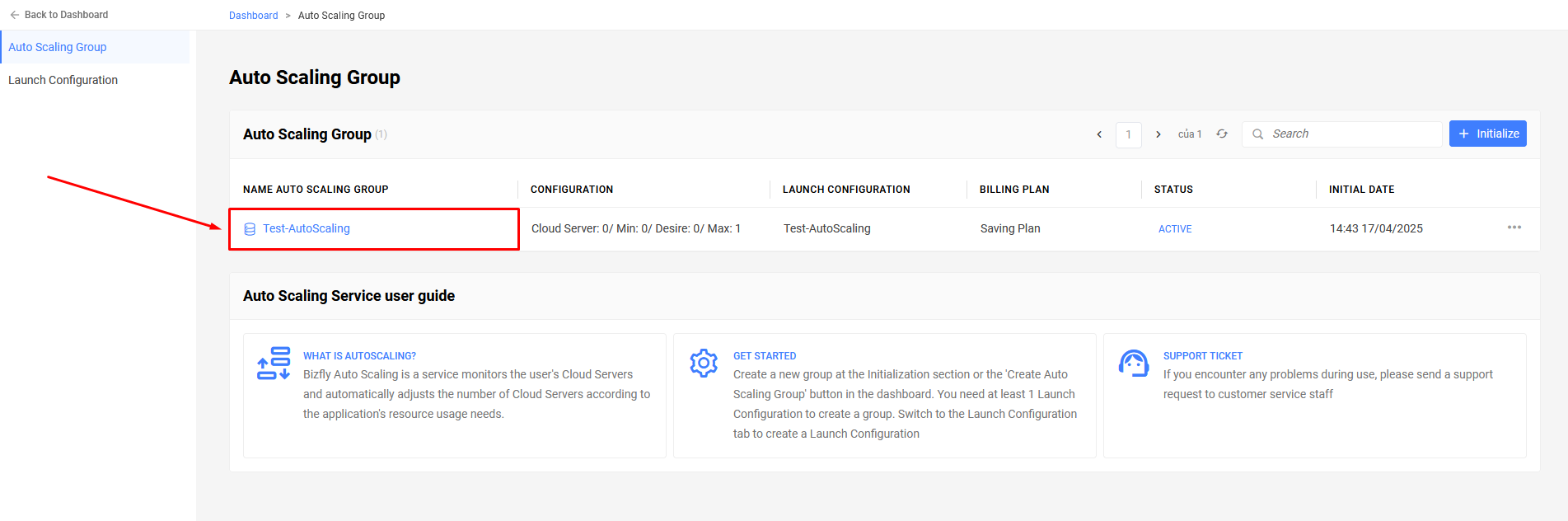
Select the Auto Scaling Group NOT to be used with the Load Balancer. This selection will redirect you to another page, which has an interface to manage a specific Auto Scaling Group.
Step 2: On the navigation bar, select Details. On this page, you will see configuration information about the size of the Auto Scaling Group and information about the Load Balancer Configuration currently being used.
Step 3: Click the “X” to delete the Load Balancer.
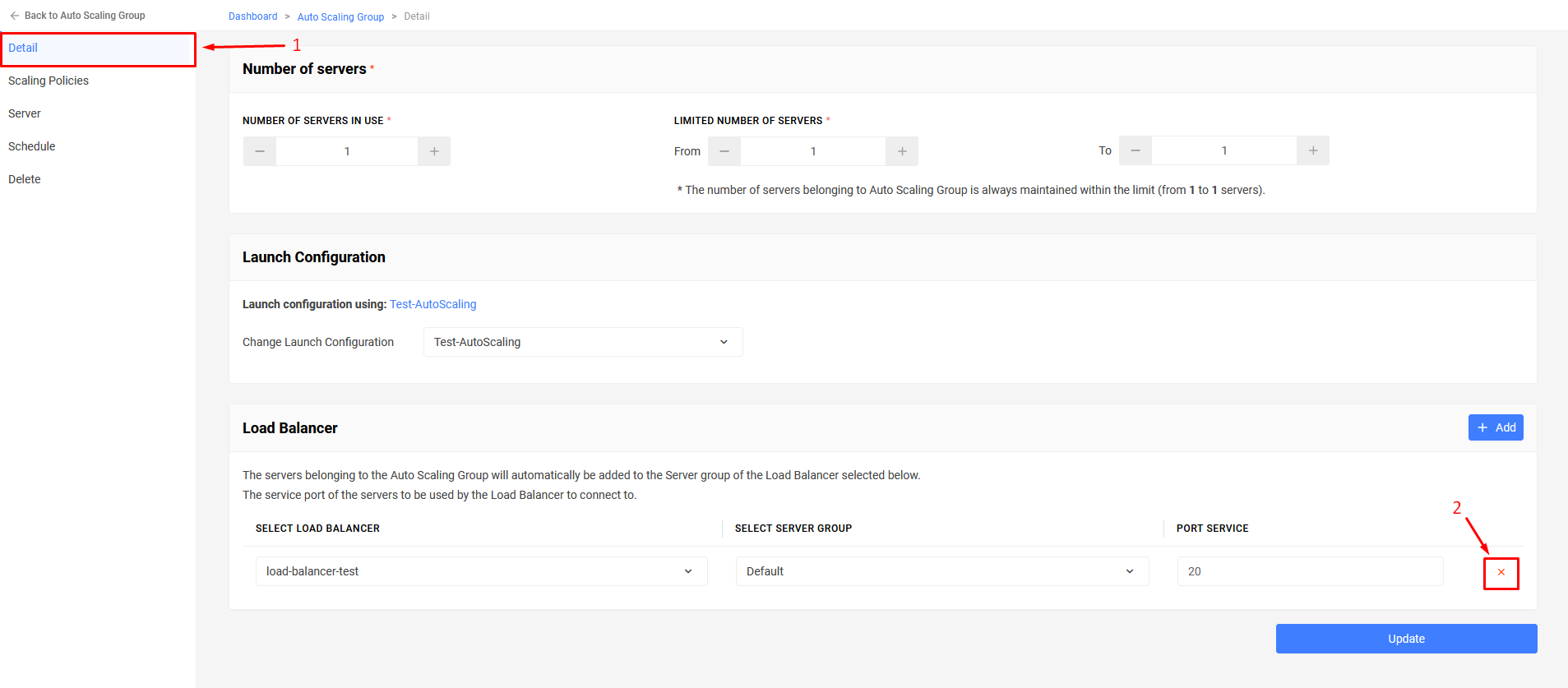
Select Update. After completion, the existing Cloud Servers in the group will be removed from the desired Server Group of the Load Balancer.
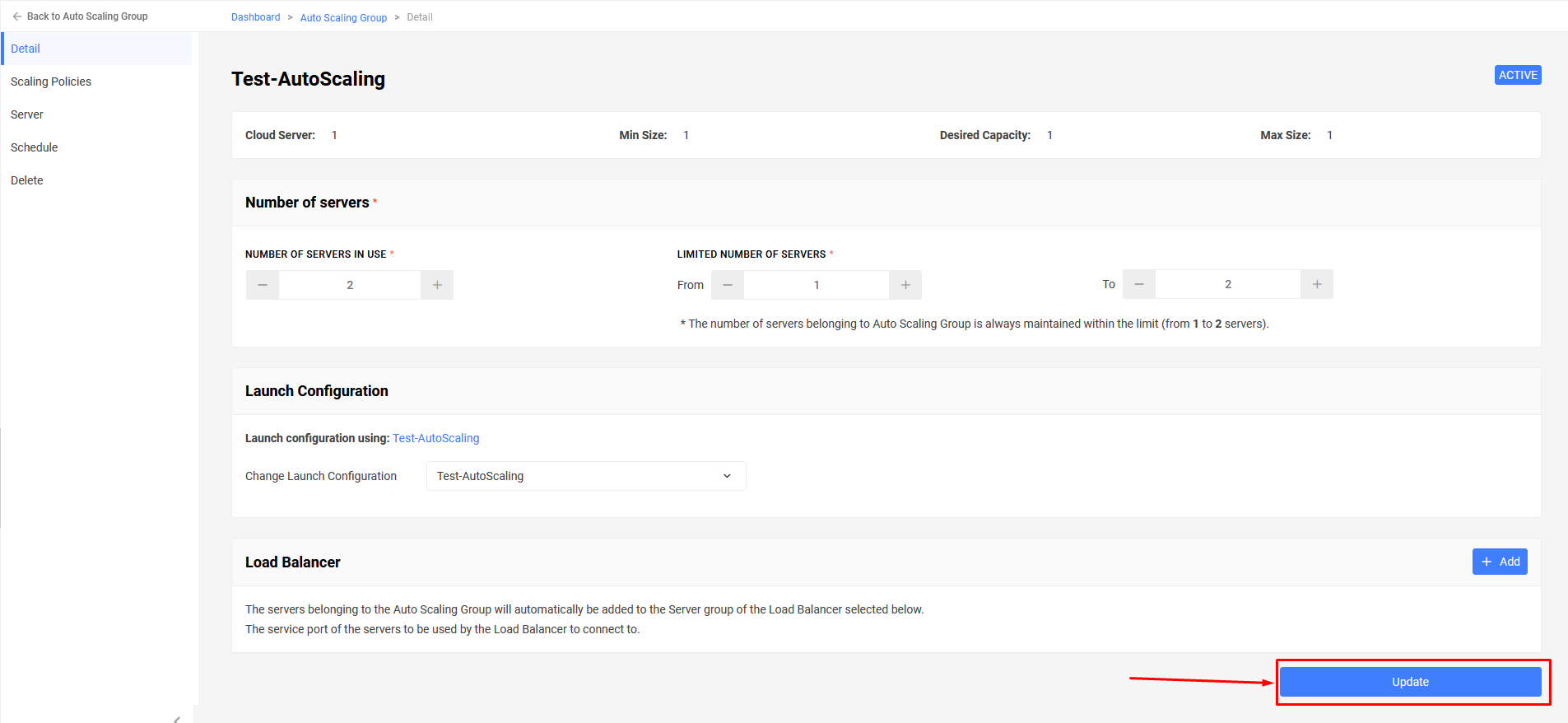
2.3 Changing the Load Balancer Configuration Used with Auto Scaling Group
In case users need to change the Load Balancer being used for the group, the change of the Server Group can be done as follows:
Step 1: Access the management interface: https://manage.bizflycloud.vn/auto-scaling/groups
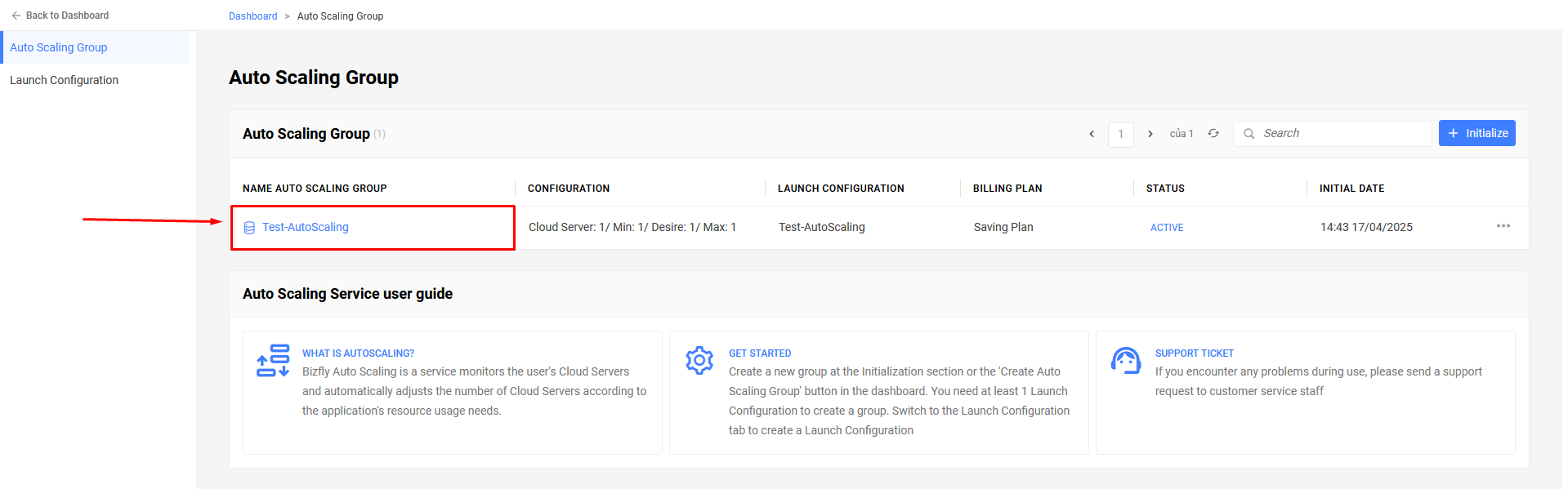
Select the Auto Scaling Group you want to use with the Load Balancer. This selection will redirect you to another page, which has an interface to manage a specific Auto Scaling Group.
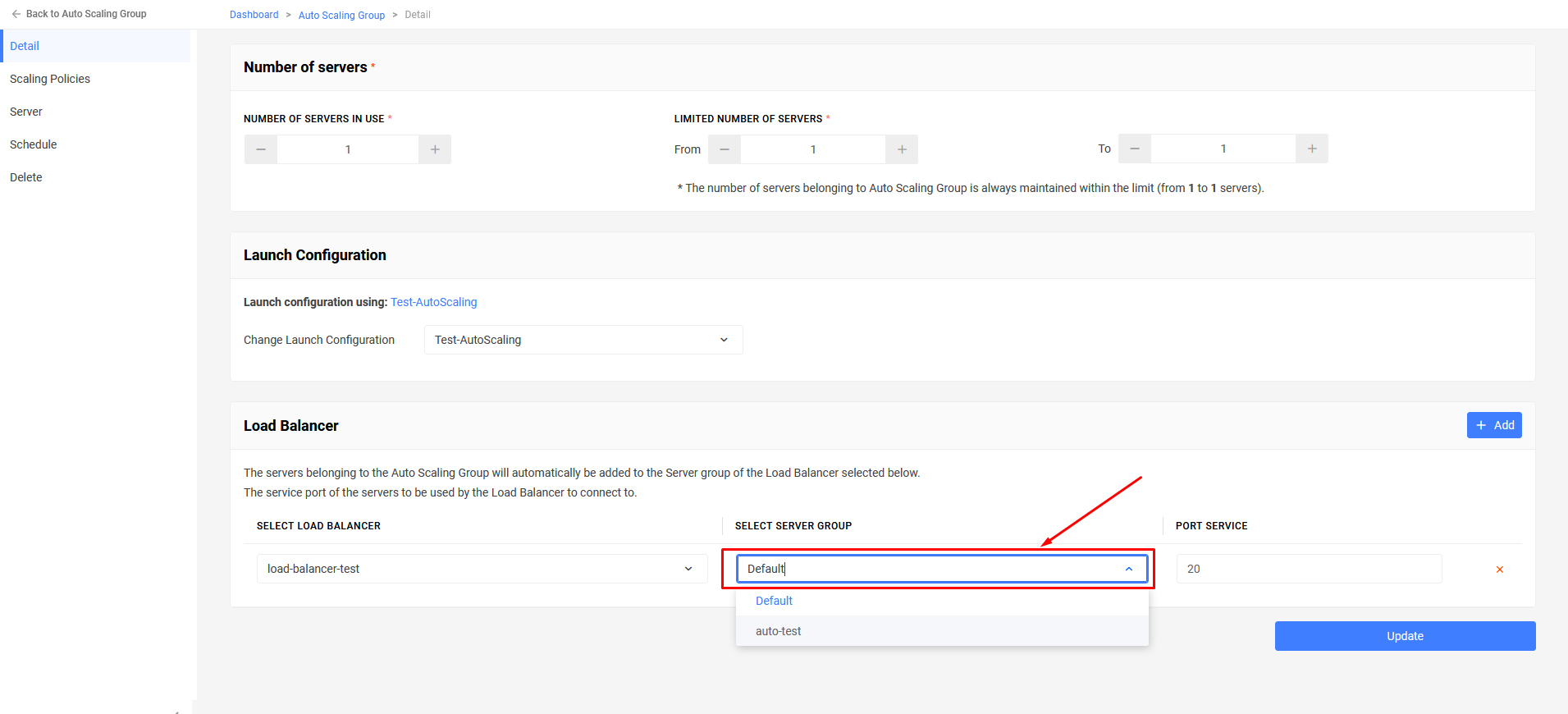
Step 2: On the navigation bar, select Details. On this page, you will see configuration information about the size of the Auto Scaling Group and information about the Load Balancer Configuration currently being used.
Step 3: Select the Load Balancer and Server Group you want to change and choose the service port provided in the members of the group.
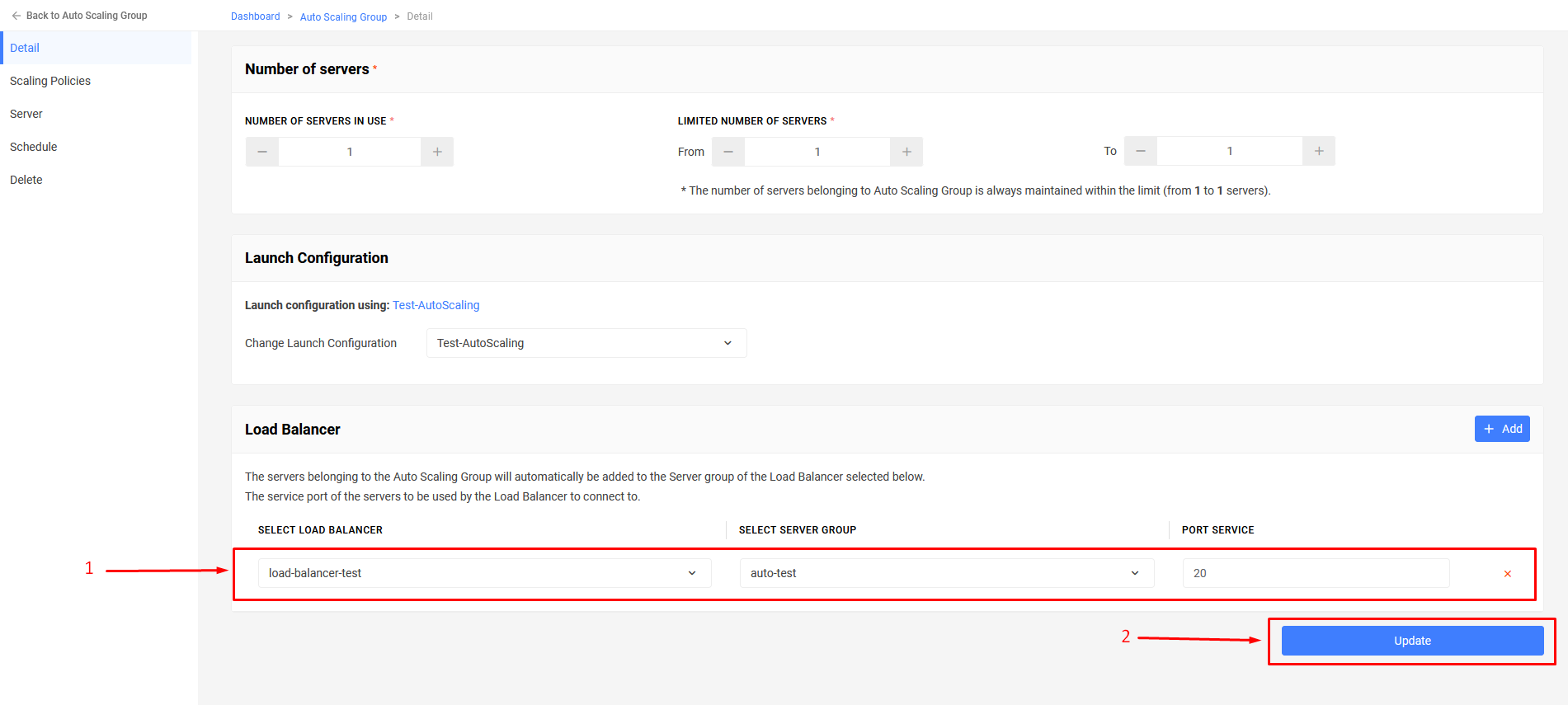
Select Update.
After successfully updating, the servers in the Server Group of the old Load Balancer will be removed, and these servers will be added to the new Server Group.