Create Auto Scaling Groups
1. Introduction to Auto Scaling Groups
An Auto Scaling Group consists of a group of Cloud Servers with a common purpose for automatic scaling and management. Bizfly Auto Scaling allows for health checks of Cloud Servers to make recovery decisions while also maintaining the number of Cloud Servers in the Auto Scaling Group or automatically scaling the group, which are core functions.
The size of the Auto Scaling Group depends on the number of Cloud Servers that the user wants to have and is set through the Desired Capacity value. Users can adjust this size to meet demand either manually or automatically.
An Auto Scaling Group will always maintain the number of Cloud Servers equal to the value of Desired Capacity by performing periodic health checks on the Cloud Servers in the group.
The Auto Scaling Group will continue to maintain the number of Cloud Servers equal to the value of Desired Capacity even if one or more Cloud Servers are unhealthy. If a Cloud Server is unhealthy, the Auto Scaling Group will replace this Cloud Server with another by creating a new one.
Users can use Scaling Policies to increase or decrease the number of Cloud Servers to respond to changing conditions. When Scaling Policies are used, Auto Scaling will adjust the Desired Capacity value of the group within the range of min size (minimum size) and max size (maximum size) that the user declared when creating the Auto Scaling Group. Bizfly Auto Scaling will add or remove Cloud Servers as necessary. Additionally, users can also scale based on Scheduled scaling. See more about Scaling Size of Auto Scaling Group.
2. Create Auto Scaling Group Using Launch Configuration
To create an Auto Scaling Group, users must declare the necessary information to create Cloud Servers, which is conveyed and stored through Launch Configuration.
Users cannot edit the Launch Configuration after it has been created but can replace it with another Launch Configuration for the Auto Scaling Group. See more about Changing Launch Configuration for Auto Scaling Group.
Requirements:
- At least one or more Launch Configurations must exist. If not, users can refer to the guide here: Create Launch Configurations
To create an Auto Scaling Group using Launch Configuration, follow these steps:
Step 1: Access the management interface at: https://beta.manage.bizflycloud.vn/dashboard
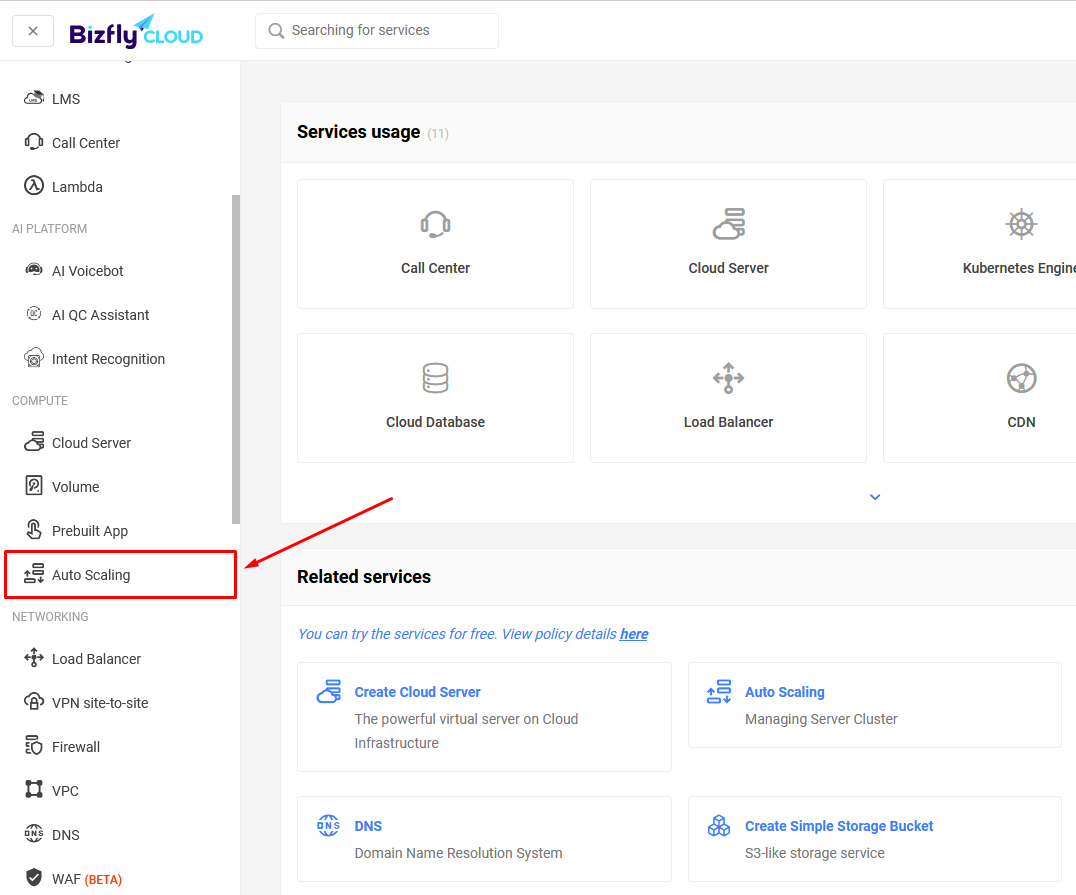
Step 2: Select Initialize
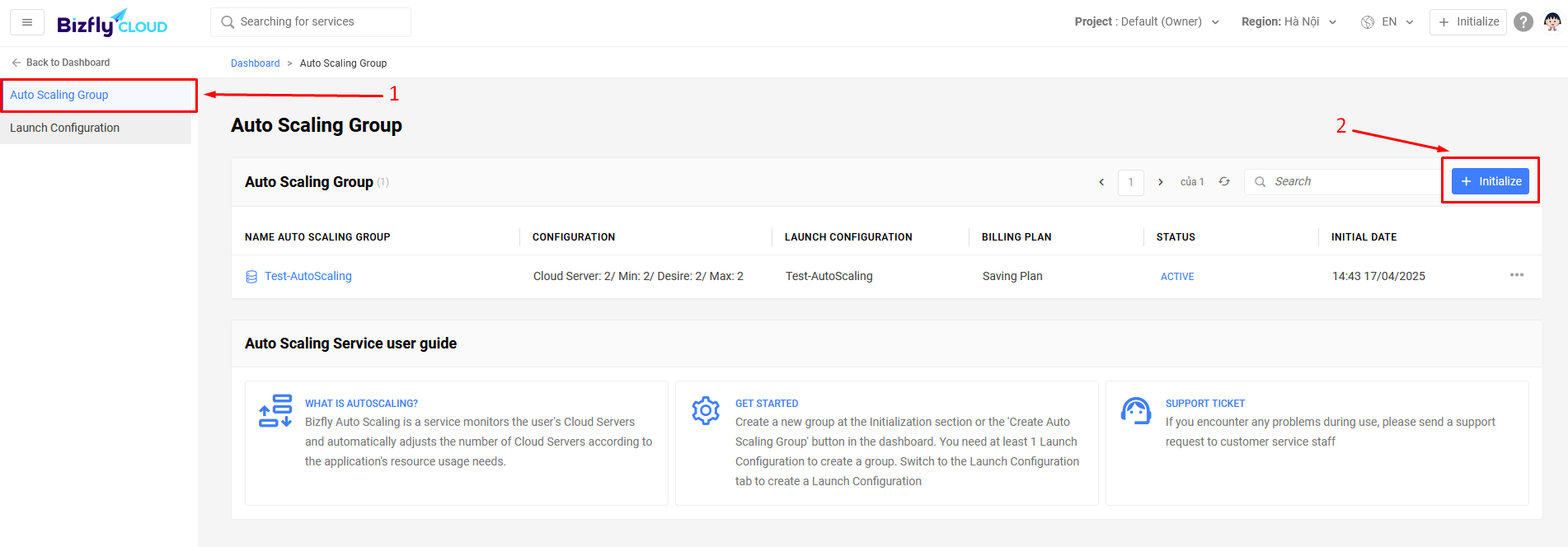
Step 3: On the next page, you will be allowed to select the necessary information to create the Auto Scaling Group.
Step 4: Choose the Launch Configuration to use for the Auto Scaling Group.

Step 5: In the Auto Scaling Group Size section, this is where you declare the maximum and minimum size configuration of the Auto Scaling Group with the value of Initial number of servers being the declaration for the Desired Capacity value.
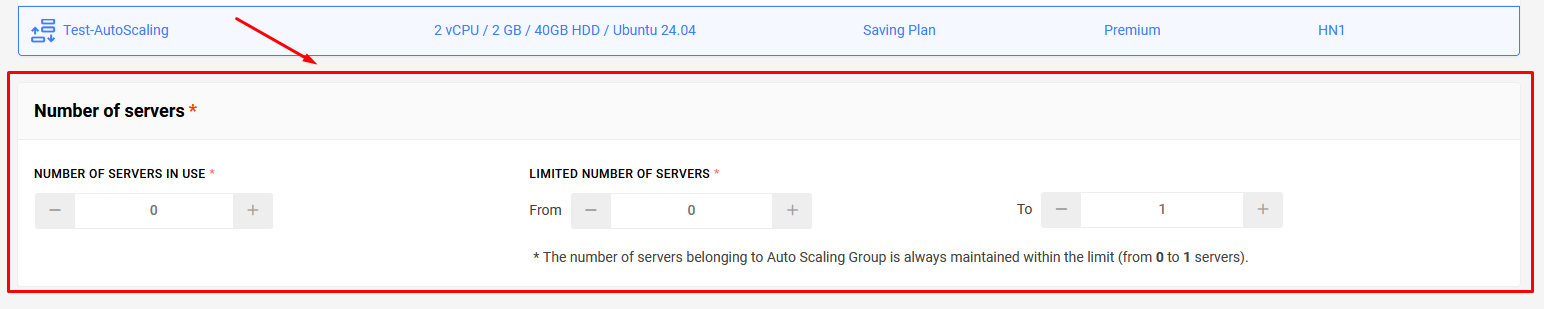
Step 6: Select Load Balancer Configuration if you want to use a Load Balancer for the Auto Scaling Group.
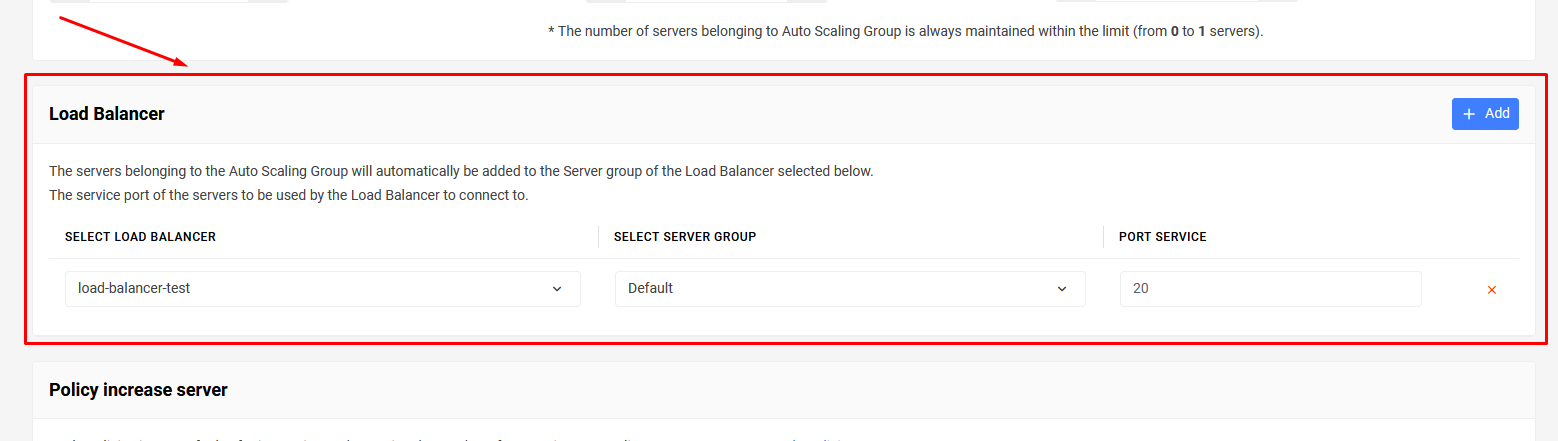
Step 7: In the Scaling Policies section, this is where you configure automatic scaling based on metrics collected from the Auto Scaling Group. Users can configure for automatic Increase or Decrease.
- Increase Server Policy
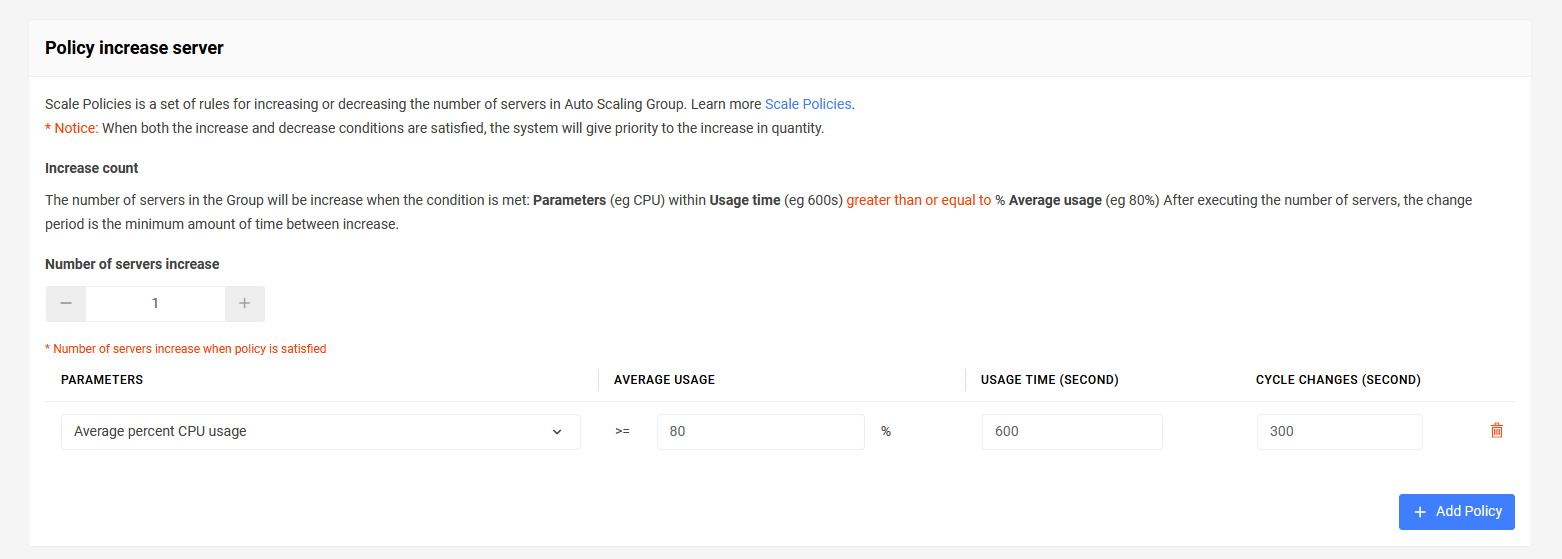
- Decrease Server Policy
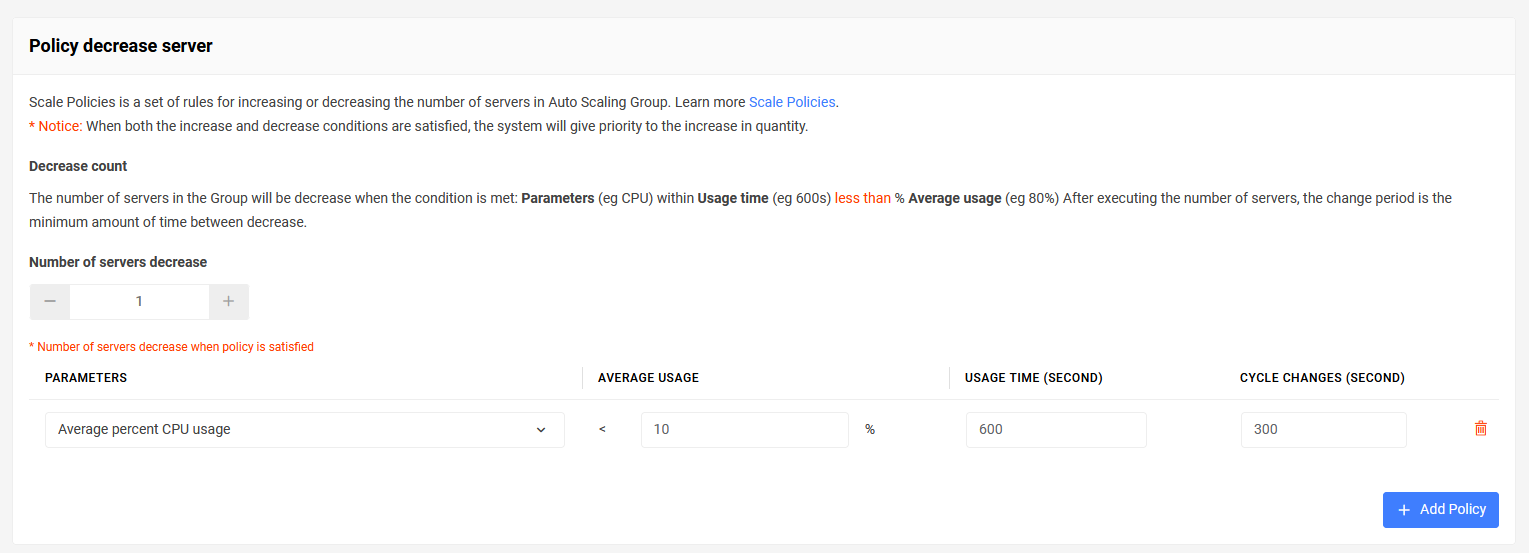
Step 8: Enter a name for the group and select Confirm to initialize Auto Scaling Group.
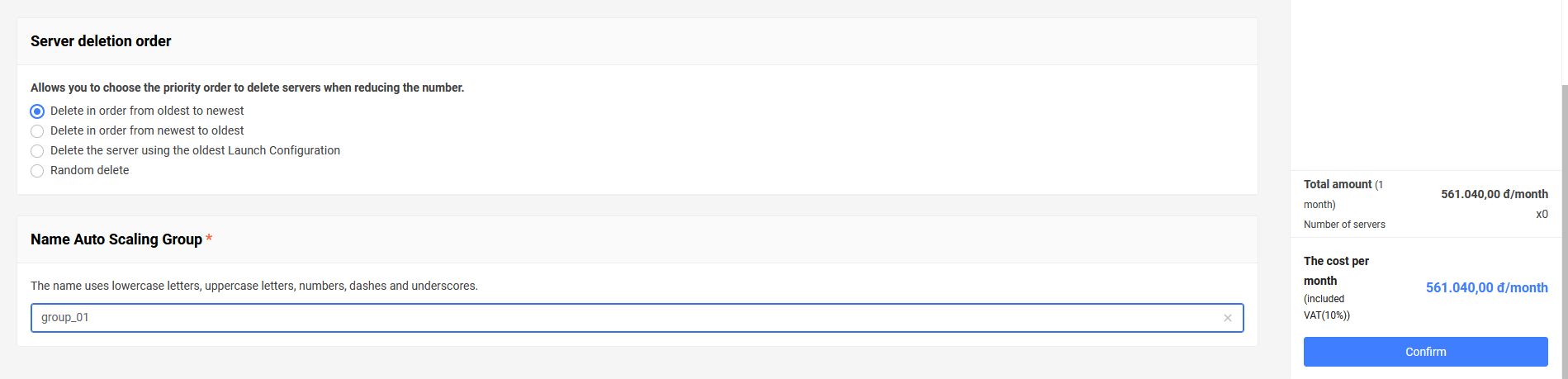
After successful creation, the web interface will redirect to the management page.
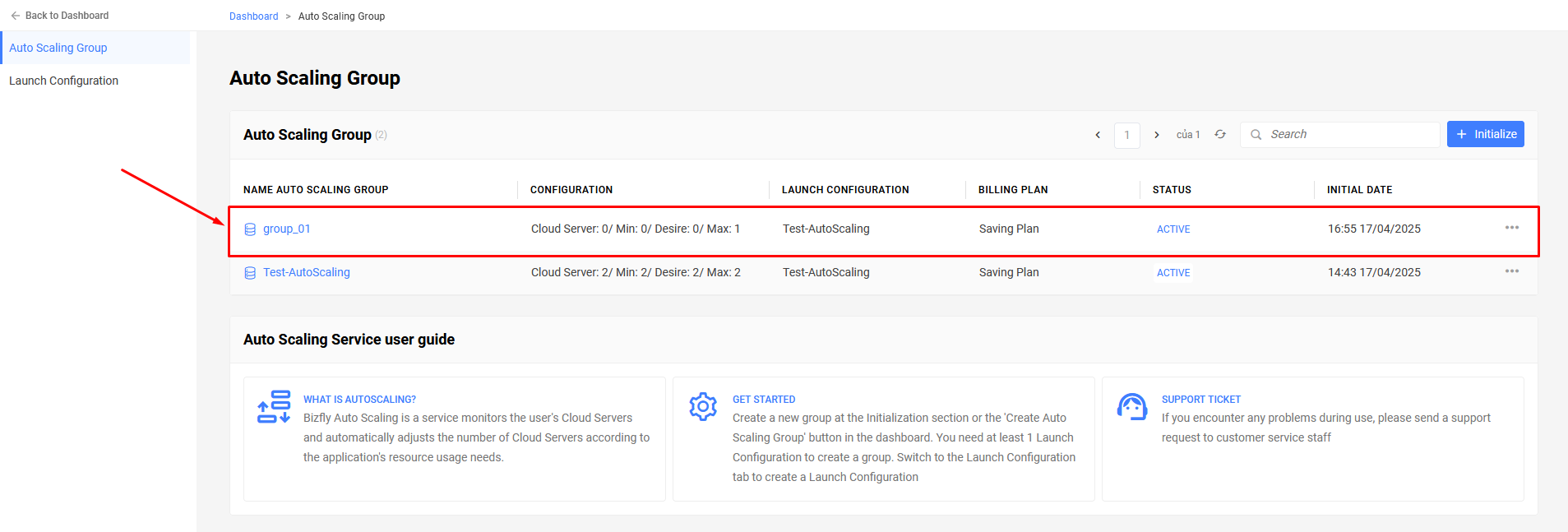
3. Change Launch Configuration for Auto Scaling Group
An Auto Scaling Group can only be linked to one Launch Configuration at any time, and users cannot edit the Launch Configuration after it has been created. To change the Launch Configuration for the Auto Scaling Group, you need to use another existing Launch Configuration as the new Launch Configuration, and then update the Auto Scaling Group to use this new Launch Configuration.
After changing to the new Launch Configuration for the Auto Scaling Group, any new Cloud Servers created will use the new Launch Configuration, but the change will not affect existing Cloud Servers.
To change the Launch Configuration for the Auto Scaling Group, follow these steps:
- Access the management interface: https://manage.bizflycloud.vn/auto-scaling/groups
- Select the Auto Scaling Group for which you want to change the Launch Configuration.
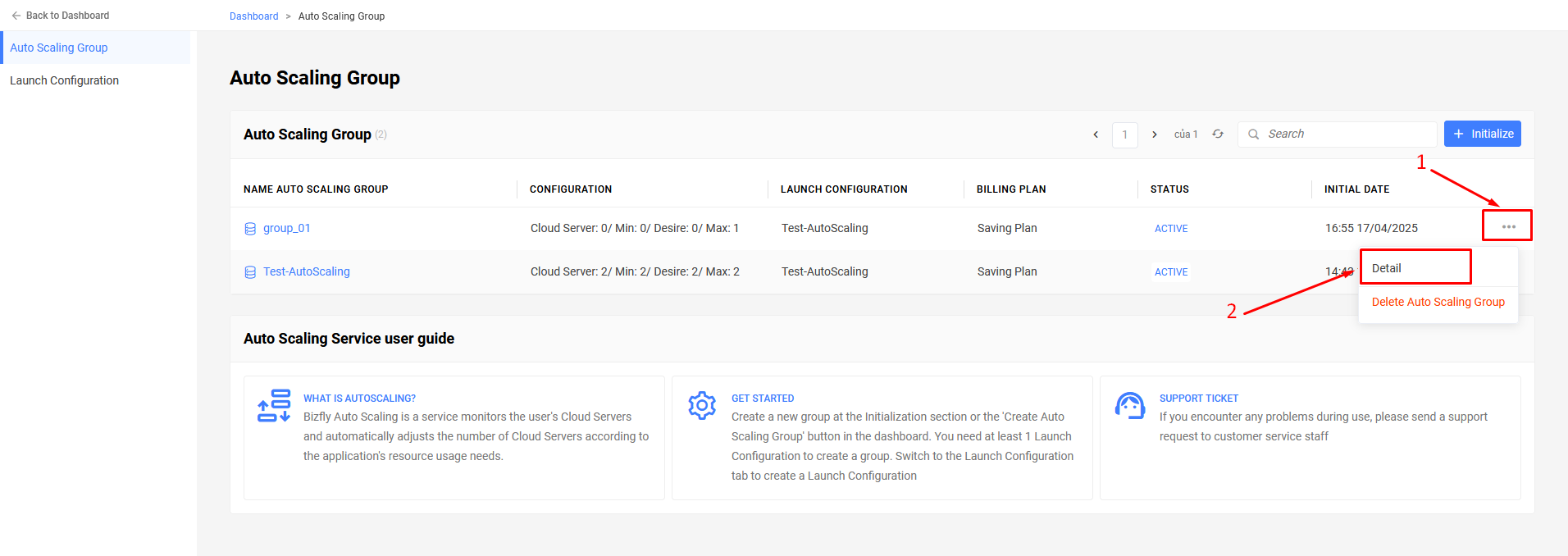
- This selection will redirect you to another page, which has an interface to manage a specific Auto Scaling Group.
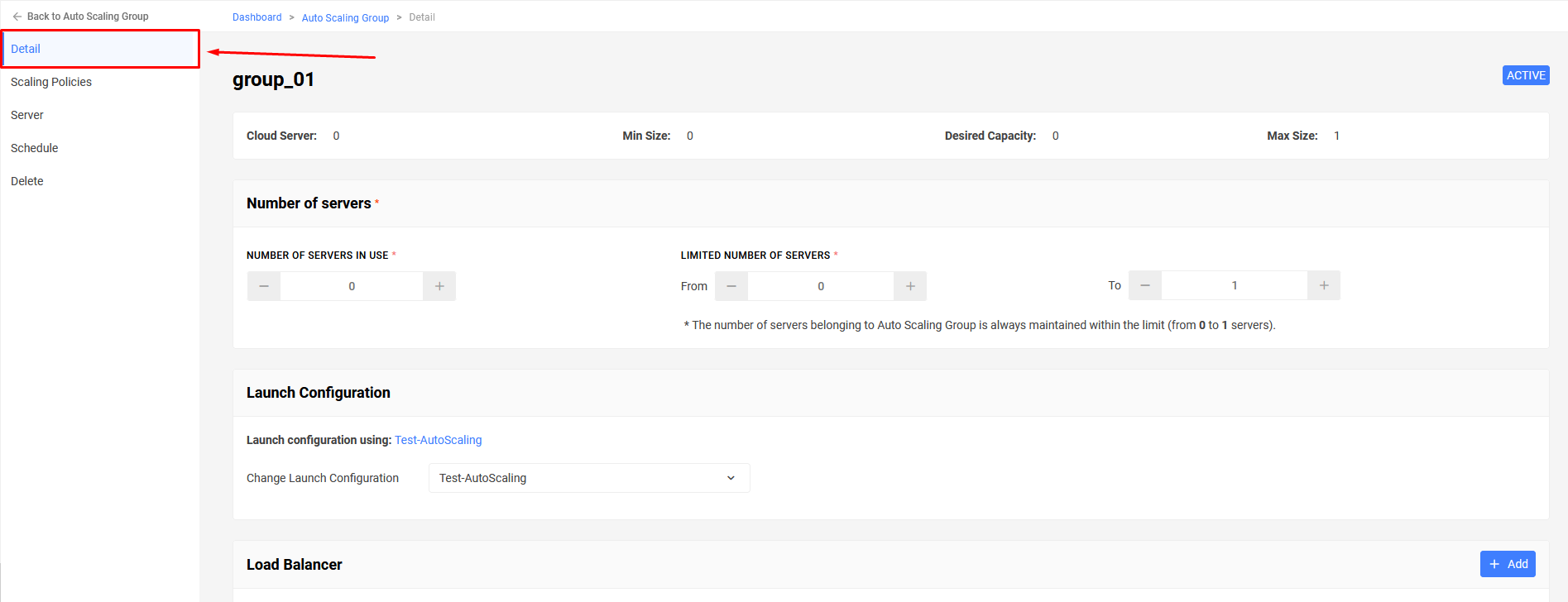
- On the navigation bar, select Details.
- On this page, you will see configuration information about the size of the Auto Scaling Group and information about the Load Balancer Configuration being used (if any). Select a new Launch Configuration in the Launch Configuration section.
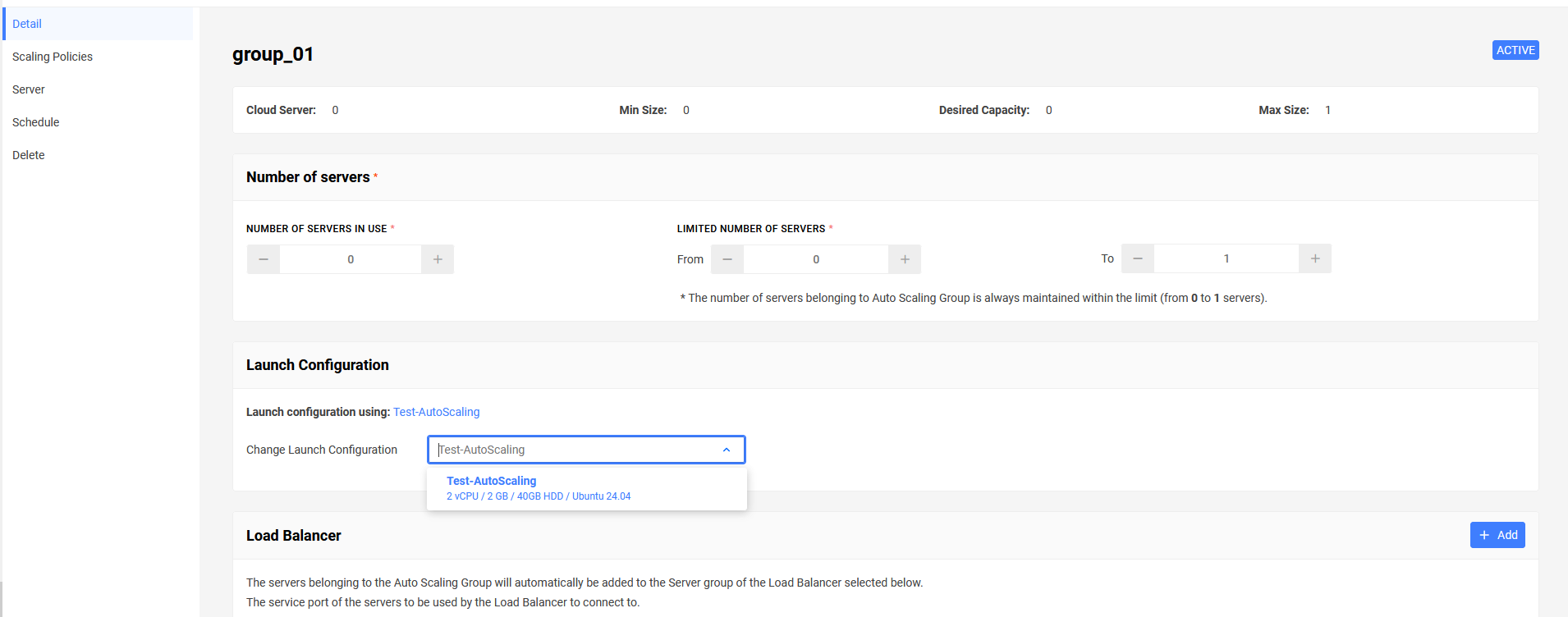
Select Update.