Scaling Policies configuration
Implement settings and configurations for the Auto Scaling Group to scale based on the resource usage needs of the application.
This feature allows the size of the Auto Scaling Group (ASG) to change based on the resource usage needs of CPU/NET/RAM of the group. At all times, the Cloud Servers of the ASG are monitored and checked for resource usage needs. This allows users to configure scaling automatically based on the resource needs of the ASG.
Note: For each type of Metric, only one corresponding policy can be created to increase or decrease the number of servers.
1. Steps to Set Up and Configure Scaling Policies
1.1 Adding Scaling Policies to Change the Number Automatically
To configure, users need to follow these steps:
Step 1: Access the management interface: https://manage.bizflycloud.vn/auto-scaling/groups
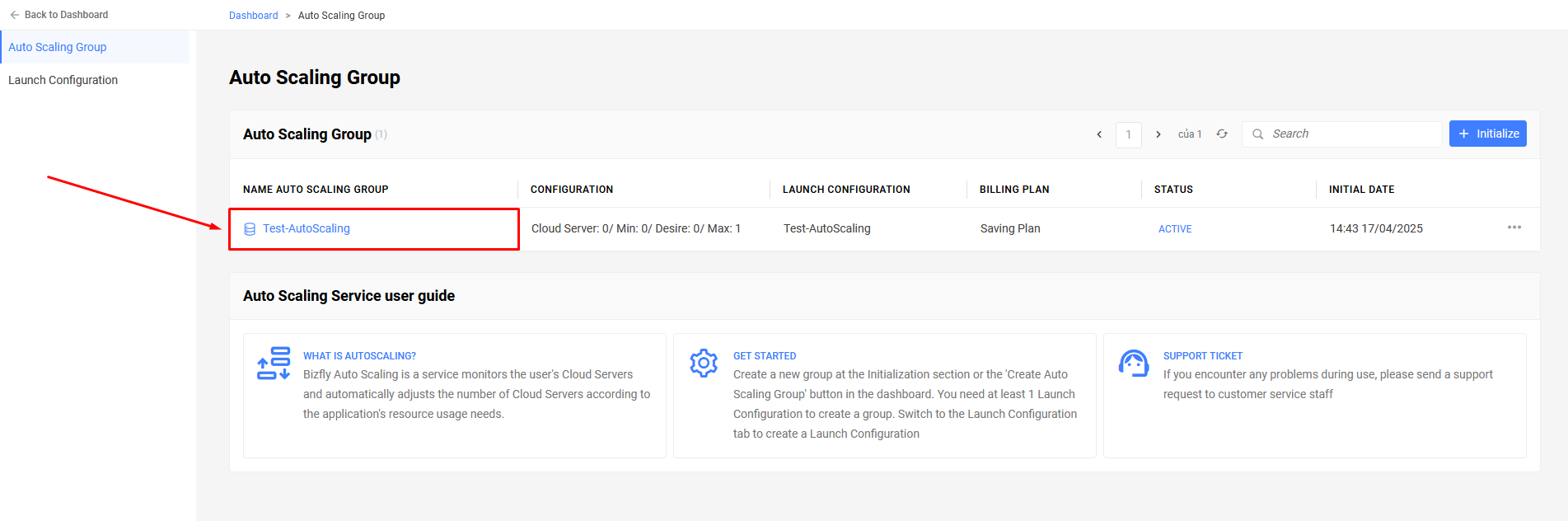
Select the Auto Scaling Group you want to resize. This selection will redirect you to another page, which has an interface to manage a specific Auto Scaling Group.
Step 2:
On the navigation bar, select Scaling Policies.
On this page, you will see configuration information about the resizing of the Auto Scaling Group (if any).
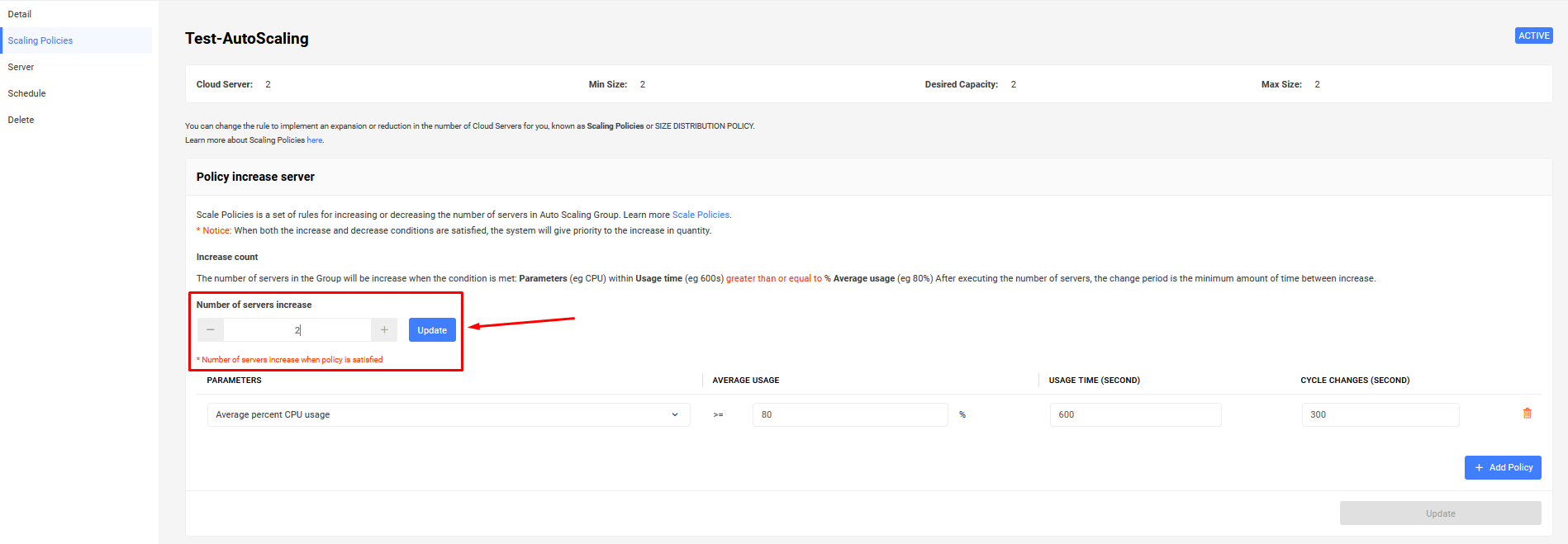
Step 3: To configure for Increasing the Number, click on Add in the increase section.
- Increase Server Policy
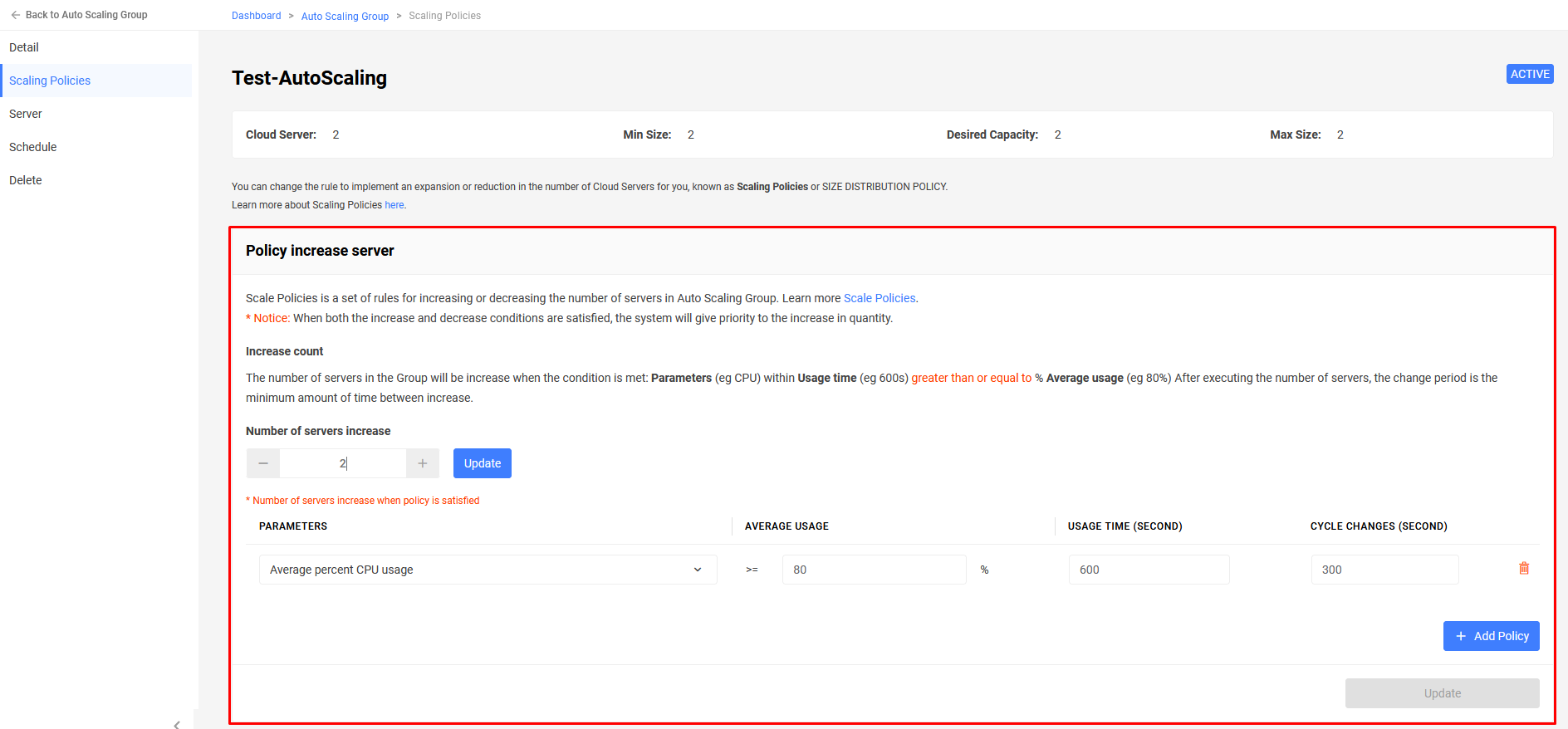
- Decrease Server Policy
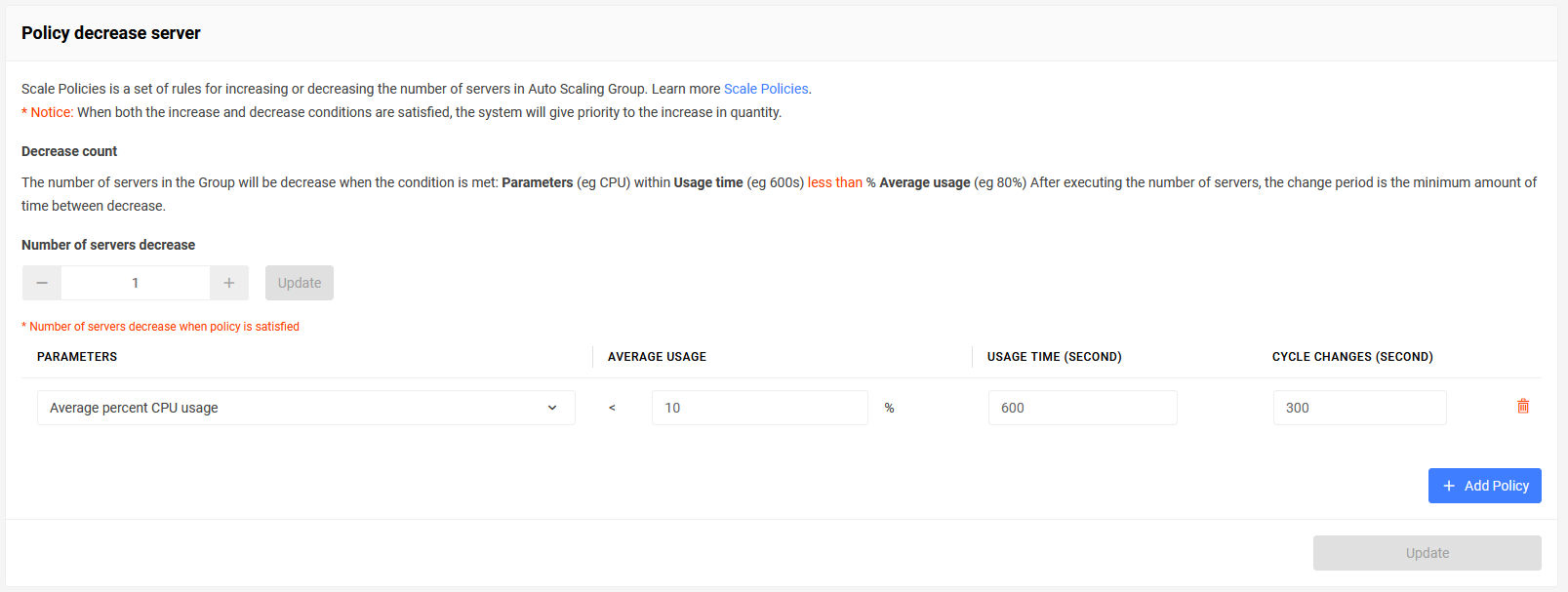
A dropdown will appear allowing users to configure When to increase the number of Cloud Servers in the ASG, and based on which metrics? Users can change these values, for example, as described in the image: Increase the number of Cloud Servers in the ASG when the average RAM usage percentage of the group reaches 80% or more for 10 minutes. Repeat again if it occurs within the next 5 minutes after the increase.
To configure for Decreasing the Number, users can do similarly.
Step 4: Select Update.
1.2 Deleting a Scaling Policy
Step 1: Access the management interface: https://manage.bizflycloud.vn/auto-scaling/groups
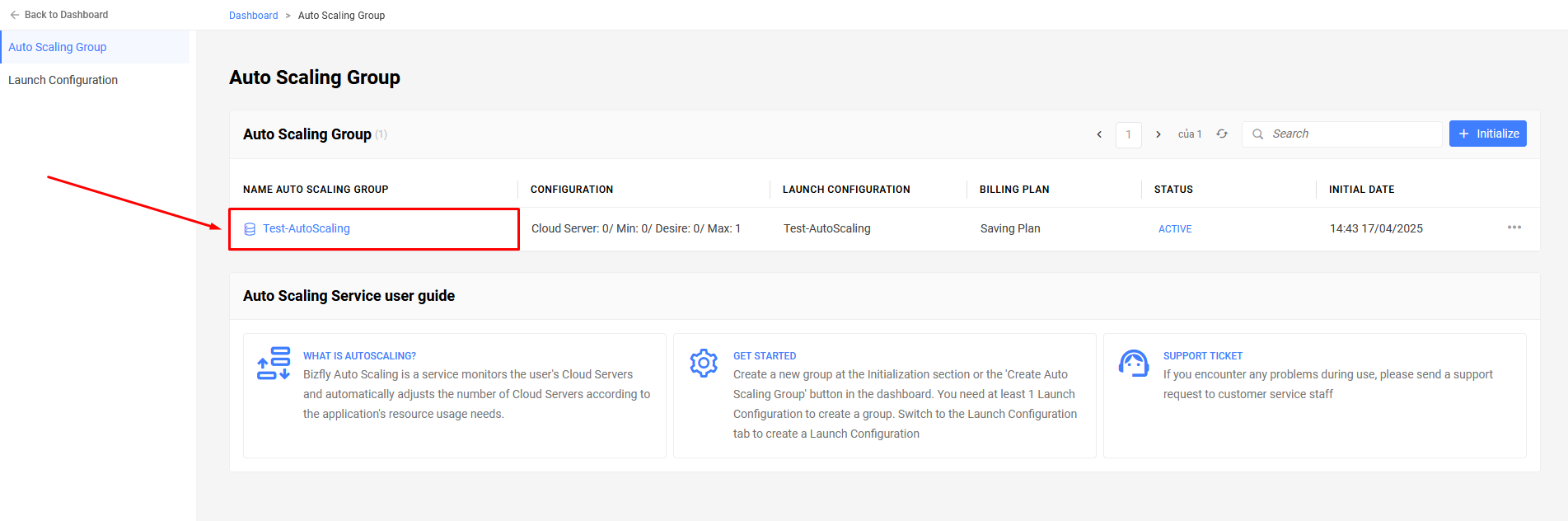
Select the Auto Scaling Group you want to resize. This selection will redirect you to another page, which has an interface to manage a specific Auto Scaling Group.
Step 2: On the navigation bar, select Scaling Policies.
On this page, you will see configuration information about the resizing of the Auto Scaling Group (if any).
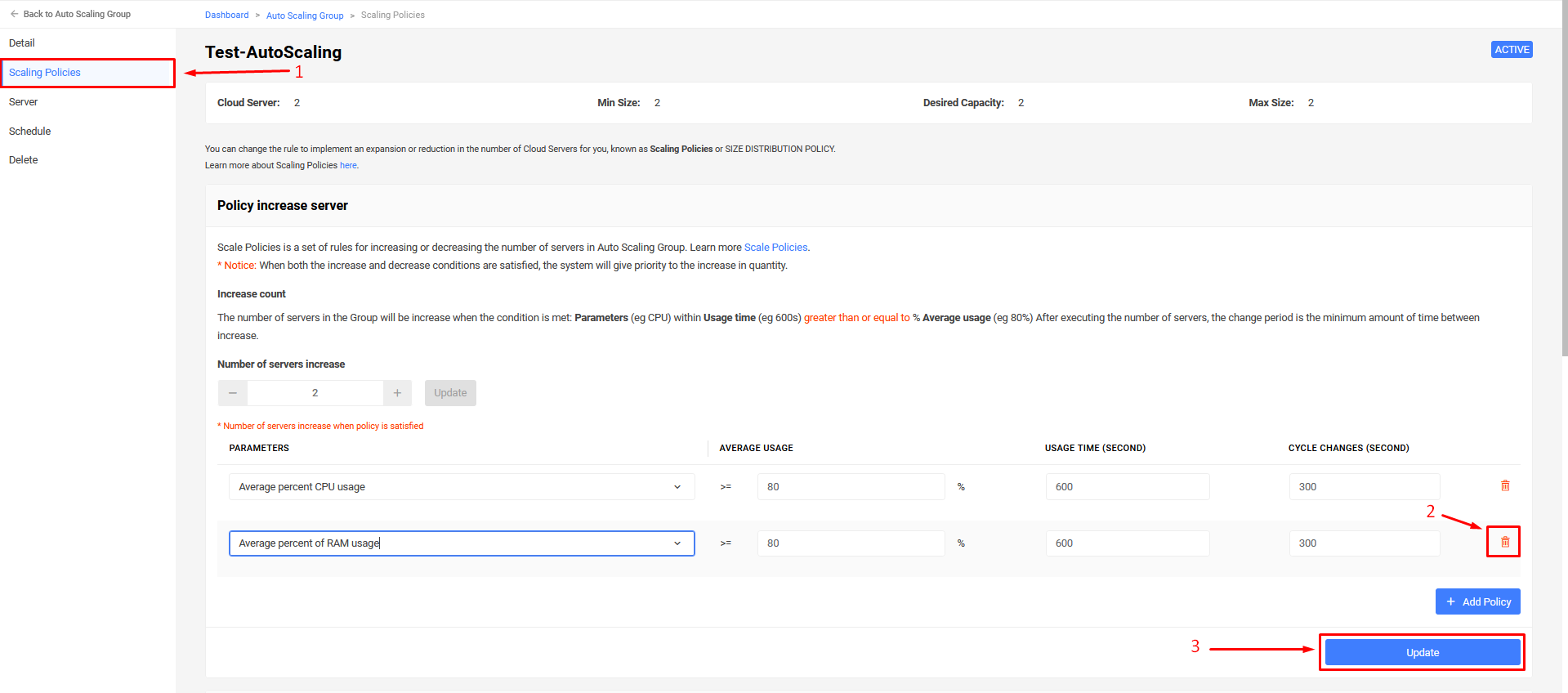
You can resize the ASG in two directions: Increase the Number and Decrease the Number.
Step 3: Delete the policies in the table you want by selecting Delete.
1.3 Changing the Content of a Scaling Policy
In case users want to change the configuration content, they can do as follows:
Step 1: Access the management interface: https://manage.bizflycloud.vn/auto-scaling/groups
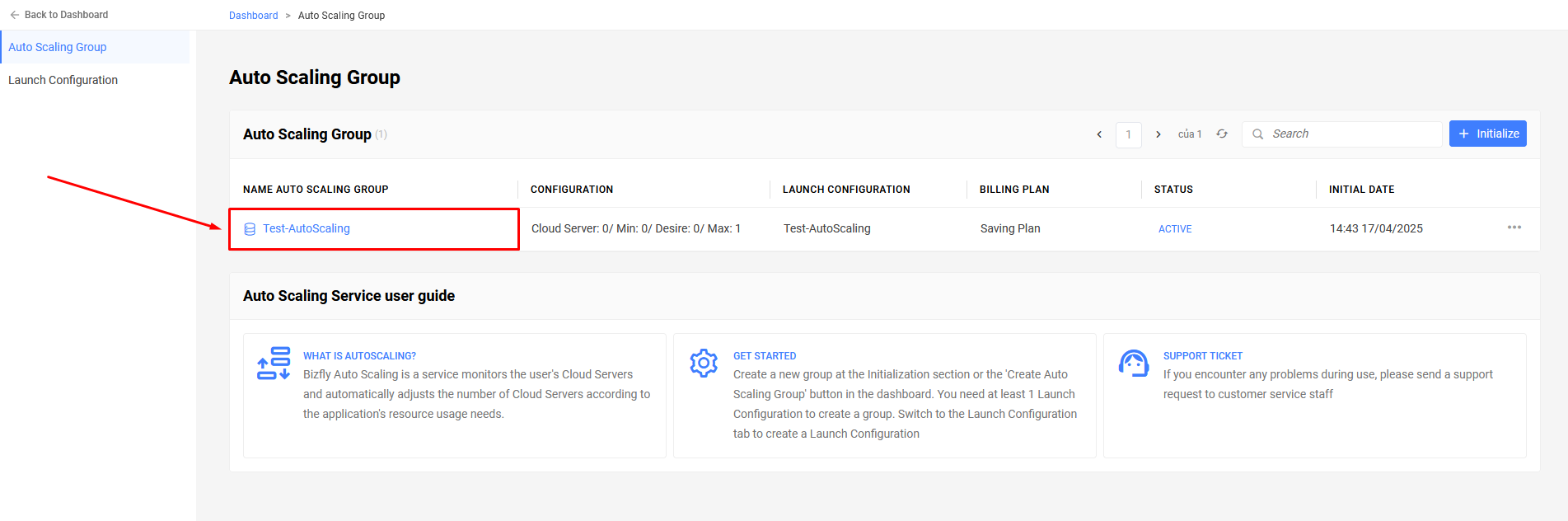
Select the Auto Scaling Group you want to resize. This selection will redirect you to another page, which has an interface to manage a specific Auto Scaling Group.
Step 2: On the navigation bar, select Scaling Policies. On this page, you will see configuration information about the resizing of the Auto Scaling Group (if any).
Step 3: Change the values as desired.
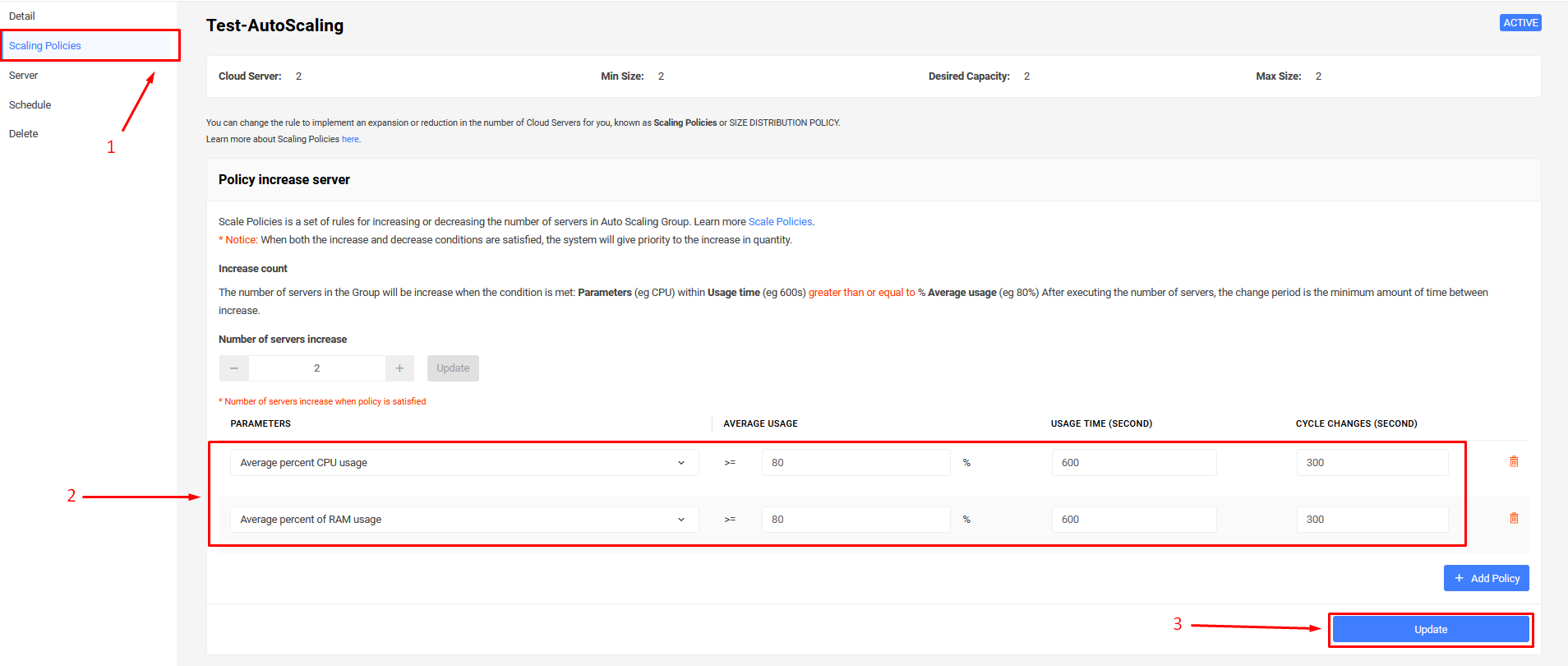
You can resize the ASG in two directions: Increase the Number and Decrease the Number.
Step 4: After making the desired changes, select Update.