Instructions for setting up a CDN domain with S3
Step 1: Create CDN domain
– After logging into the system, click the Initialize option on the Dashboard, scroll through the Menu, and select CDN
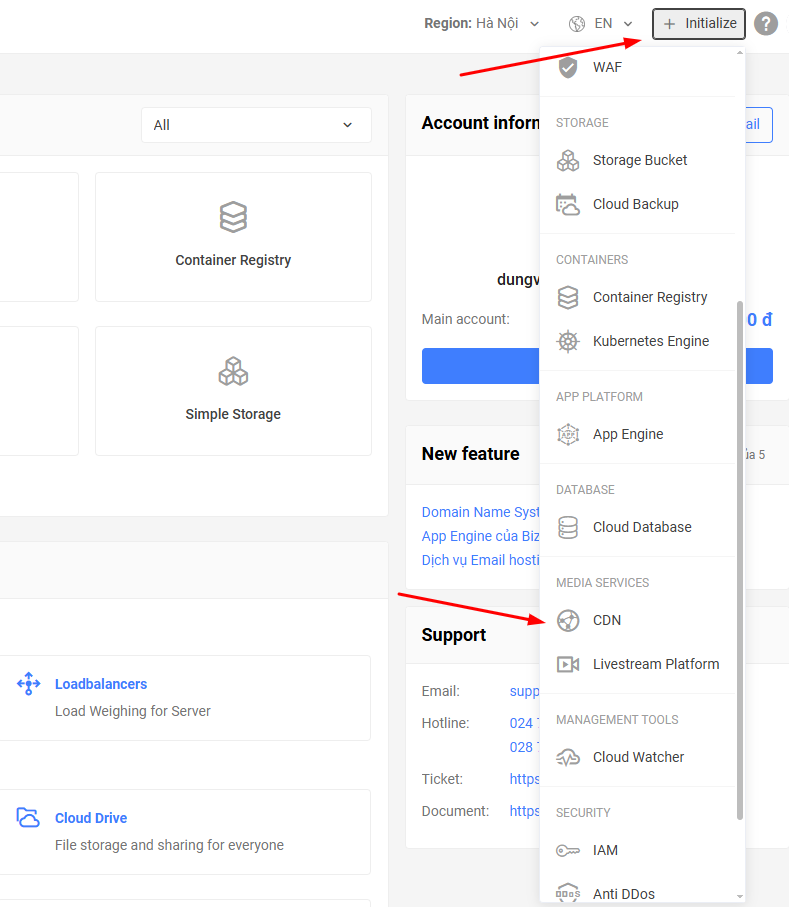
Step 2: Select Origin server
After accessing the create new domain page, proceed with the configuration as required:
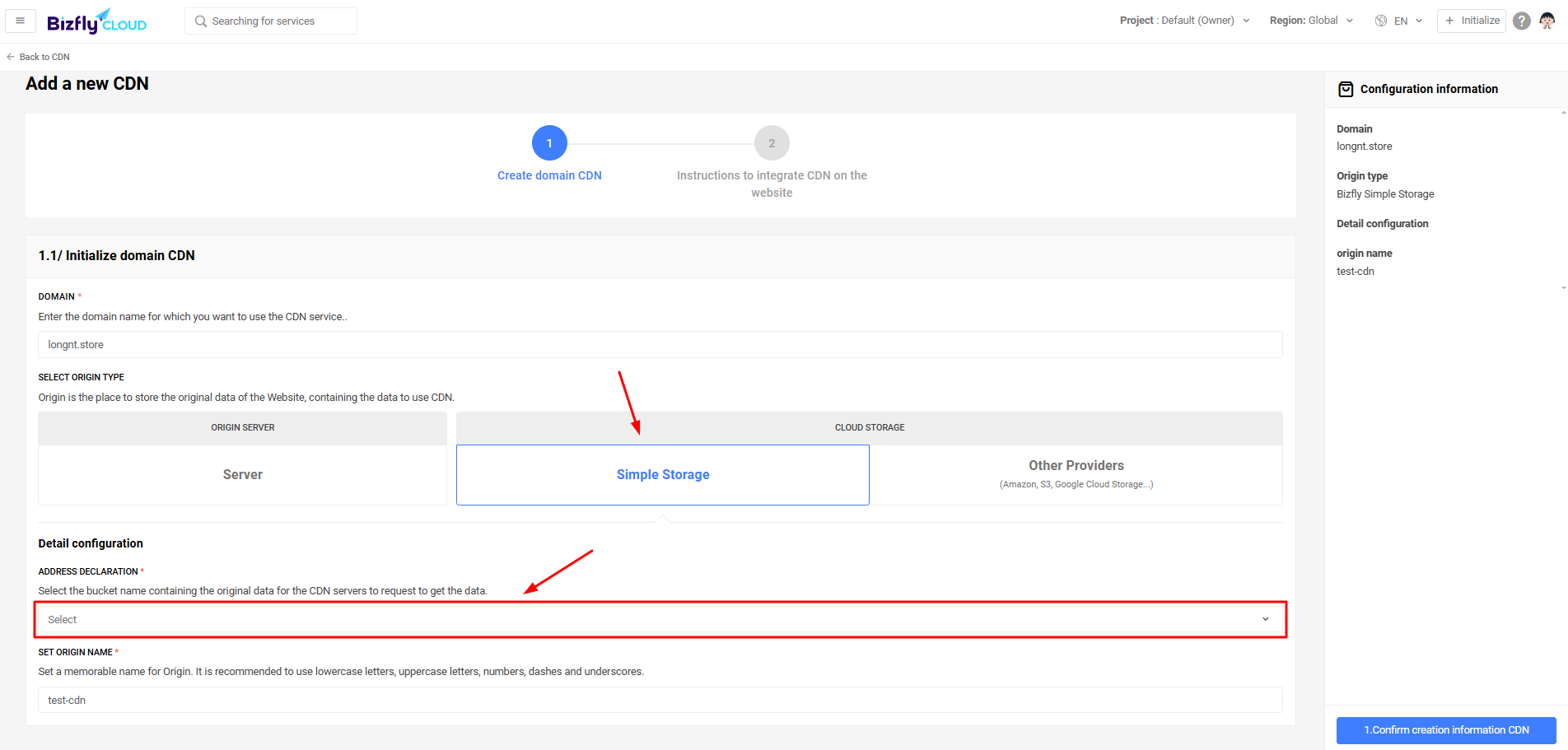
To set up Bizfly Simple Storage, you need to configure the following sections:
- Declare Address: Select the bucket name containing the original data so that the CDN servers can request and retrieve the data. Note that there are two options here:
- Object Storage - suitable for S3-style media storage
- Static Site - suitable for S3-style static hosting
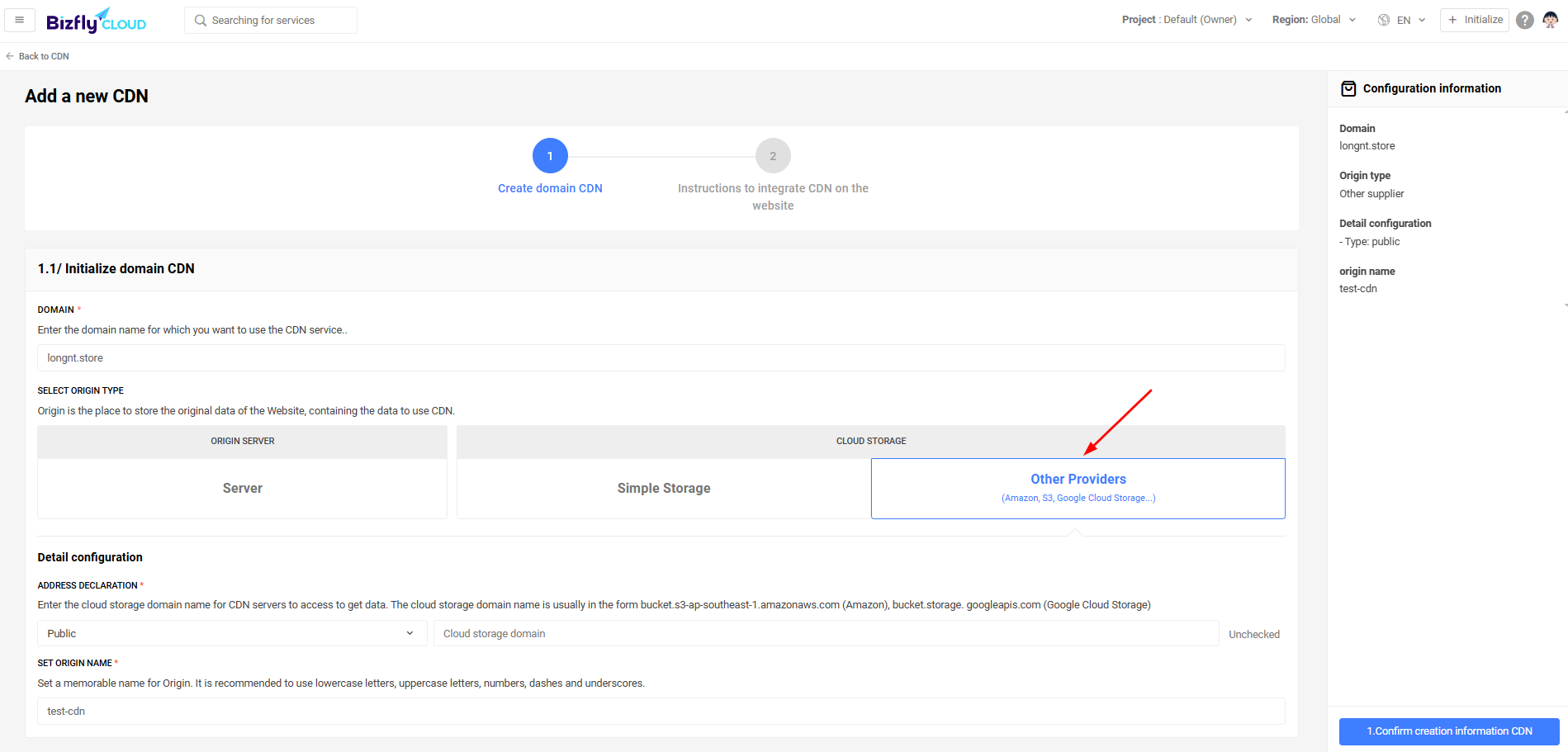
For Simple Storage from other providers, you need to configure as follows:
- Storage type: Here, there are two options: private and public. The choice depends on the storage you are currently using.
- Domain Cloud storage: the path to the cloud storage. It usually looks like bucket.s3-ap-southeast-1.amazonaws.com (Amazon), bucket.storage.googleapis.com (Google Cloud Storage)
- Storage Region: For popular cloud storage services like Amazon, Google, etc., there will be an additional section like this where you can configure the data storage region.
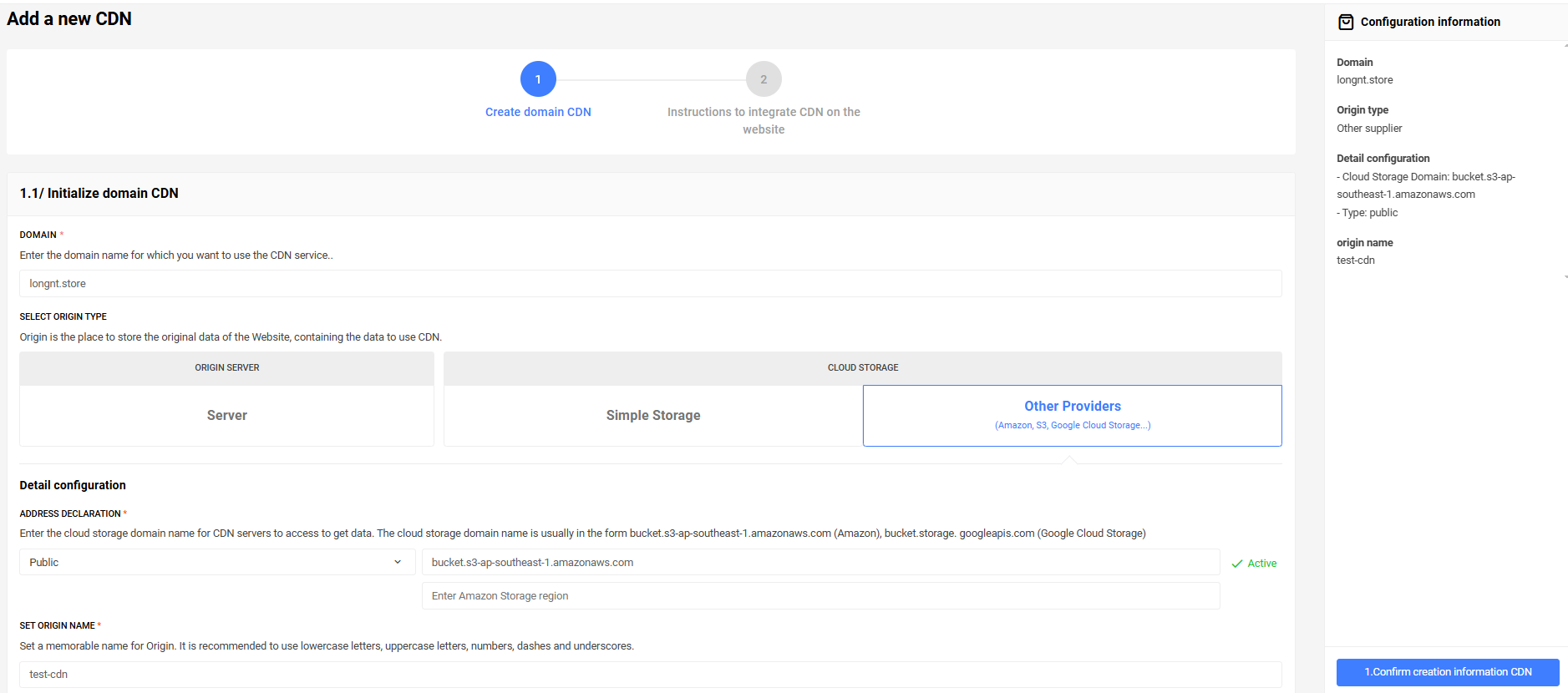
Step 3: Finish
After completing the configuration, click Confirm Creation Information CDN, and you will have successfully created the CDN domain. The assigned domain will be displayed below.
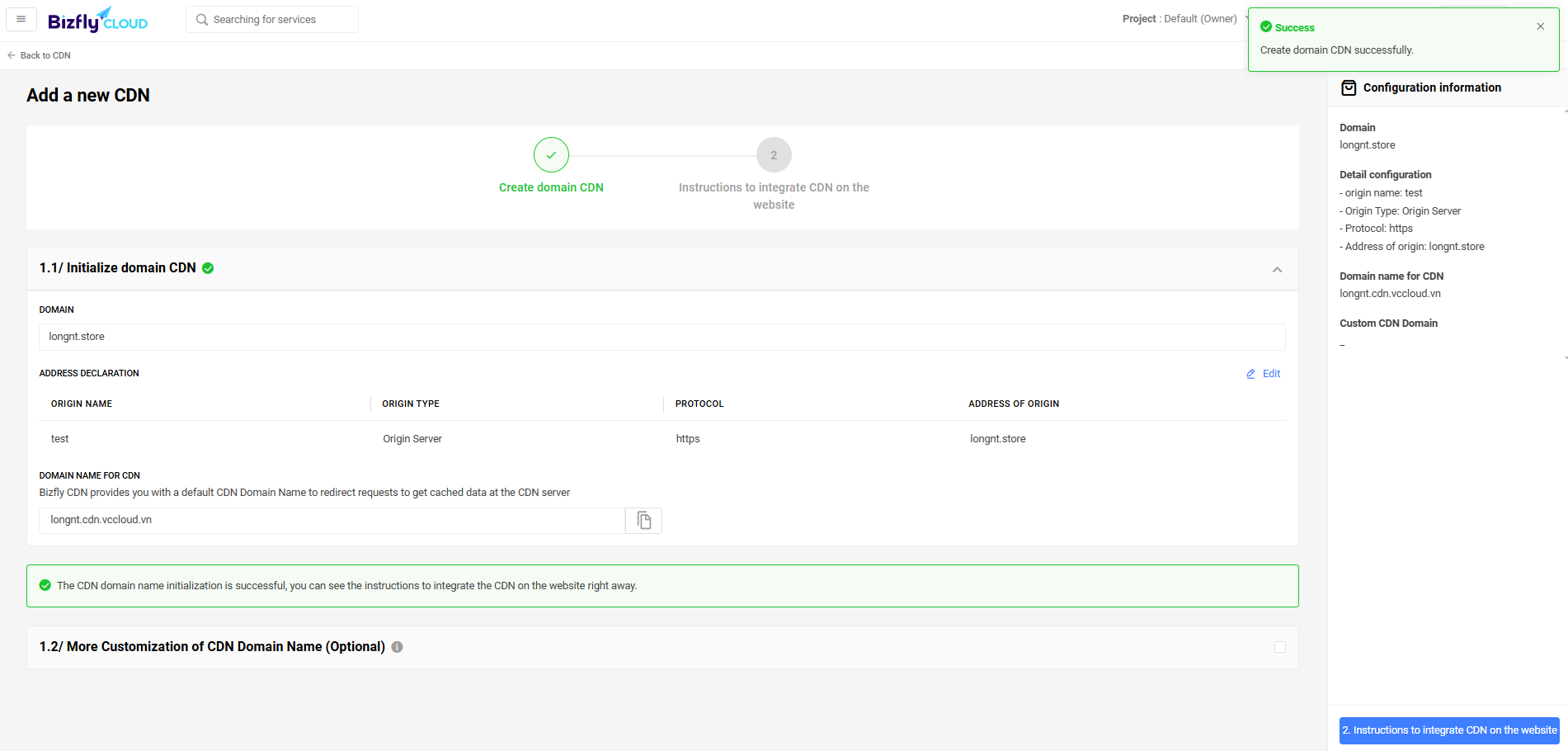
– Select the service your website is currently using to integrate the CDN
- Instructions WordPress Integration
- Instructions Joomla Integration
- Instructions Xenforo Integration
- Instructions Prestashop Integration
- Instructions Drupal Integration
- Instructions Magento Integration
- Instructions Opencart Integration
- Instructions Manual Integration