Create machine
To create a new machine, follow these steps:
Step 1: Access the Cloud Backup service dashboard here
Step 2: Select Create Machine:
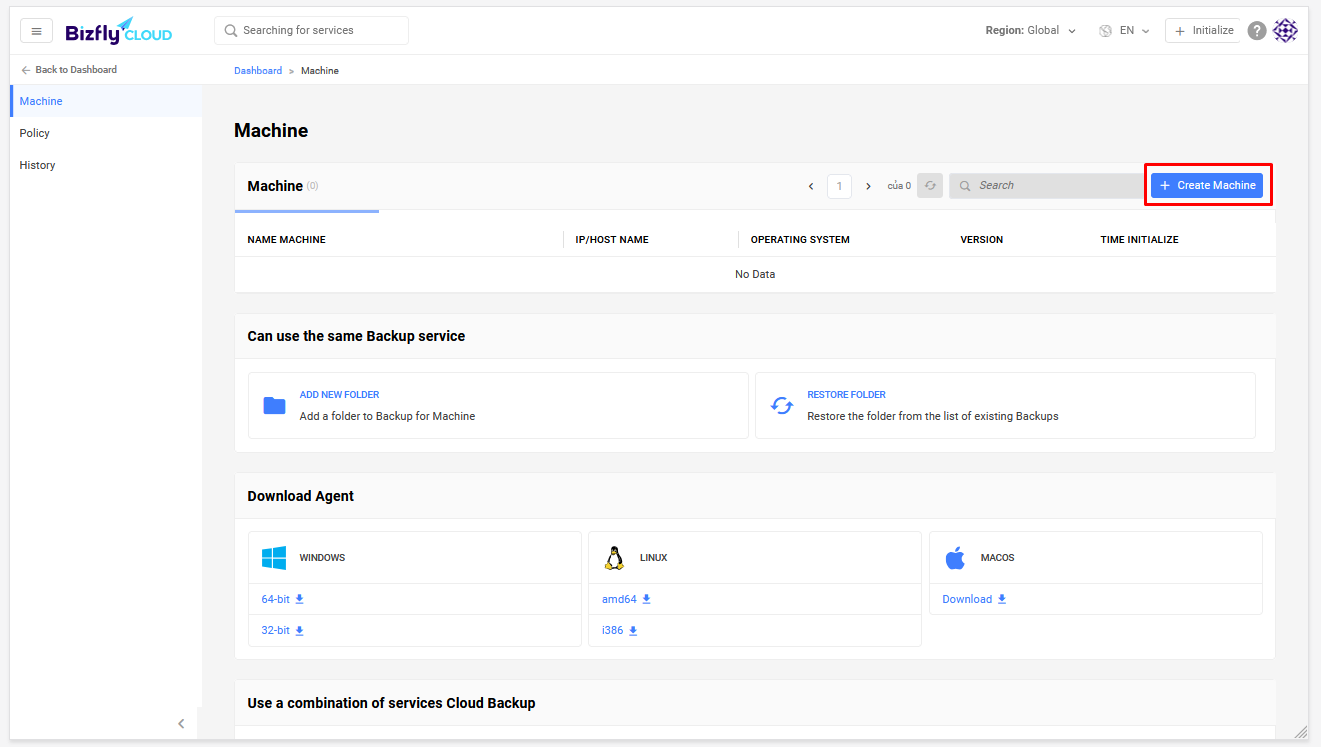
Step 3: On the Add New Machine screen, enter the Machine Name and select Create New. You don’t need to enter information like IP Address and Operating System. The system will automatically detect the server information when the server connects to the machine:
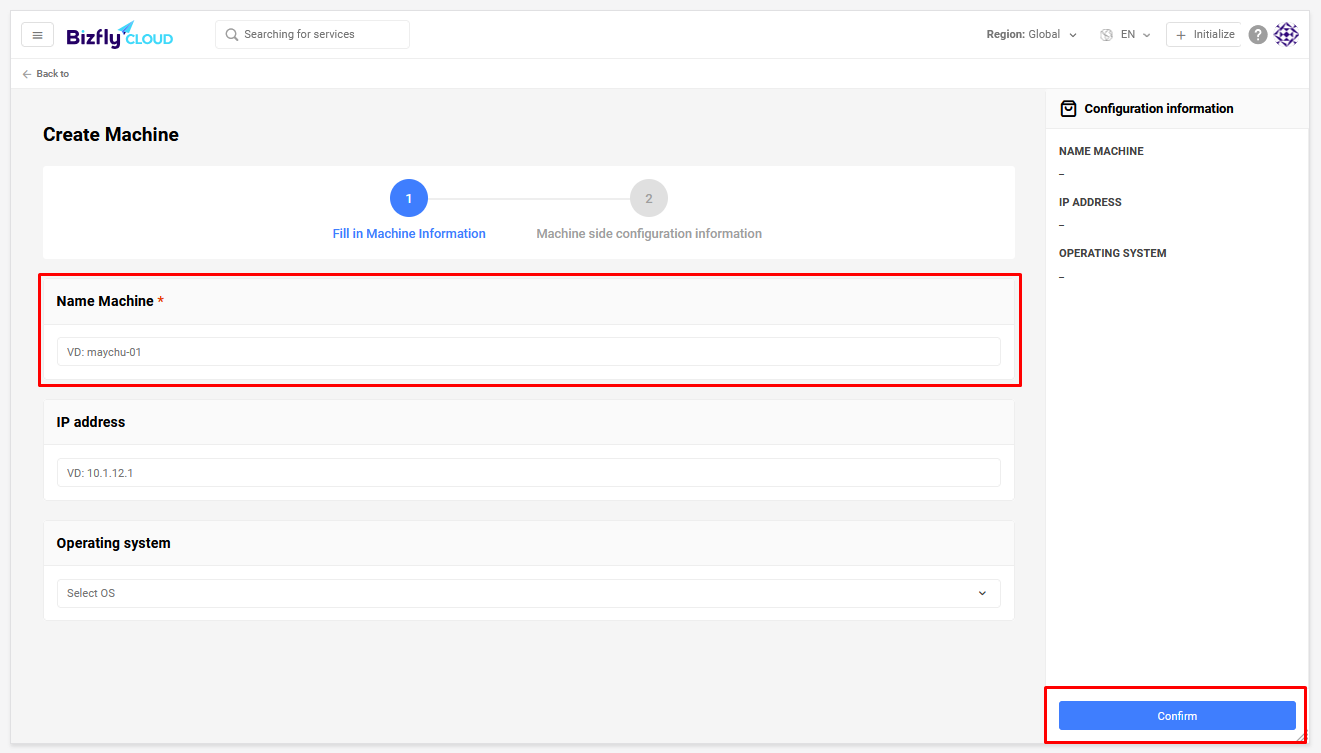
Step 4: The system will create a new machine and display its information. Pay attention to the following:
1: Download Configuration FILE: Used to download theagent.yamlconfiguration file, which includes the machine’s ACCESS_KEY, MACHINE_ID, and SECRET_KEY. You’ll use this file when manually installing the agent.2: Copy Configuration FILE content: Copy only the machine’s SECRET_KEY field3: Agent installation scripts: Bizfly provides the fastest way to install the agent. Just copy the script (appropriate for your operating system) and paste it into your server’s terminal to run; the agent will be automatically installed on your server as a service/daemon4: Check: After installing the agent, you can click Check to view the agent’s connection status. This step is optional and can be skipped.5: Confirm: Select to complete machine creation
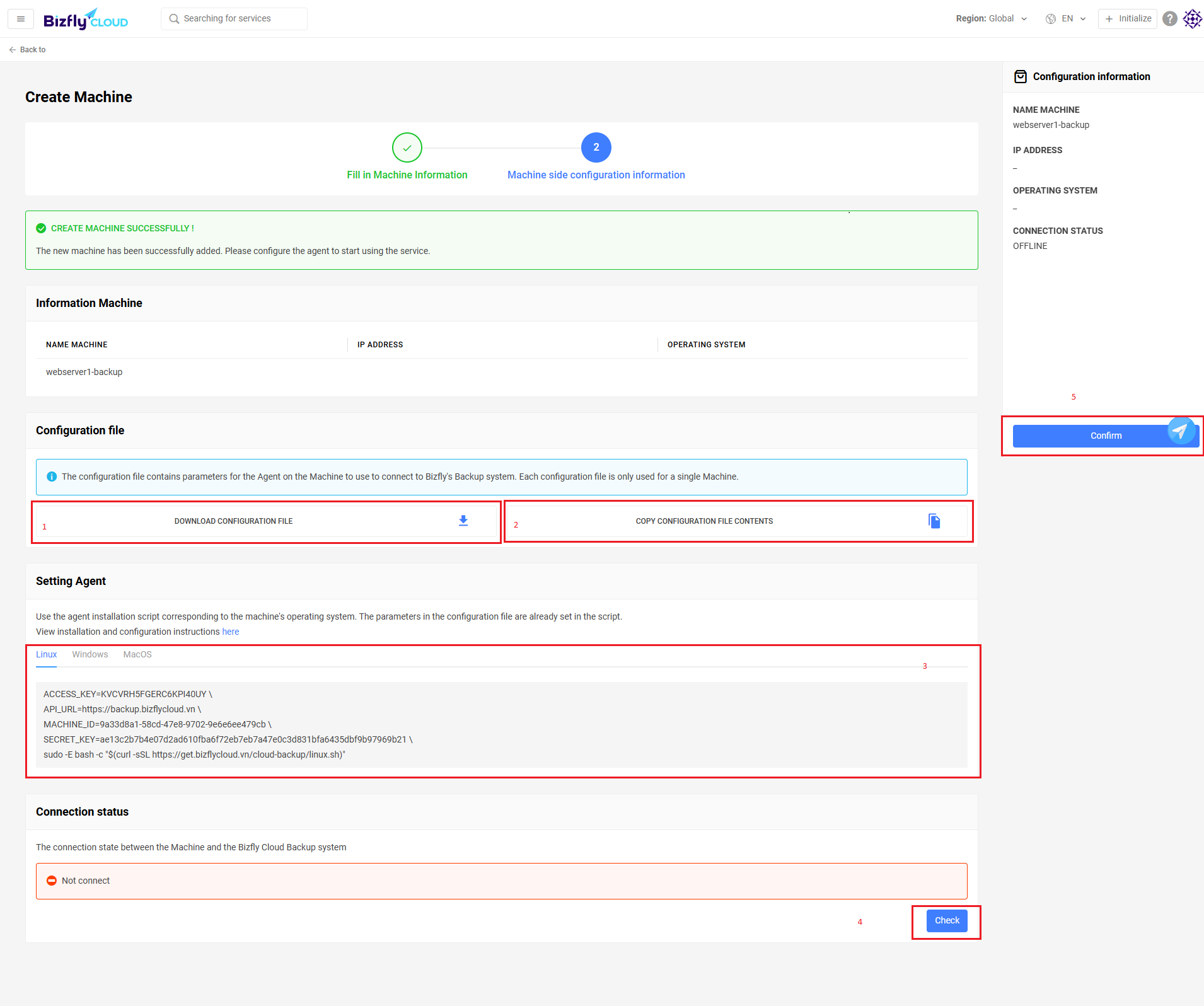
After machine creation is complete, the newly created machine will be displayed on the dashboard:
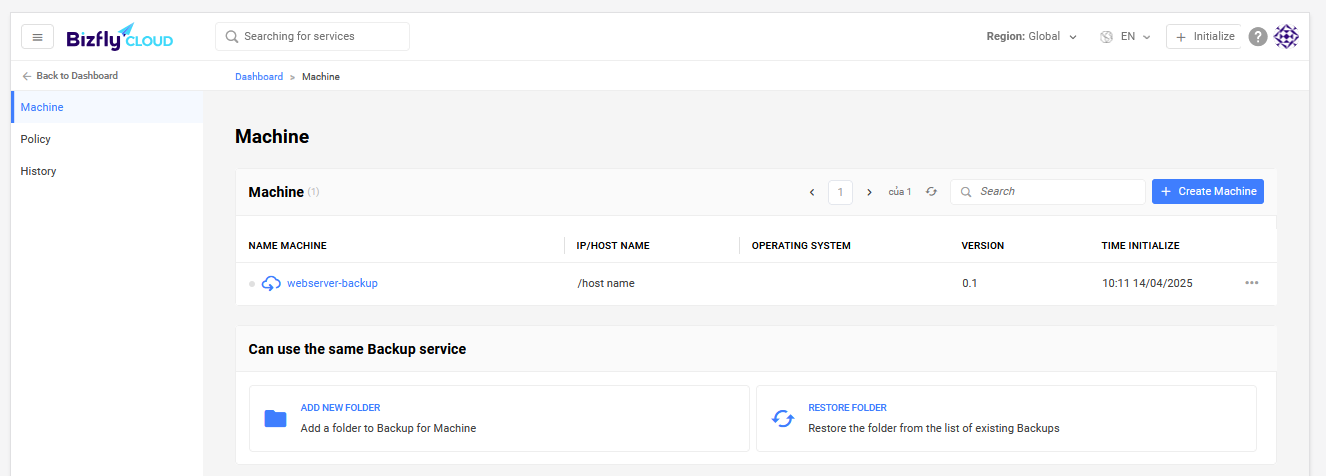
After creating the machine, the next step is to install the agent on your server. Refer to agent installation guides for: