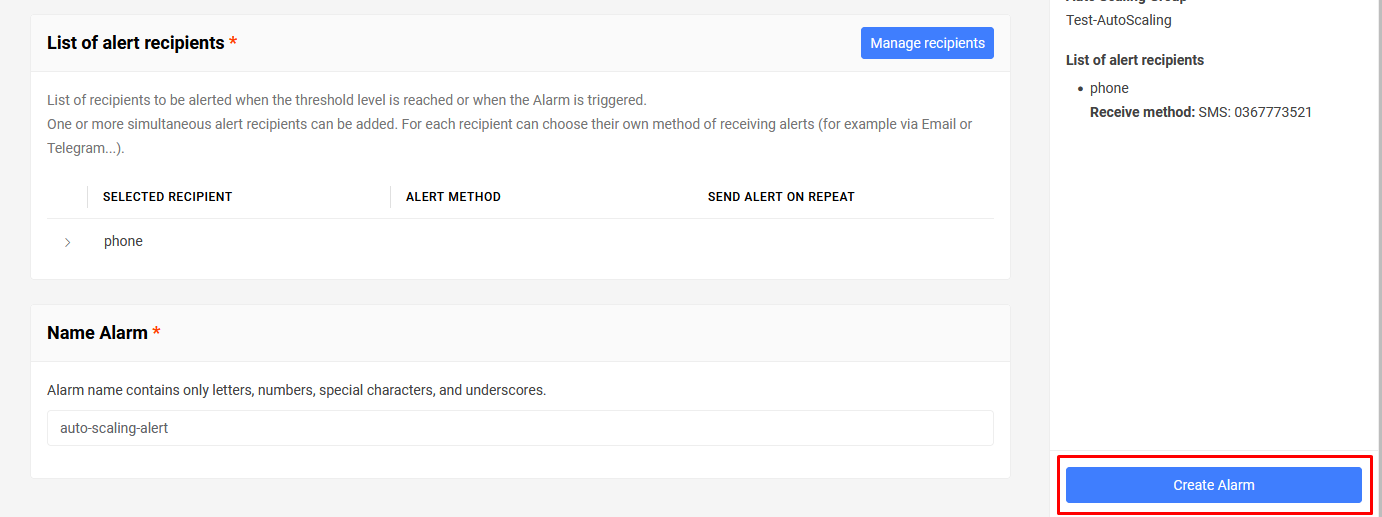Auto Scaling Groups Alerts
The Bizfly Cloud Watcher service supports configuring alerts for Auto Scaling Groups on Bizfly Cloud. These thresholds are based on the monitoring system and metrics collection of Bizfly Cloud. Users do not need to install agents or tools on the server.
Resources that can have alerts set include: CPU, RAM, Network Bandwidth.
Alerts will be based on the average activity level of a resource over a certain period.
Example: A user wants to be alerted when the average CPU usage exceeds 80% for 10 minutes. At 10:10 AM, the server in the Auto Scaling Group starts to have an average CPU activity of 82% and remains at this level for 30 minutes. The Bizfly Cloud user will receive an alert about this activity level at 10:20 AM. The Bizfly Cloud Watcher Service also supports repeating alerts if configured by the user. In the above example, if the user wants to repeat the alert after 10 minutes if the system still exceeds the threshold, then at 10:30 AM, the user will receive a repeated alert.
Note: For alerts used for Auto Scaling Groups created by the System, users are not allowed to update or delete them. These alarms are being created and used for the Auto Scaling Group.
Access and use the service through the All Services menu and select Cloud Watcher.
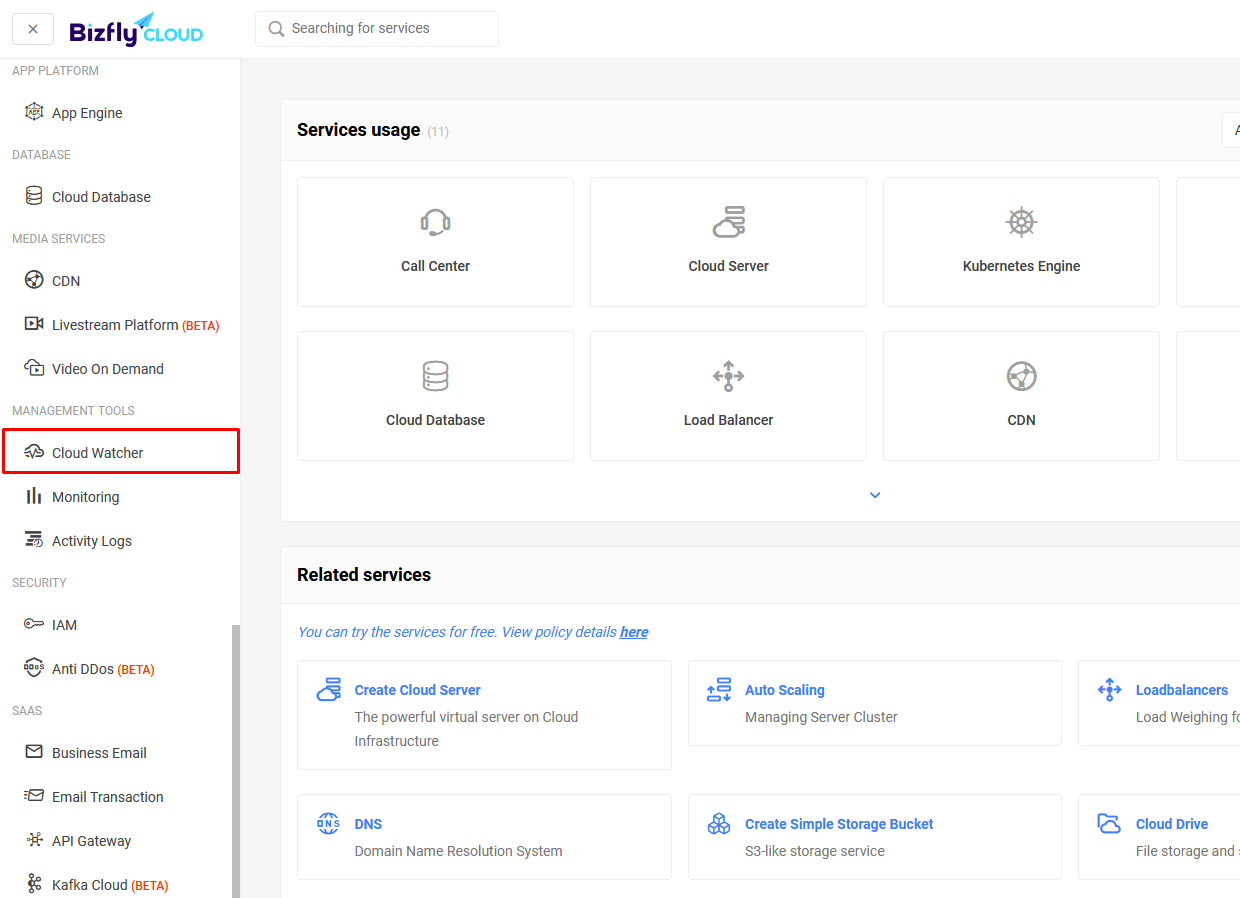
Step 1: In the Auto Scale Group tab, select Create Alarm.
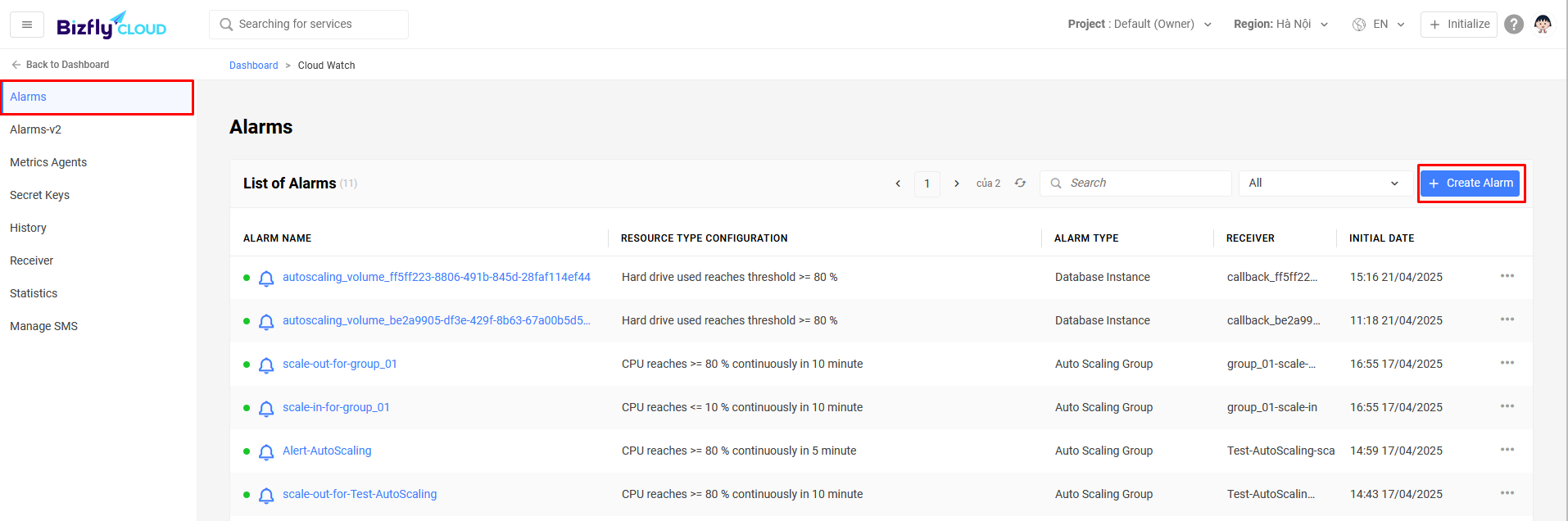
Step 2: Choose the type of Autoscale Group and configure the threshold parameters and alert repeat time.
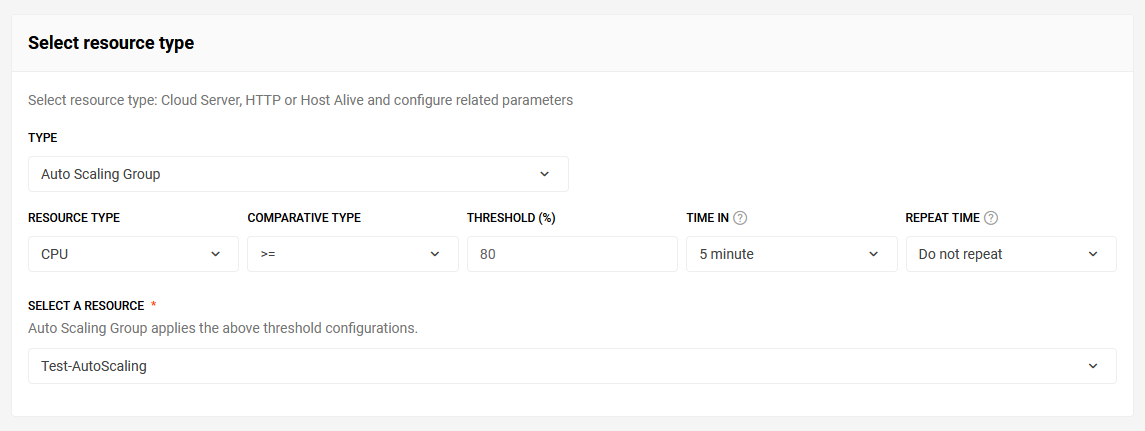
Step 3: Select the Auto Scale Group to apply.
Step 4: Click on Manage Recipients to configure the recipients who will receive this alert, then select Agree.
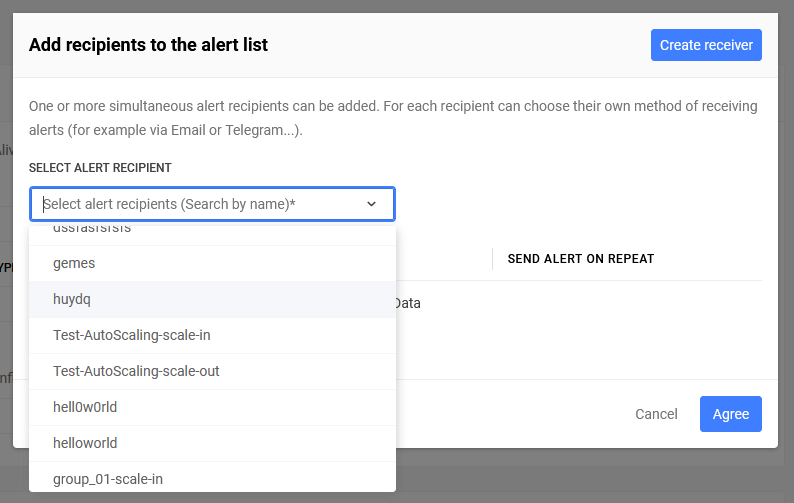
For recipients using the SMS method:
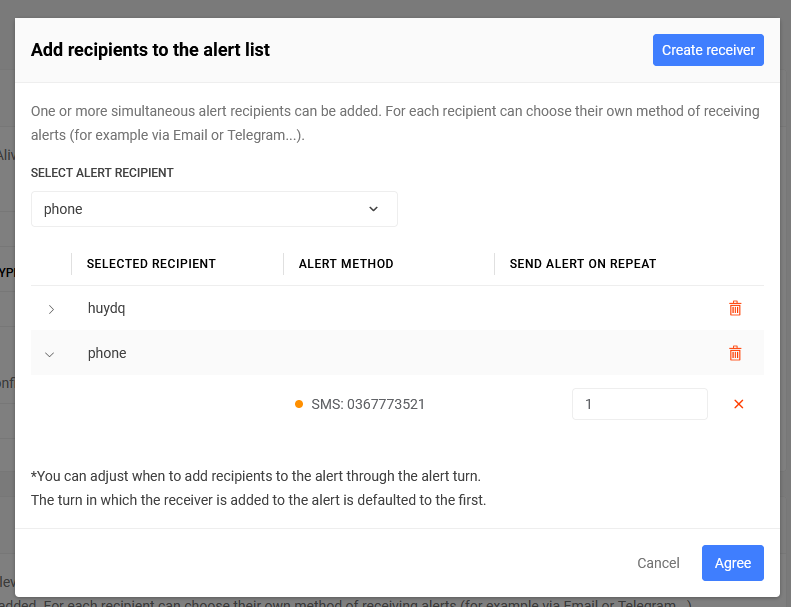
Users can configure the timing of alerts to be sent to the phone number based on the alert repeat time.
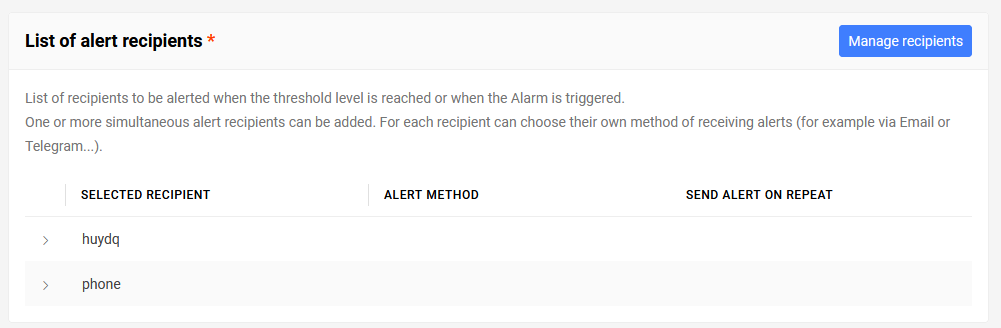
Step 5: Select Create Alarm.