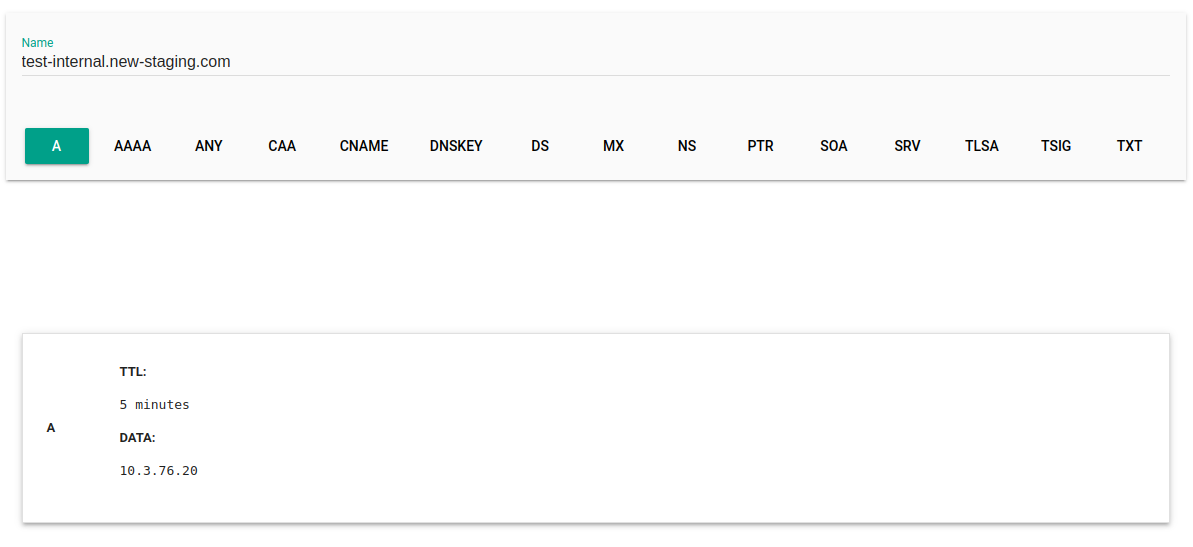Creating an Internal Profile
An Internal Profile is used to manage traffic routing for domains you are hosting on the Bizfly Cloud DNS system. With an Internal Profile, you can route traffic for both the root domain and subdomains without any limitations, as CNAME configuration is not required like with External Profiles.
Below is an illustration of the steps to create and configure a geographic Internal Profile with the domain new-staging.com, which has been previously created on the Bizfly Cloud DNS service.
If you don’t have a domain in the DNS service yet, create one first and then come back to the TFM service to create an Internal Profile.
1. Access the TFM Service Dashboard
Navigate to the “Traffic Manager” service from the Menu.
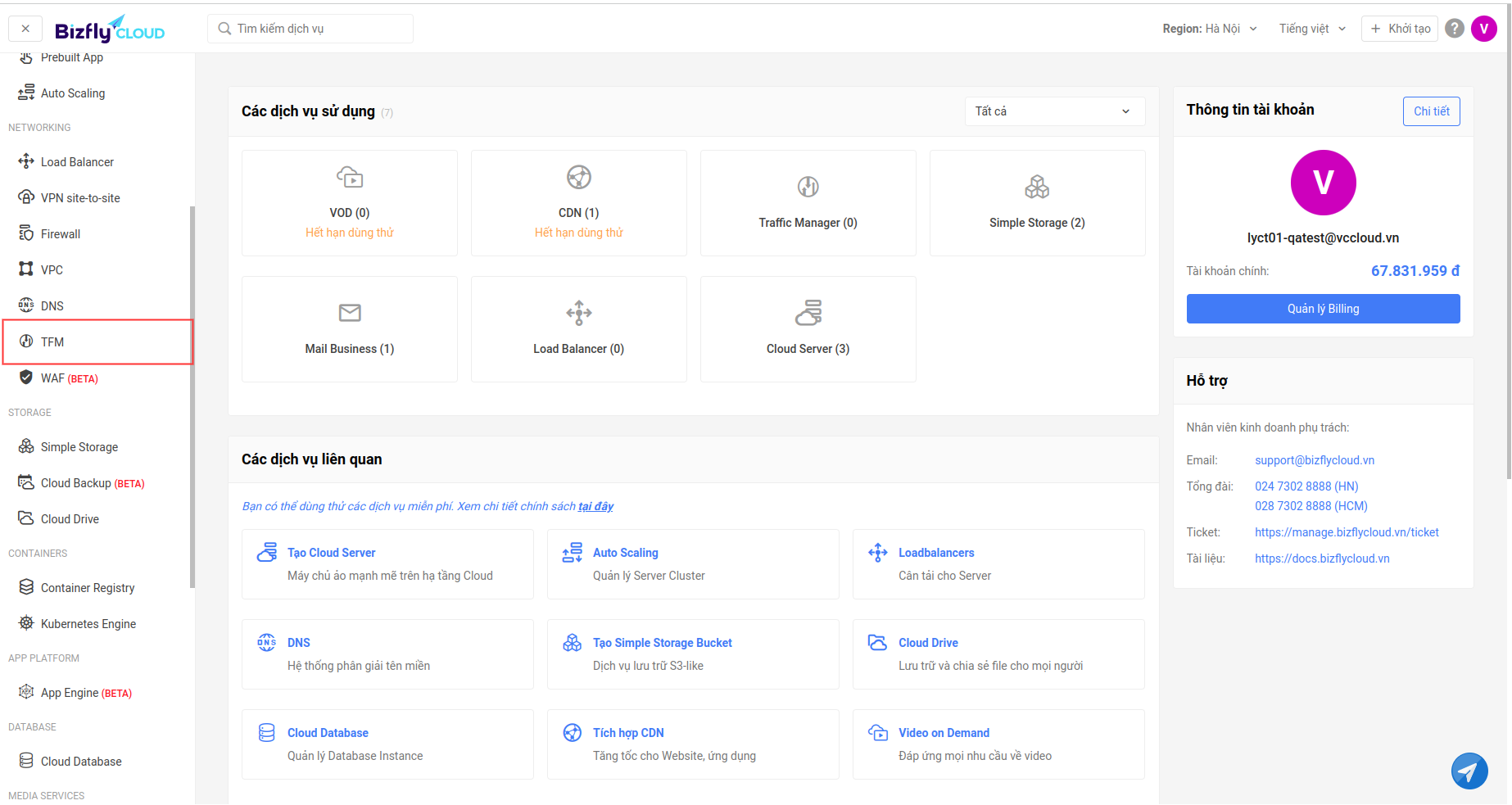
Select Create Profile.
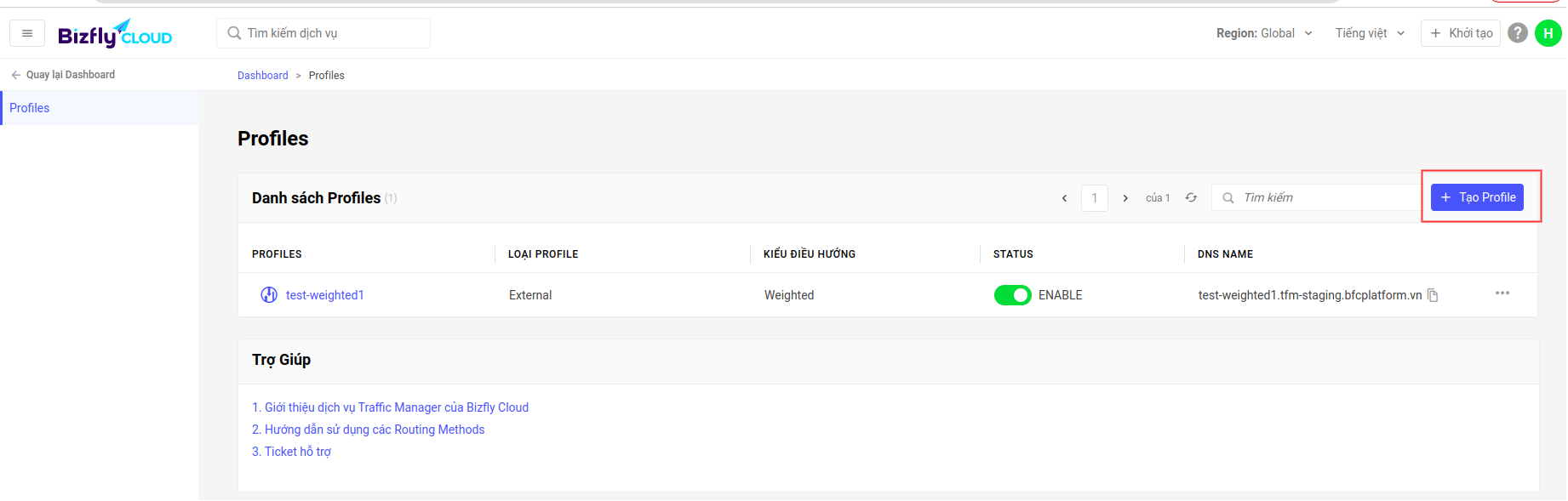
2. Enter Profile Configuration Information
Provide the profile information and configure the health check.
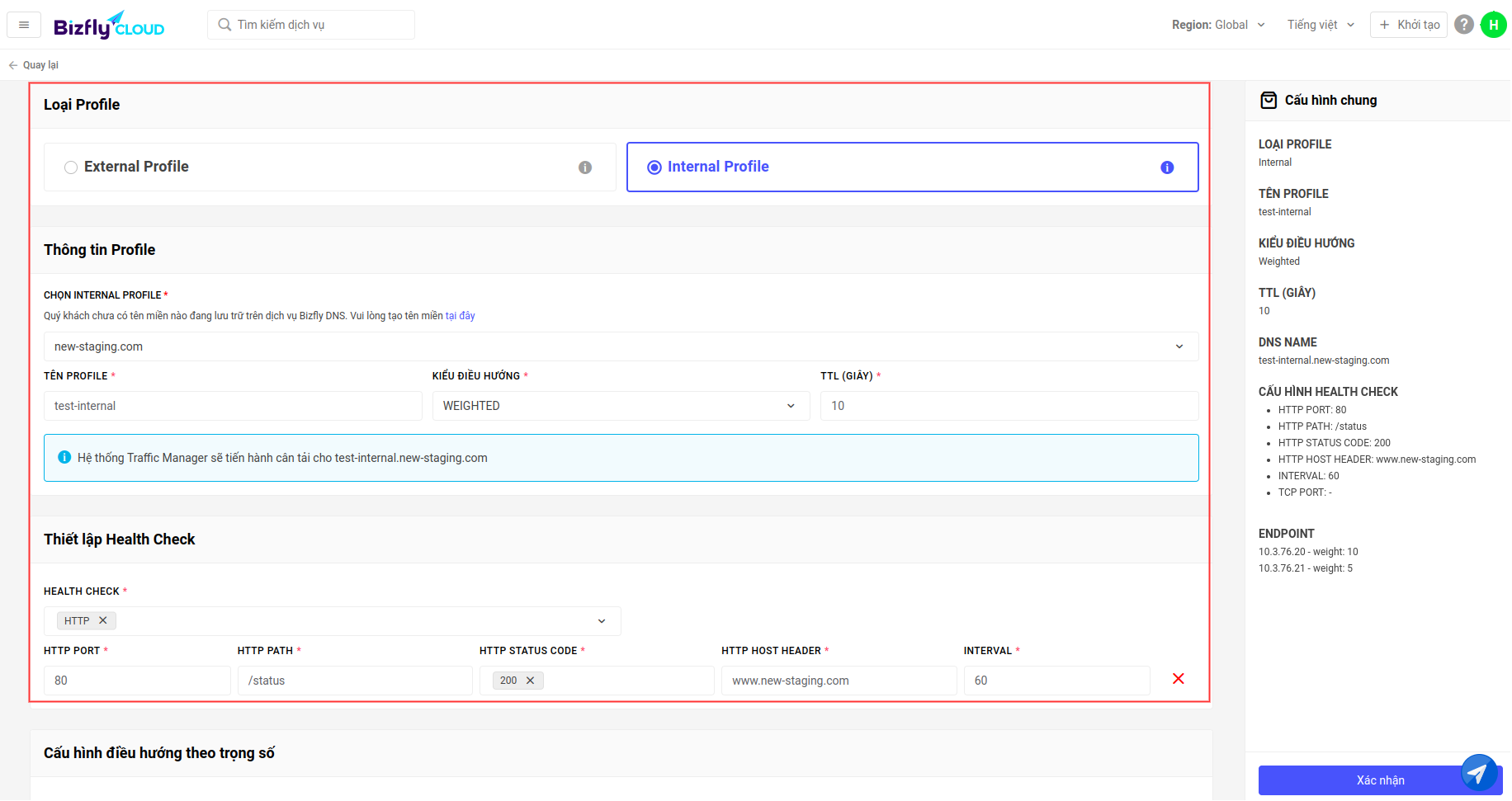
Configure weighted routing. For instance, endpoints with target 10.3.76.20 have a weight of 5, and 10.3.76.21 has a weight of 10. => The traffic distribution to the endpoints is:
- 10.3.76.20: 10 / (5 + 10) = 66.66%
- 10.3.76.21: 5 / (5 + 10) = 33.33%
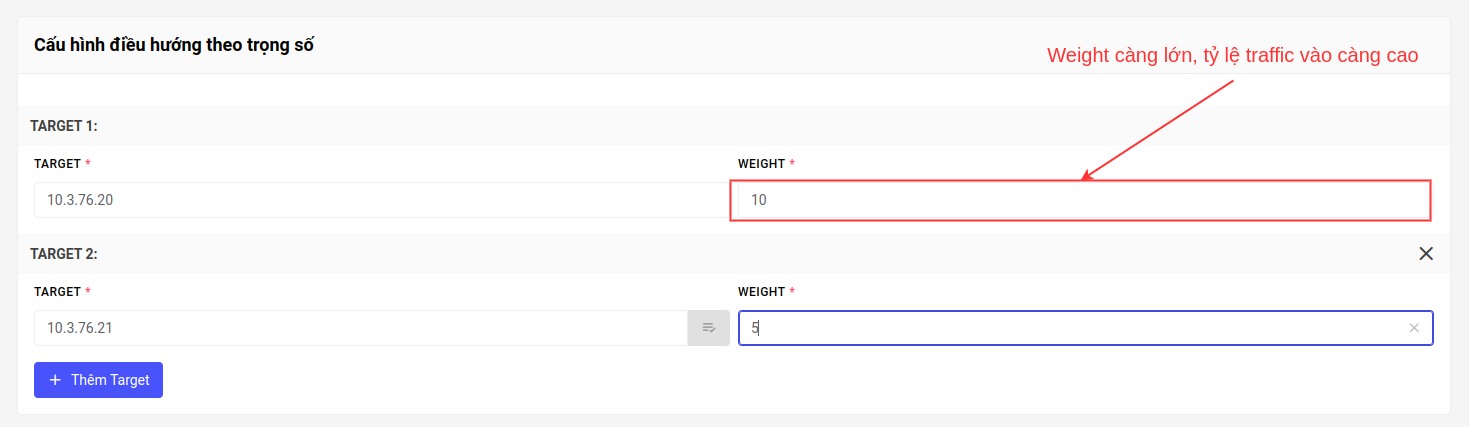
3. Review the Configured Profile Information
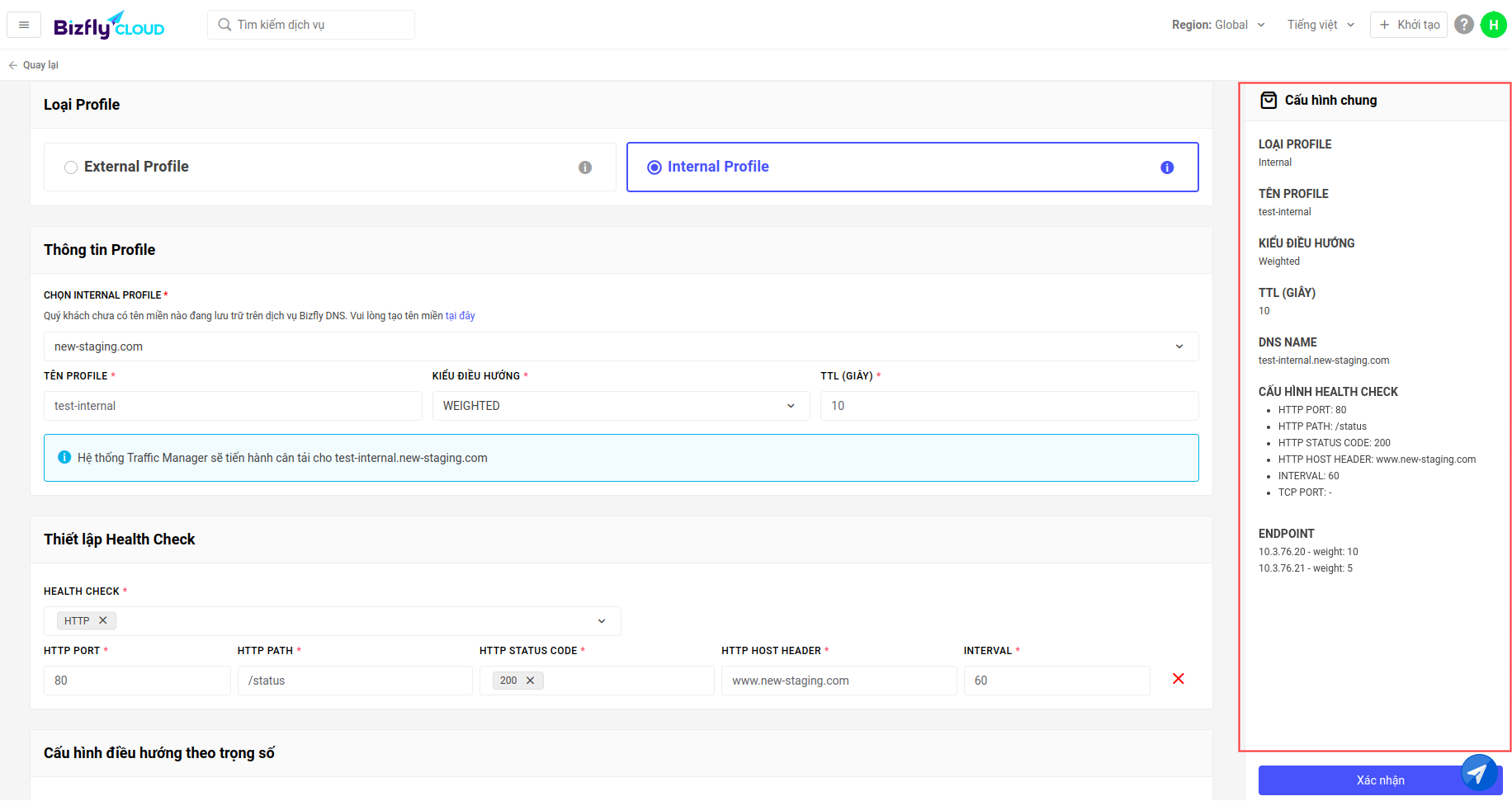
4. Click the Confirm Button
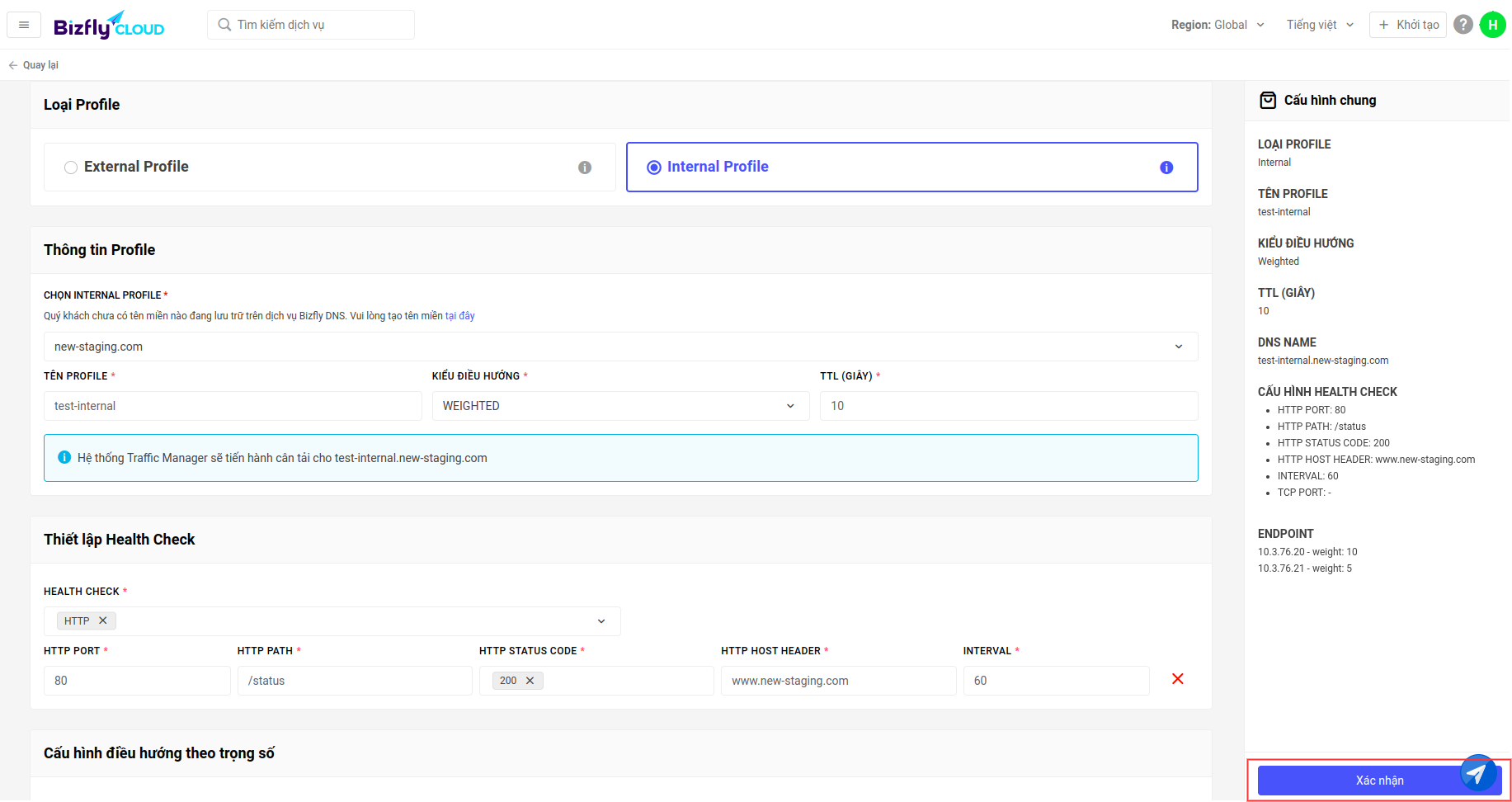
5. See the Created Profile on the Profile List Page
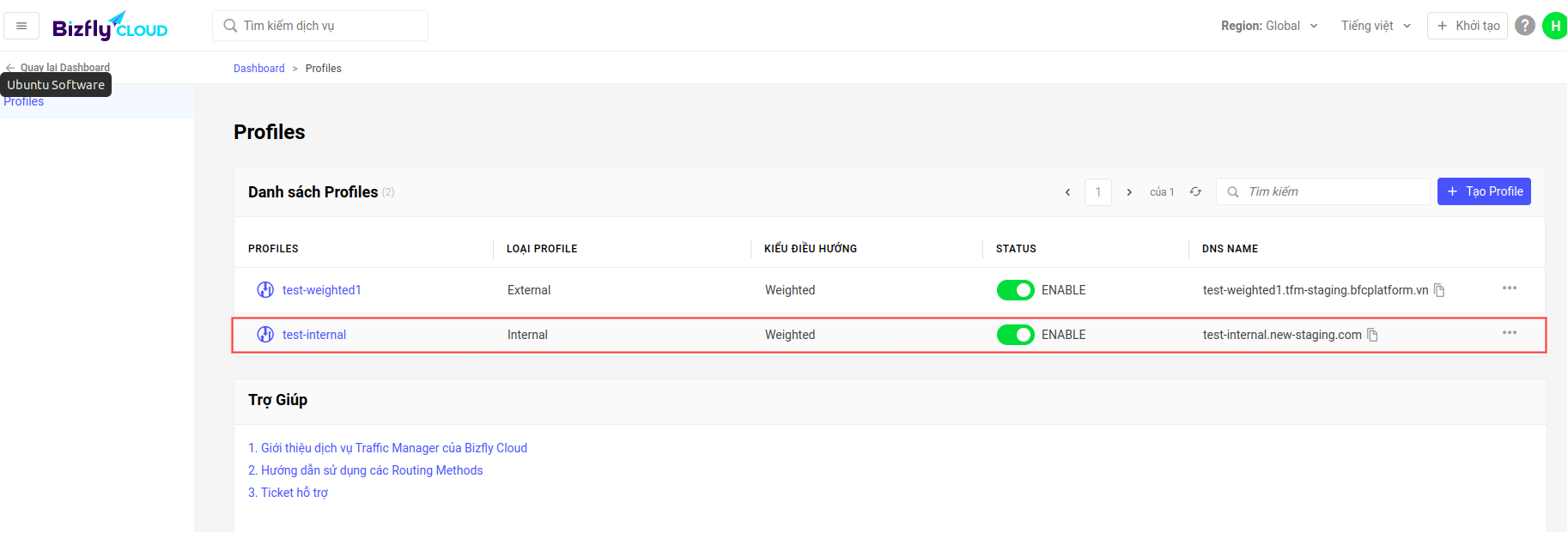
6. Check if the Profile is Active
Copy the DNS name.
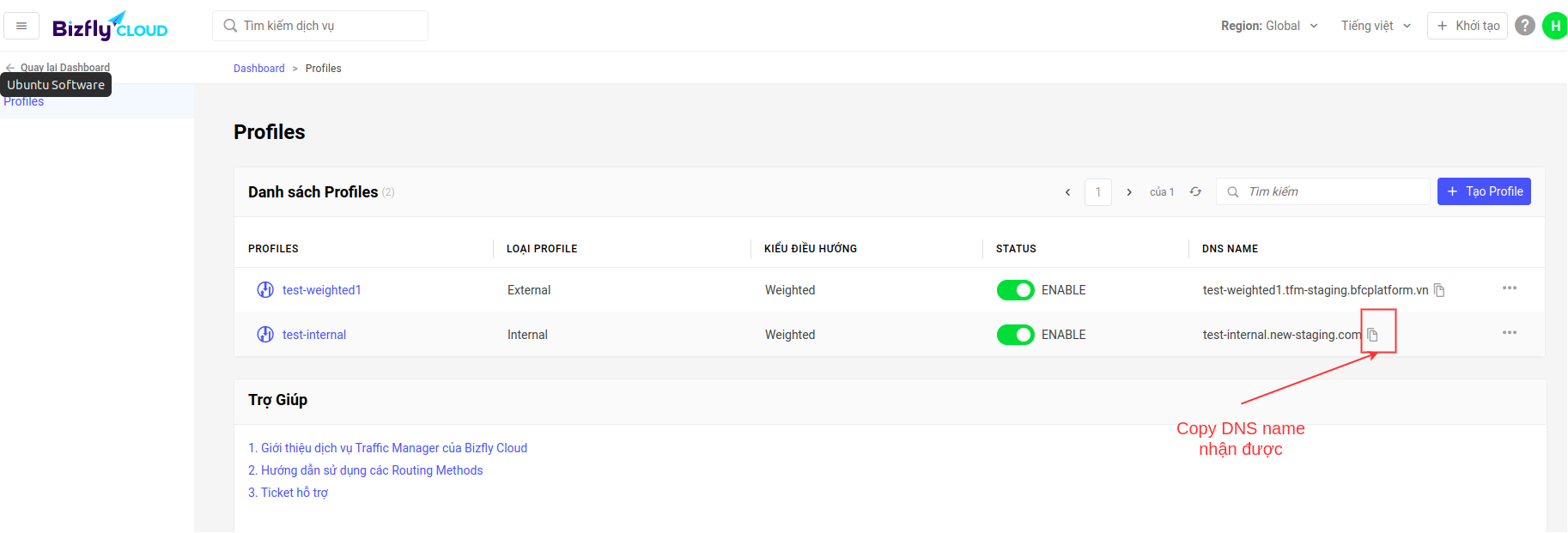
Use the Dig online tool to test by entering the copied DNS.