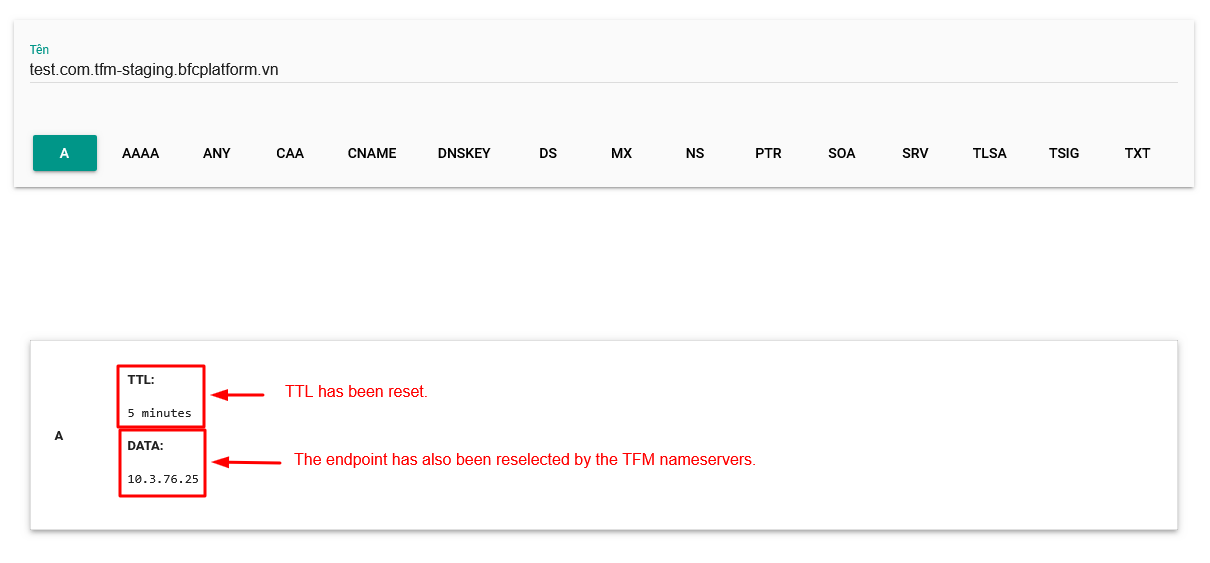Quick Start
This section illustrates the steps to create and configure a simple Profile and verify if the Profile is working.
1. Access the TFM profile creation page
After logging into the system, check “Initialize” option on the Dashboard, scroll the Menu, and select the “Traffic Manager” service.
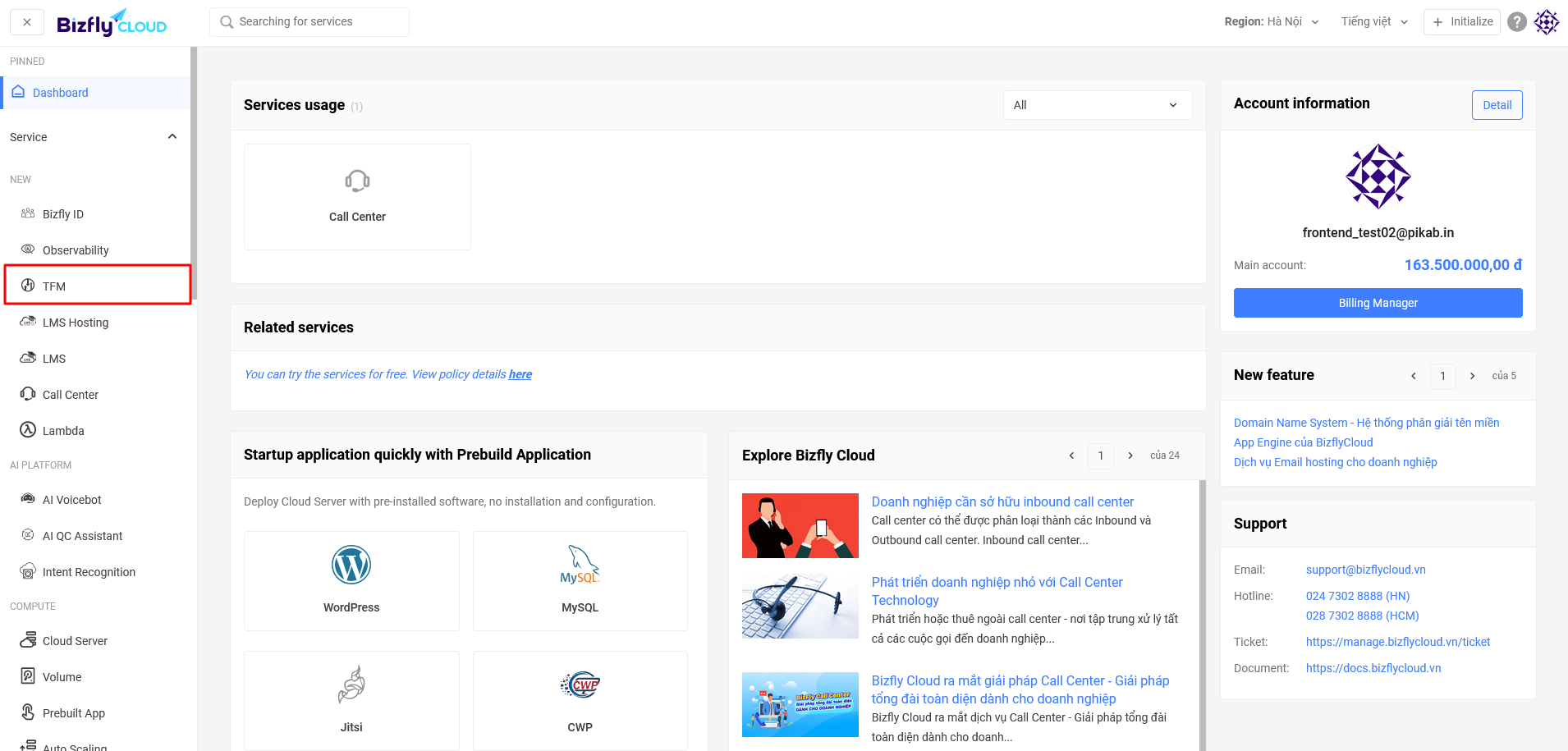
On the intro page, select Create Profile Now.
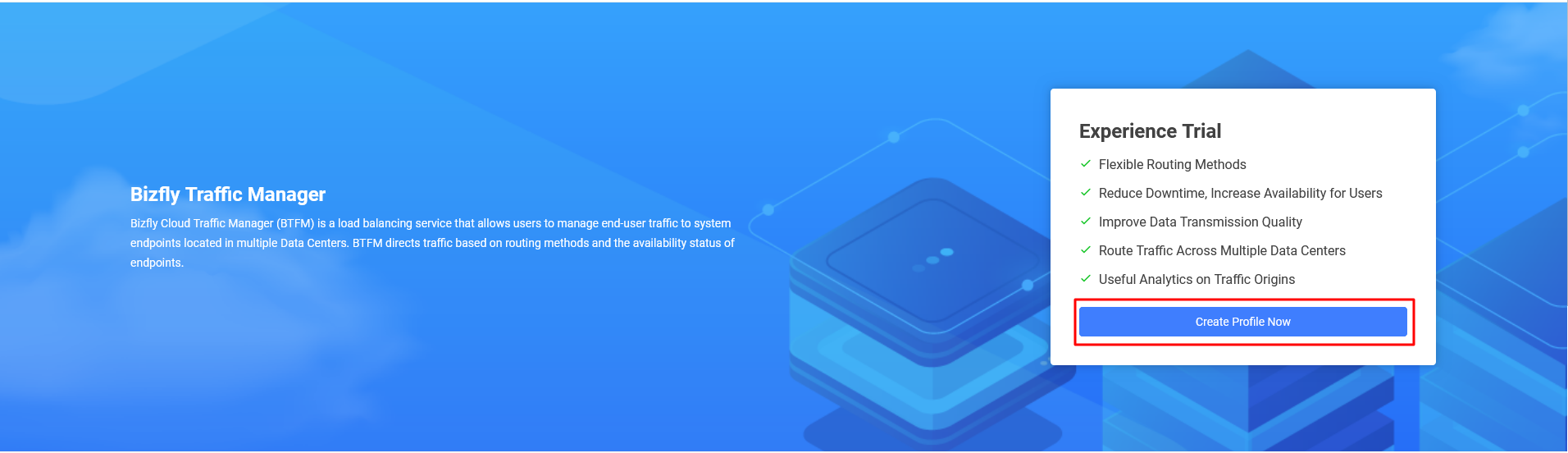
2. Enter Profile Configuration Information
Enter the profile configuration and set up health checks. This example demonstrates a profile with the simple “priority” routing method.

3. Review the Configured Profile Information
Review the summary information of the profile and confirm.
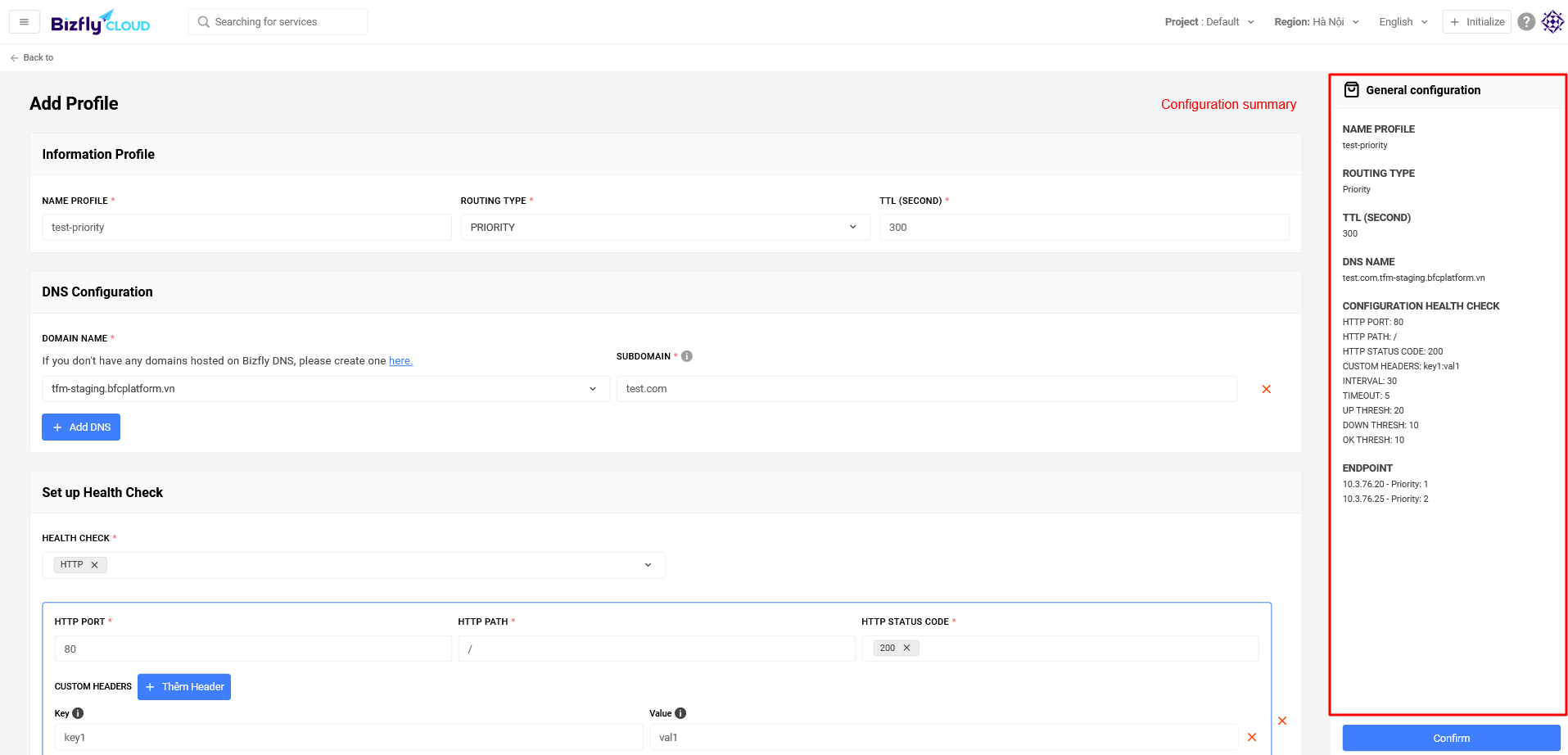
4. Click the Confirm button
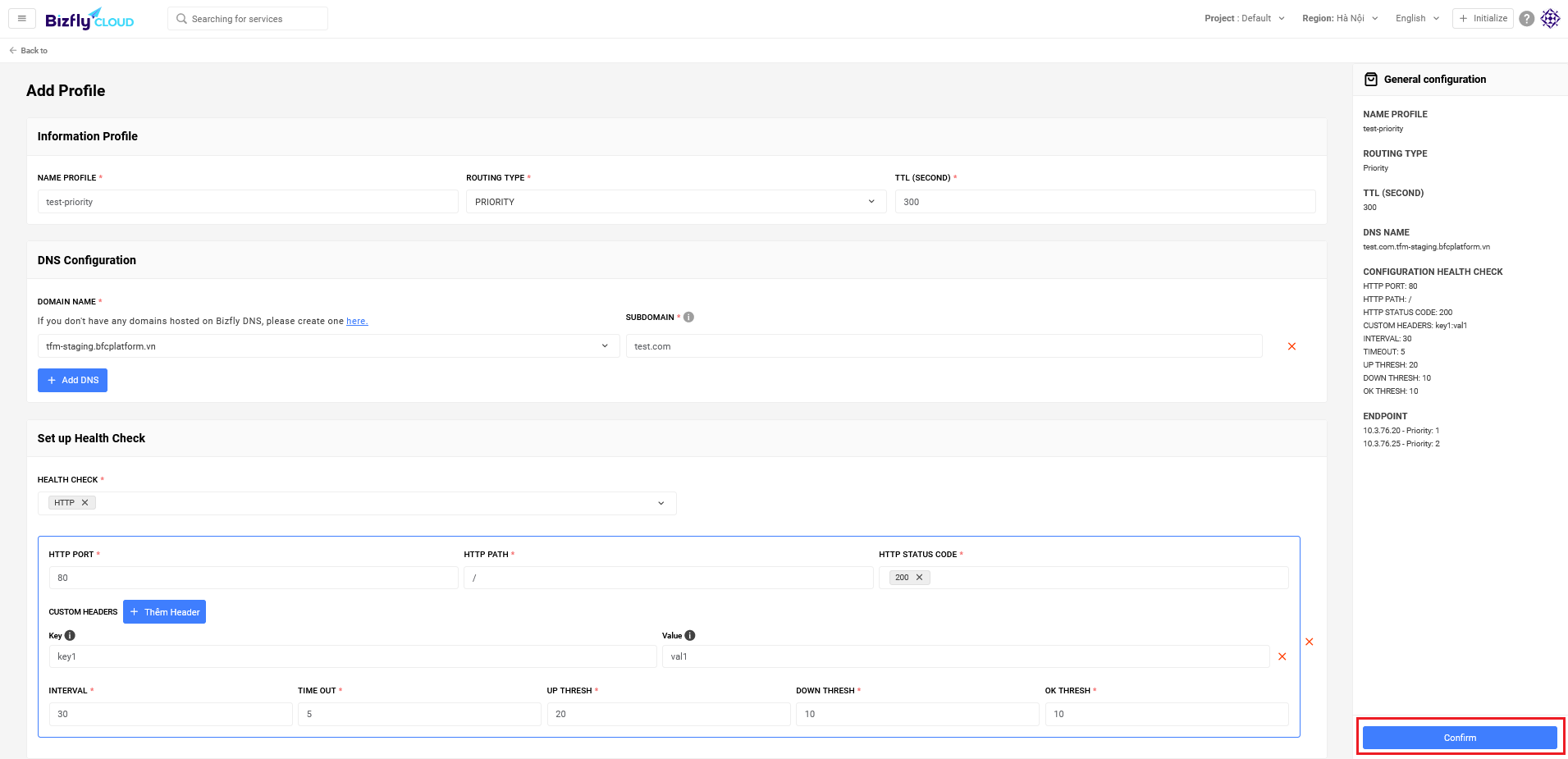
Profile created successfully!
5. View the newly created profile on the profile list page
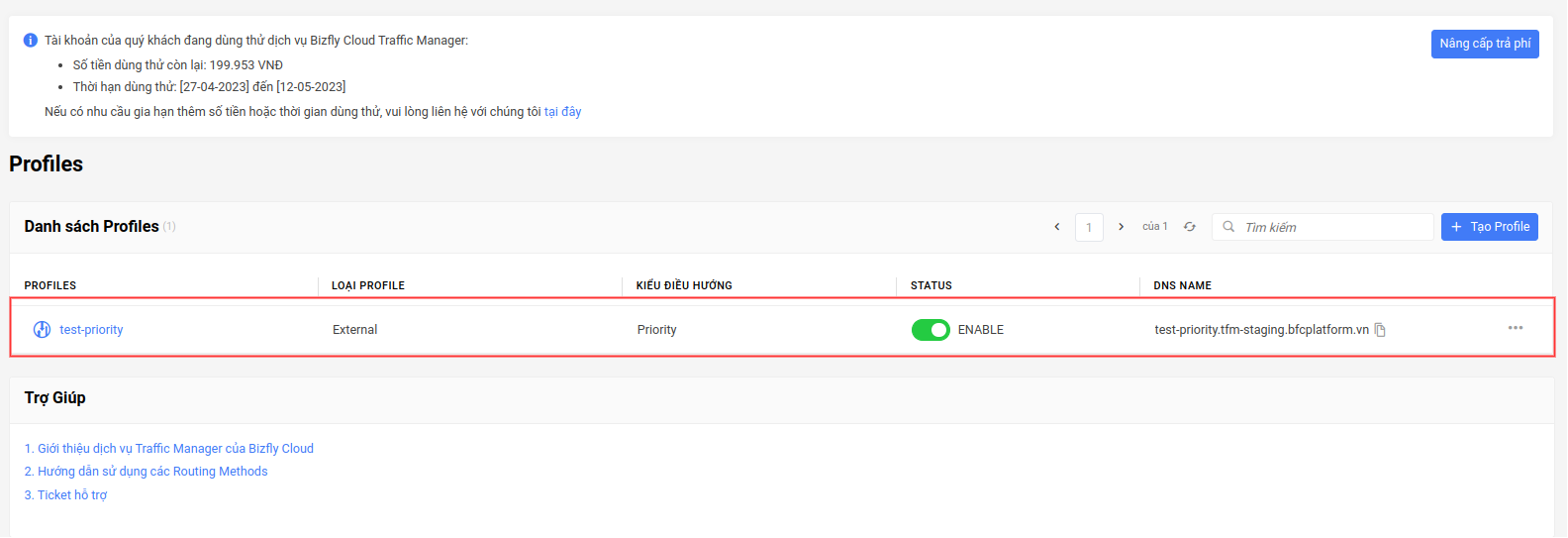
6. Check if the Profile is working
Get the DNS name.
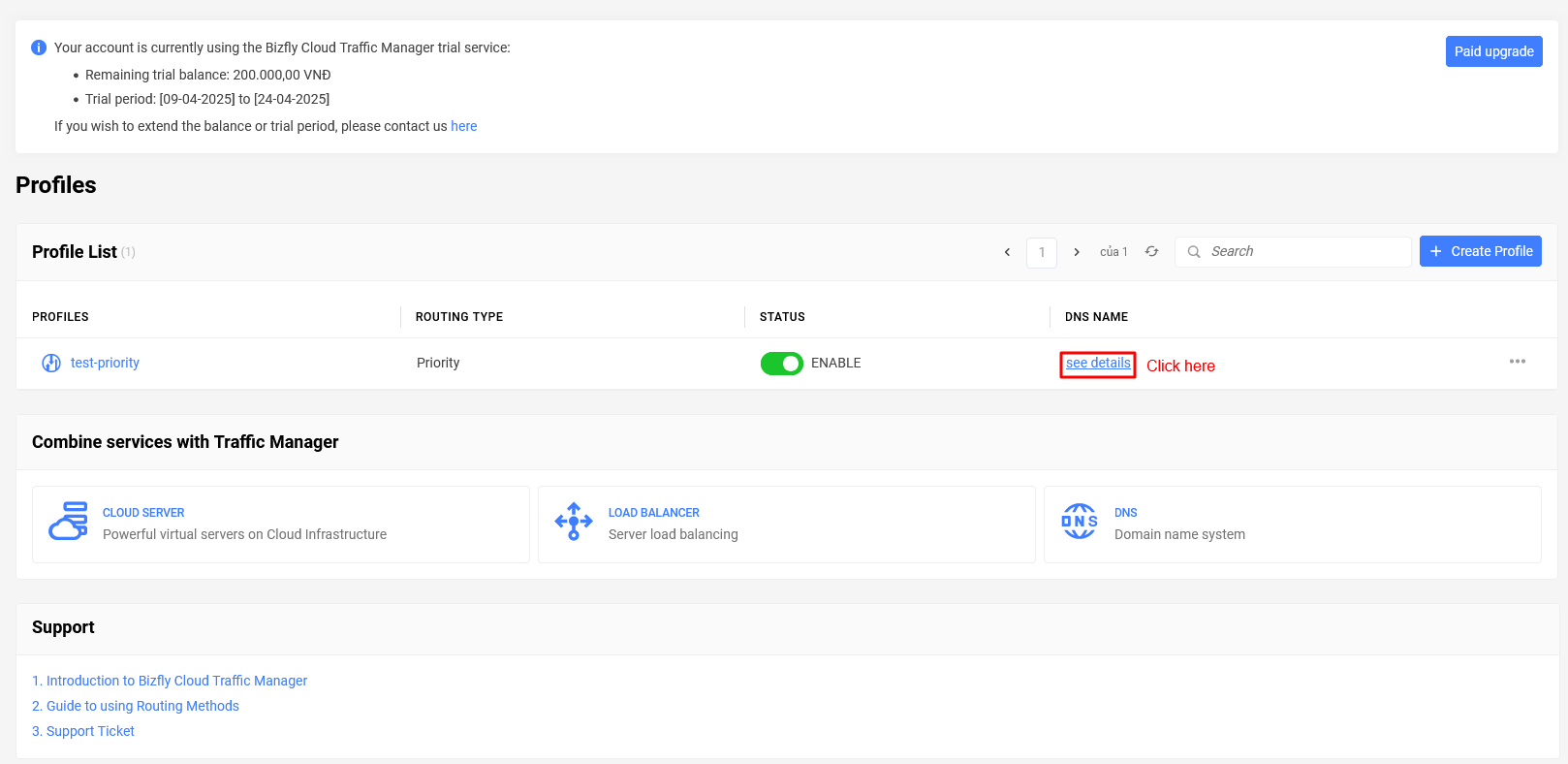
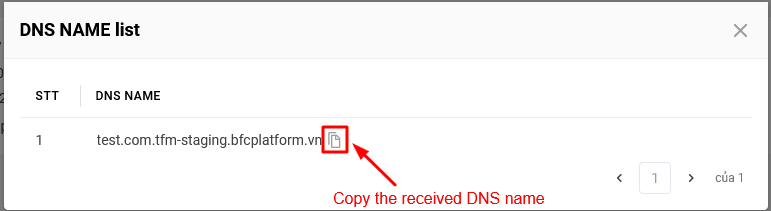
Use the Dig online tool and enter the copied DNS name to perform a dig test. For example, if the target 10.3.76.20 has the lowest priority, the dig result should be 10.3.76.20.
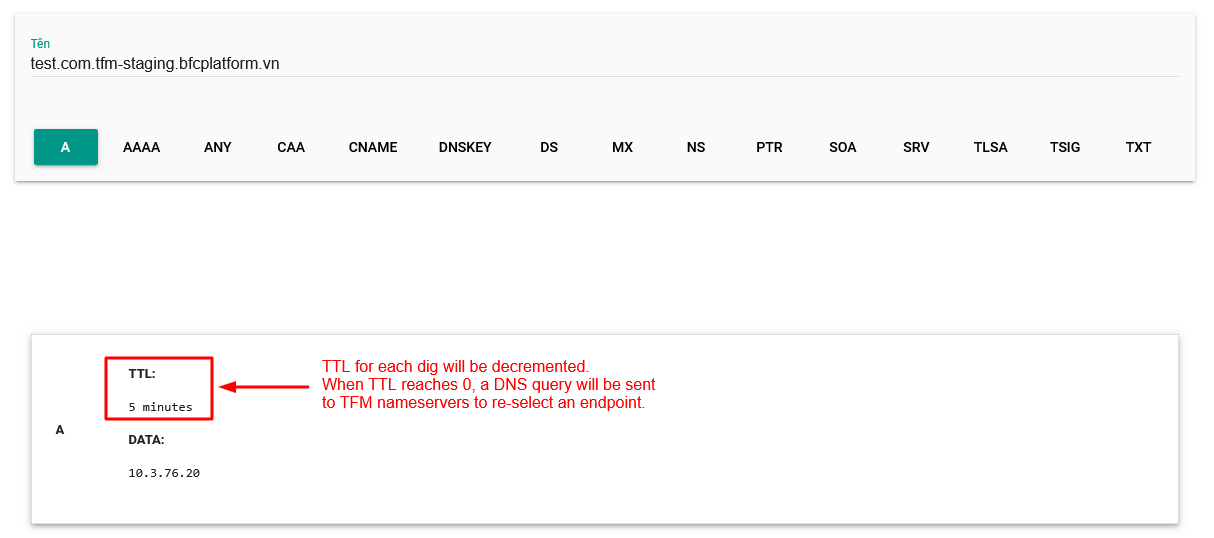
Try reconfiguring the priority of the endpoints.

Try digging again to see if the result has changed.