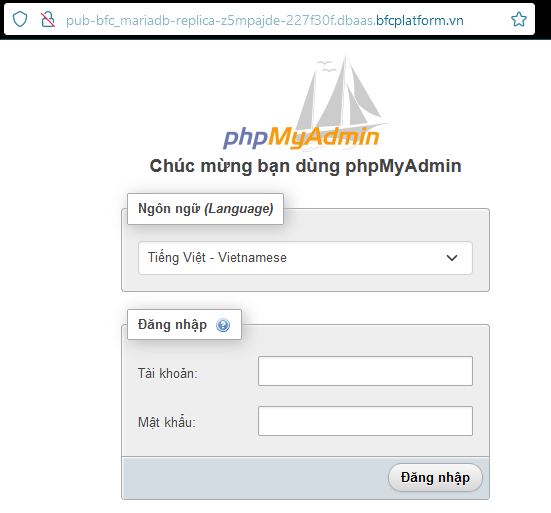Access MySQL and MariaDB using PHPMyAdmin
Bizfly Cloud Database is a service that provides database solutions on a cloud computing platform, helping users and businesses implement an effective data management solution, ensuring data integrity recovery in disaster scenarios. It also monitors information related to users’ database management systems, automatically adjusting data storage capacity according to the resource usage needs of the database management system.
Bizfly Cloud Database is a free service provided by Bizfly Cloud during the Beta and trial period. The information related to usage costs is for reference only.
Typically, to access the MySQL or MariaDB database, common methods can be used as follows:
- Access via command line interface (CLI)
- Access via programming languages
- Access via management tools such as MySQL Workbench, PhpMyAdmin
Among these, PhpMyAdmin is a management tool for MySQL and MariaDB databases through a web interface written in PHP, providing a convenient way to interact with the database without using the command line. PhpMyAdmin is a powerful and popular tool for managing MySQL and MariaDB databases, especially for those who are not familiar with SQL command lines or want an easy-to-use graphical interface to work with the database. Currently, Bizfly Cloud has provided the feature to access MySQL and MariaDB using PhpMyAdmin, allowing customers to have more diversity in database management.
Granting Permissions to the Root User
First, you need to grant permissions to the root user to allow access to PhpMyAdmin. This guide will show how to grant permissions through MySQL Workbench.
1.Download the software here
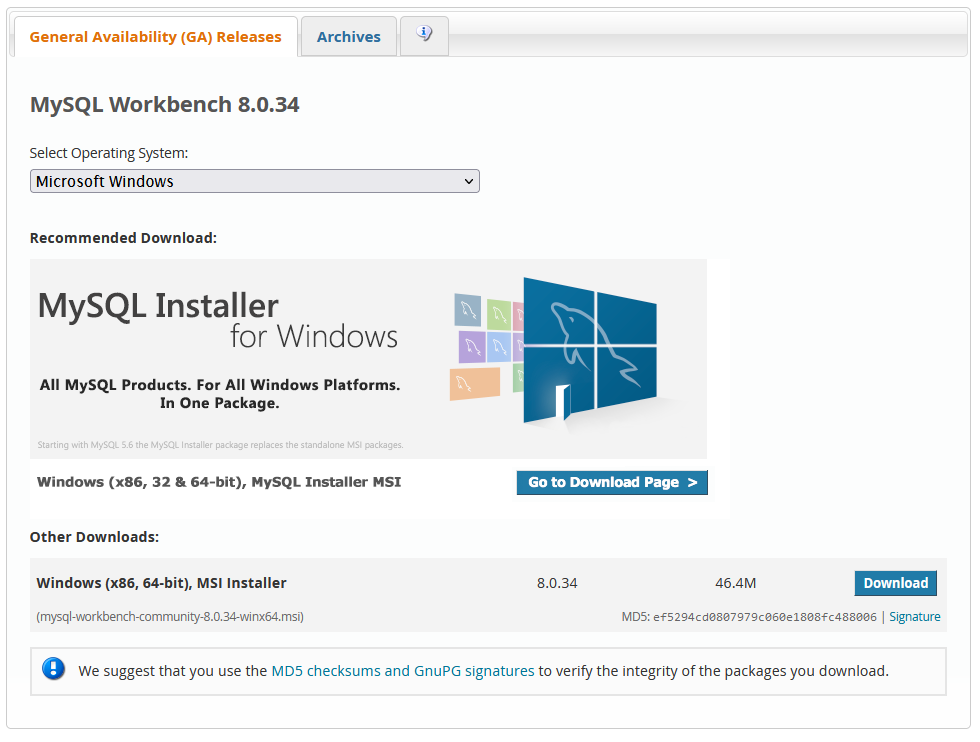
- Install the software and start it.
- Click the + icon to create a new connection.
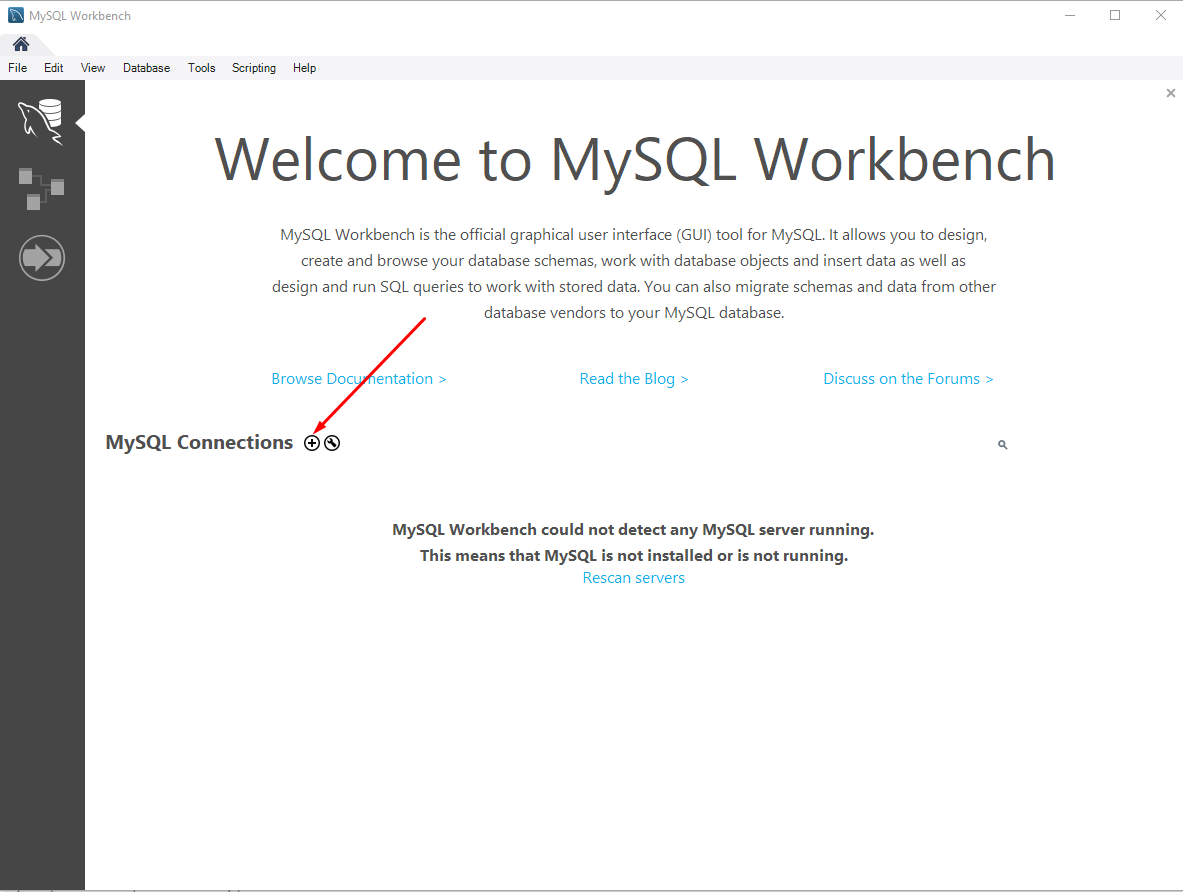
- Fill in the database information in the form and then select Test Connection.
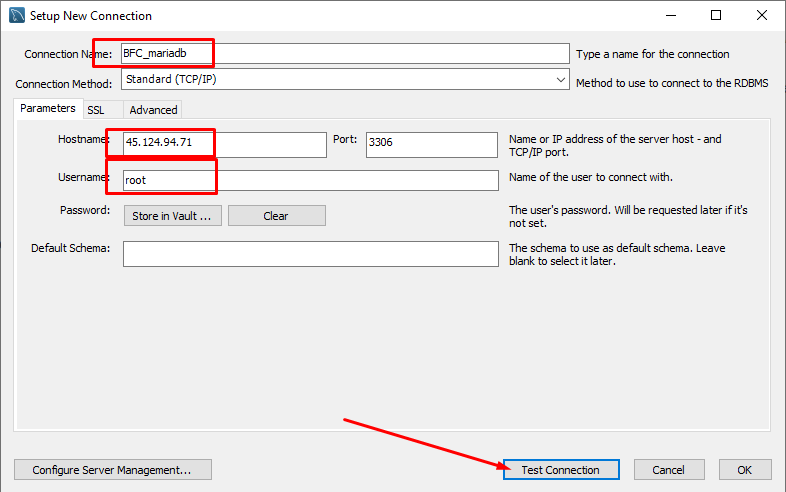
- Enter the password and then select OK.
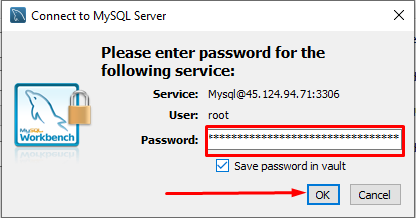
- The software will notify you that it has connected to the database. Click OK to continue.
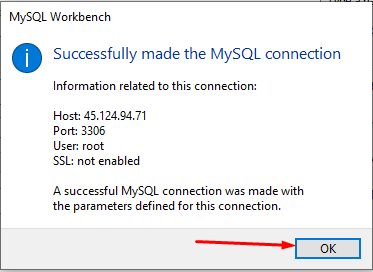
- Click on the database connection you just created.
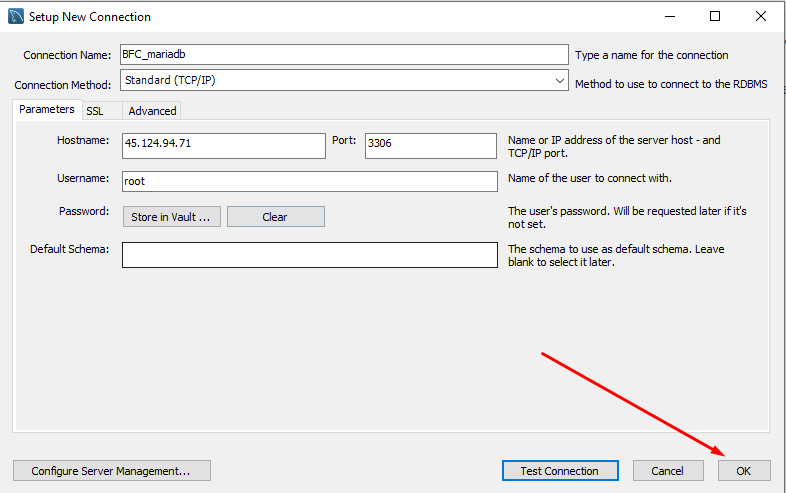
- The software will display the command line window.
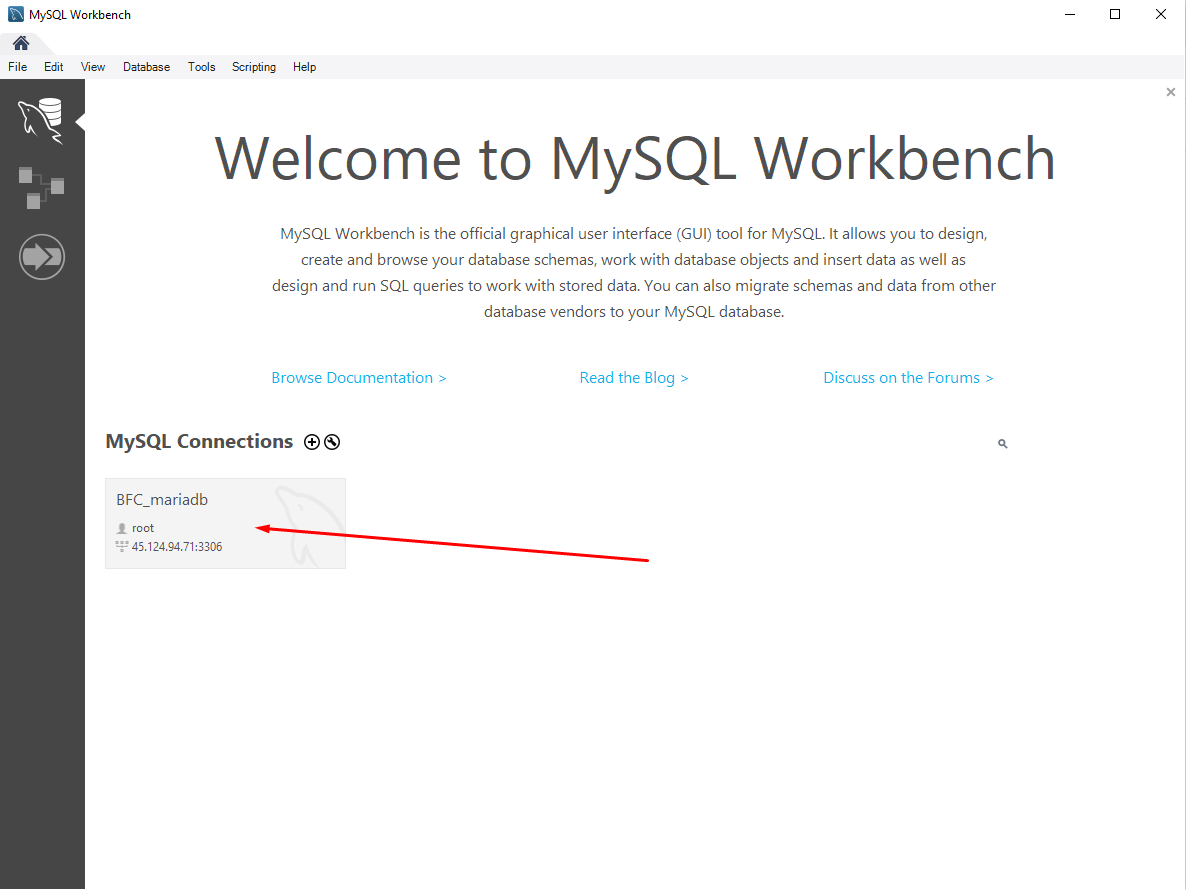
- Run the following command and select execute to perform it. Note to change the password for the user.
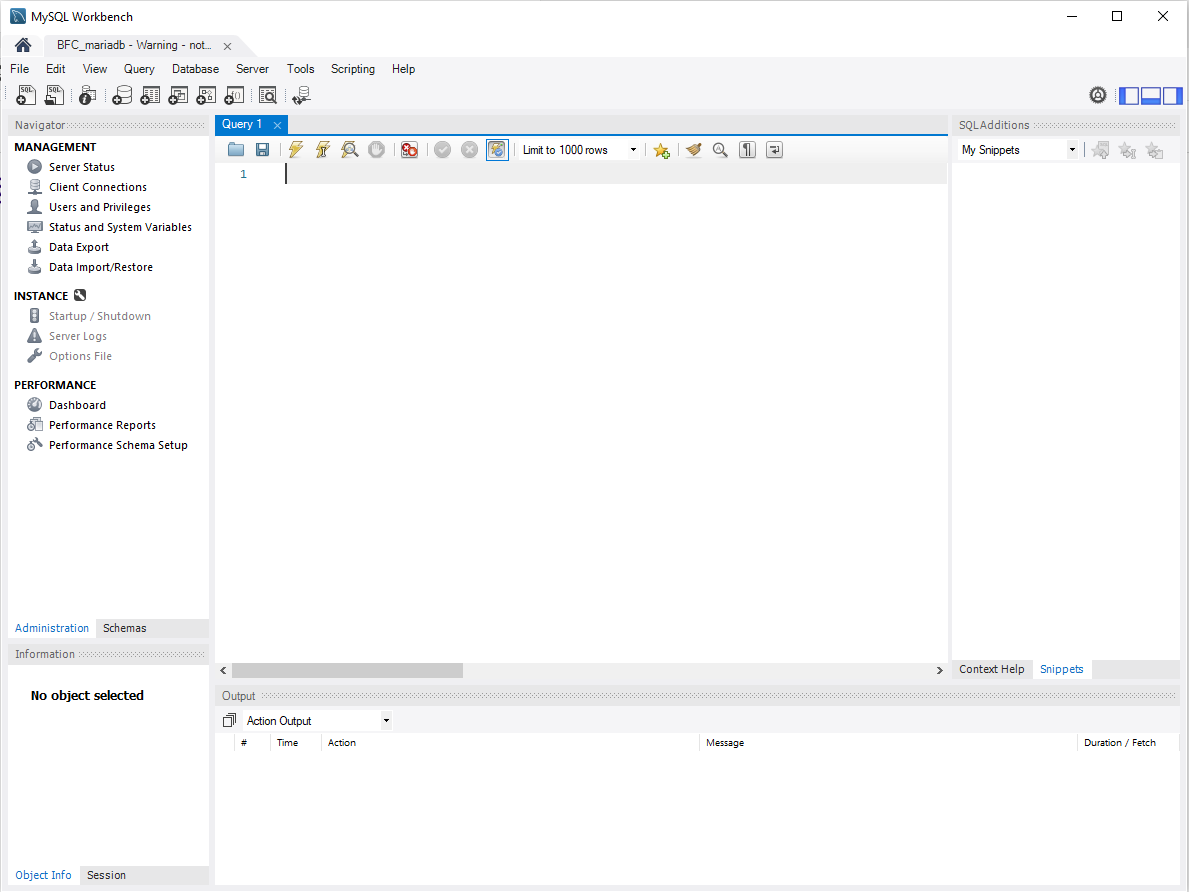
Accessing PhpMyAdmin
- Retrieve the domain or public IP information of the database to access it in the browser.
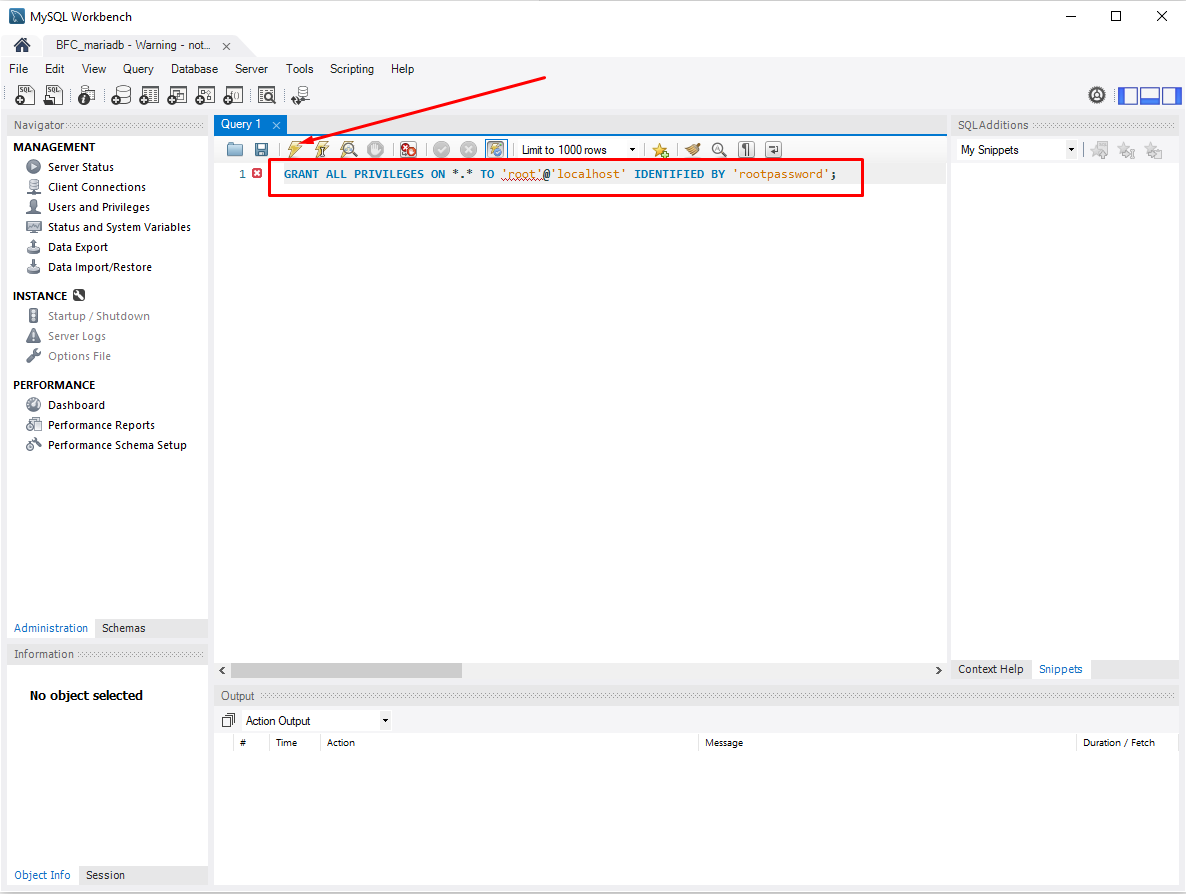
- Use the username and password information of the database to access PhpMyAdmin.