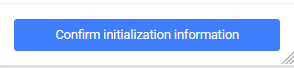Create Database Migration
Bizfly Cloud Database is a service that provides database solutions on a cloud computing platform, helping users and businesses implement an effective data management solution, ensuring data integrity recovery in disaster scenarios. It also monitors information related to users’ database management systems, automatically adjusting data storage capacity according to the resource usage needs of the database management system.
Bizfly Cloud Database is a free service provided by Bizfly Cloud during the Beta and trial period. The information related to usage costs is for reference only.
Introduction to Database Migration
Database Migration is the process of moving data from one database to another. It helps ensure data consistency, minimizes risks when changing systems, and supports a more flexible software development process.
Currently, Bizfly Cloud supports two engines: MySQL and MongoDB, and offers two data migration options:
- One-time Migration: The data migration process is performed only once. After completion, no additional data is synchronized.
- Continuous Migration: The data migration process is performed continuously, with the ability to synchronize data between the source and destination databases in real-time.
Prerequisites
To migrate an existing database, you also need to update or temporarily disable any firewall protecting the database to allow the databases to connect to each other.
The domain or IP address of the source database must be accessible from the internet.
You need to initialize Database Instances with Enable Public Access.
Before migrating the existing database, you need the following information about the source database (you need sufficient permissions to perform this):
- Domain or IP
- Port
- Username
- Password
-
MySQL: GTID must be enabled. GTID creates a unique identifier for each transaction on the source database. If you have not set up GTID on your database, please follow MySQL’s documentation on how to do this (Reference).
-
MongoDB: The source database needs to be configured as a Replica Set (Reference).
Note
When performing database migration, ensure that the version of the source database and the destination database are in the same major branch (x.y). For example:
- Not supported: Source database version
10.1.2, but destination database version10.0.2(because10.1is different from10.0). - Supported: Source database version
10.1.2, and destination database version10.1.4(because both belong to10.1).
Exclusions for certain system databases:
- MySQL: Do not migrate the databases:
information_schema, performance_schema, sys, mysql. - MongoDB: Do not migrate the databases:
admin, local, config, system.views.
1. Create Database Migration
Requirements: To create a Database Migration, you need Database Instances with Enable Public Access (Create Database Instances).
To create a Database Migration, follow these steps:
- Access the management section of Database Migration.
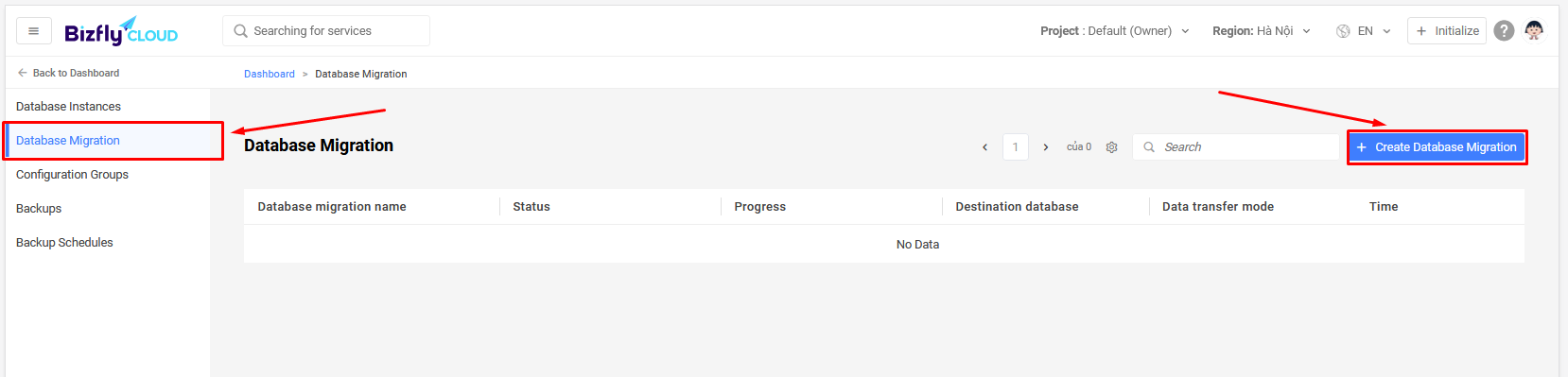
- Select the Engine of the Database Instances.
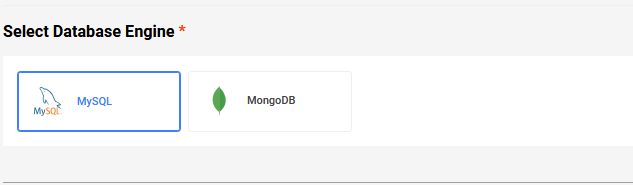
- Enter the name of the Database Migration.
The name must be unique within the project.
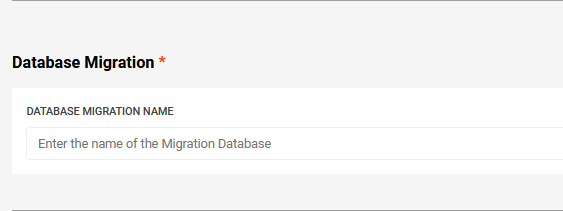
- Enter the connection information for the source Database.
For the name of the database to be migrated: If not entered, it will default to migrate all databases.
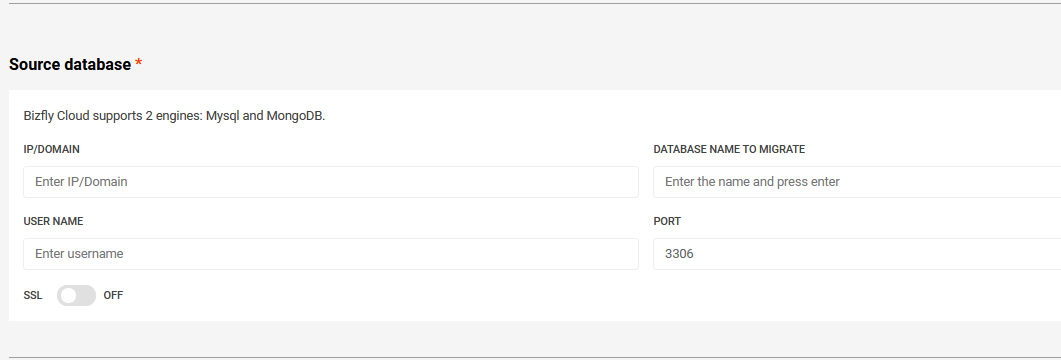
- Select the destination Database Instances and the data migration mode.
Choose the Database Instance with a version compatible with the source Database.
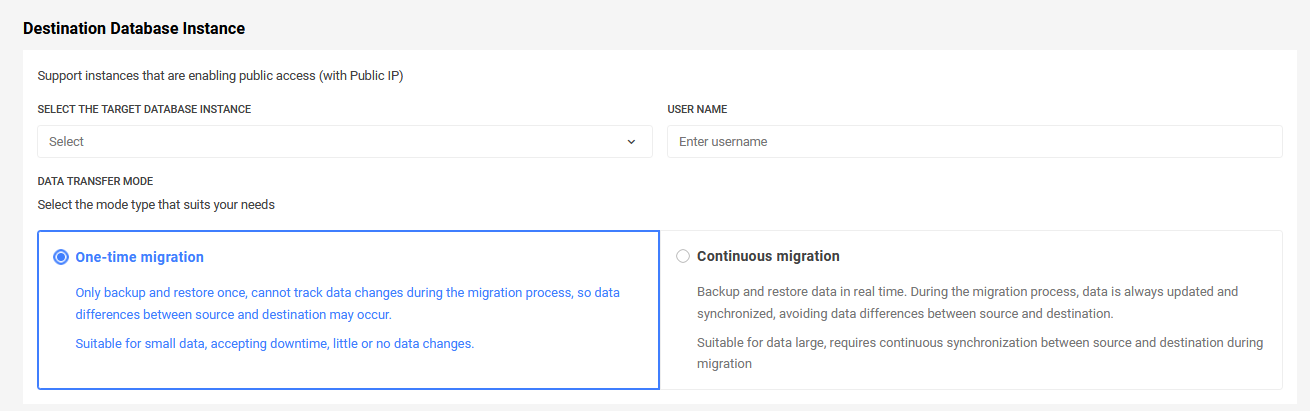
- Click to confirm the initialization information to create the migration.