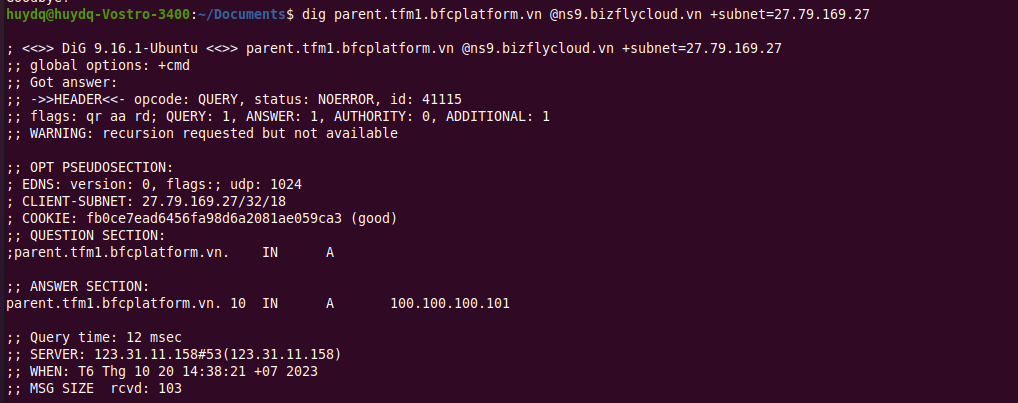Creating a Nested Profile
Currently, the Bizfly Traffic Manager service offers various routing methods based on common traffic management needs, with each created profile having a corresponding routing method.
However, some complex traffic management scenarios require more than one routing method for a single profile. To address this, you can use a nested profile. A nested profile allows you to combine different routing methods to solve complex traffic management requirements.
Below is an example and instructions on how to use a nested profile.
Example: Combining Geographic and Weighted Routing
Suppose your website has three endpoints in Hanoi, Ho Chi Minh City, and the US. You already have a profile with geographic routing to direct website users to the nearest endpoint. However, due to a large number of users in Hanoi, you deploy a new server and want to use weighted routing to direct a small percentage of traffic from Hanoi users to this new server to test its performance.
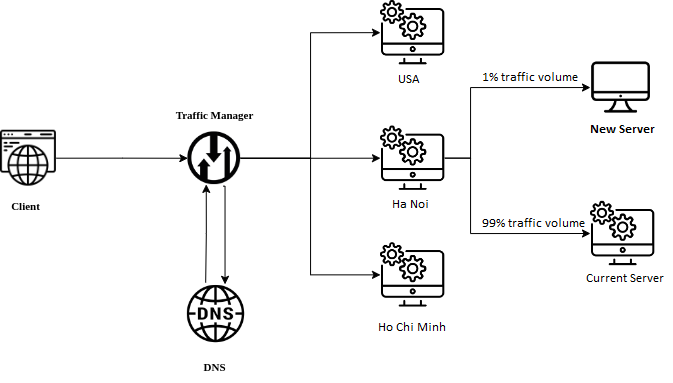
Since each TFM profile can only have one routing method, the solution is to create two profiles:
A geographic profile as the parent profile and a weighted profile as the child profile. Then, configure the parent profile to nest the child profile. The nested profile model will then look like this:
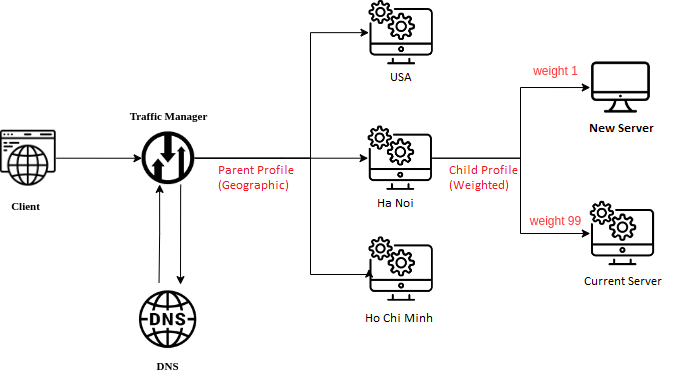
1. Preparation
To set up the nested profile as in the example, you need to have an existing geographic profile and a weighted profile.
Instructions on how to create geographic and weighted profiles are available here:
Here, we have prepared a geographic profile named ‘parent’ as the parent profile and a weighted profile named ‘child’ as the child profile.
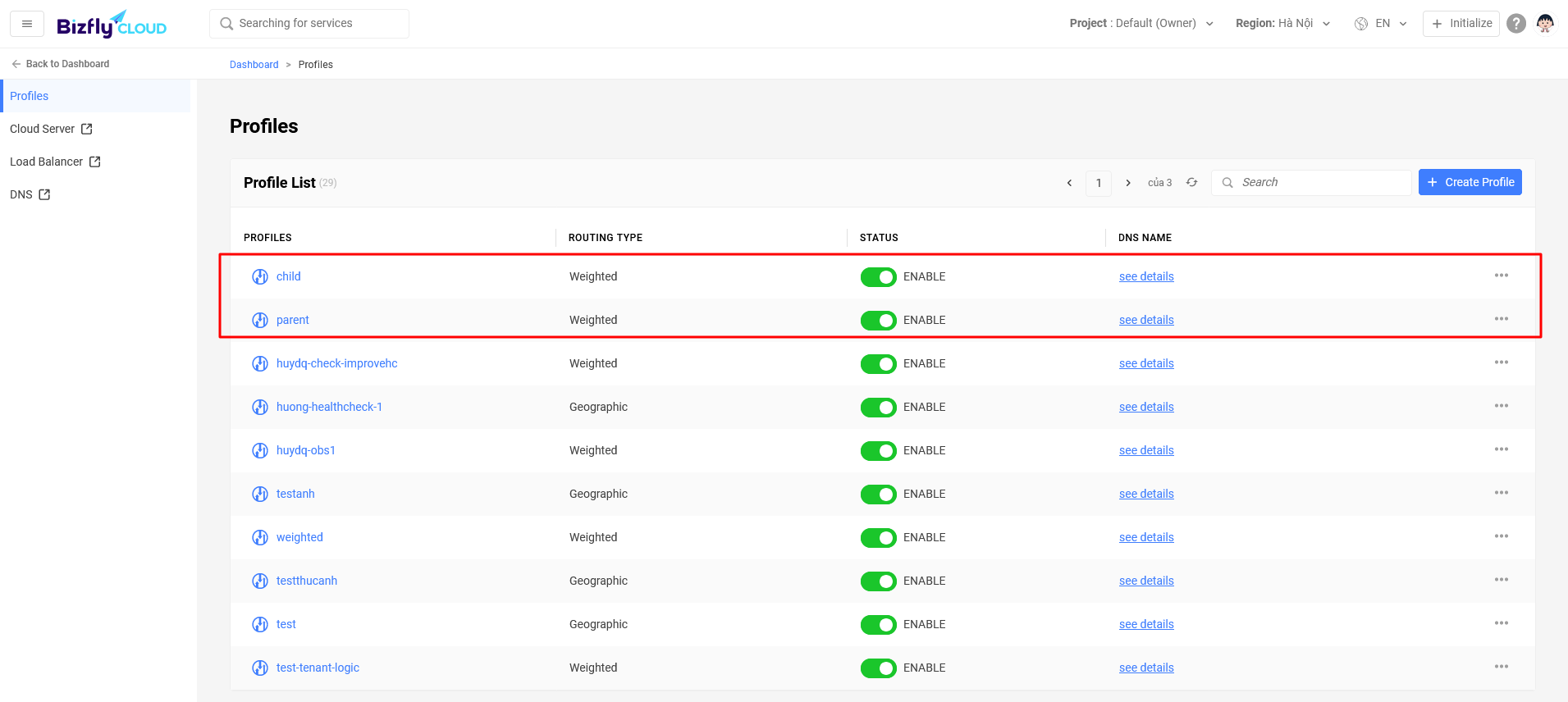
2. Select Edit
Select the edit option for the parent profile.
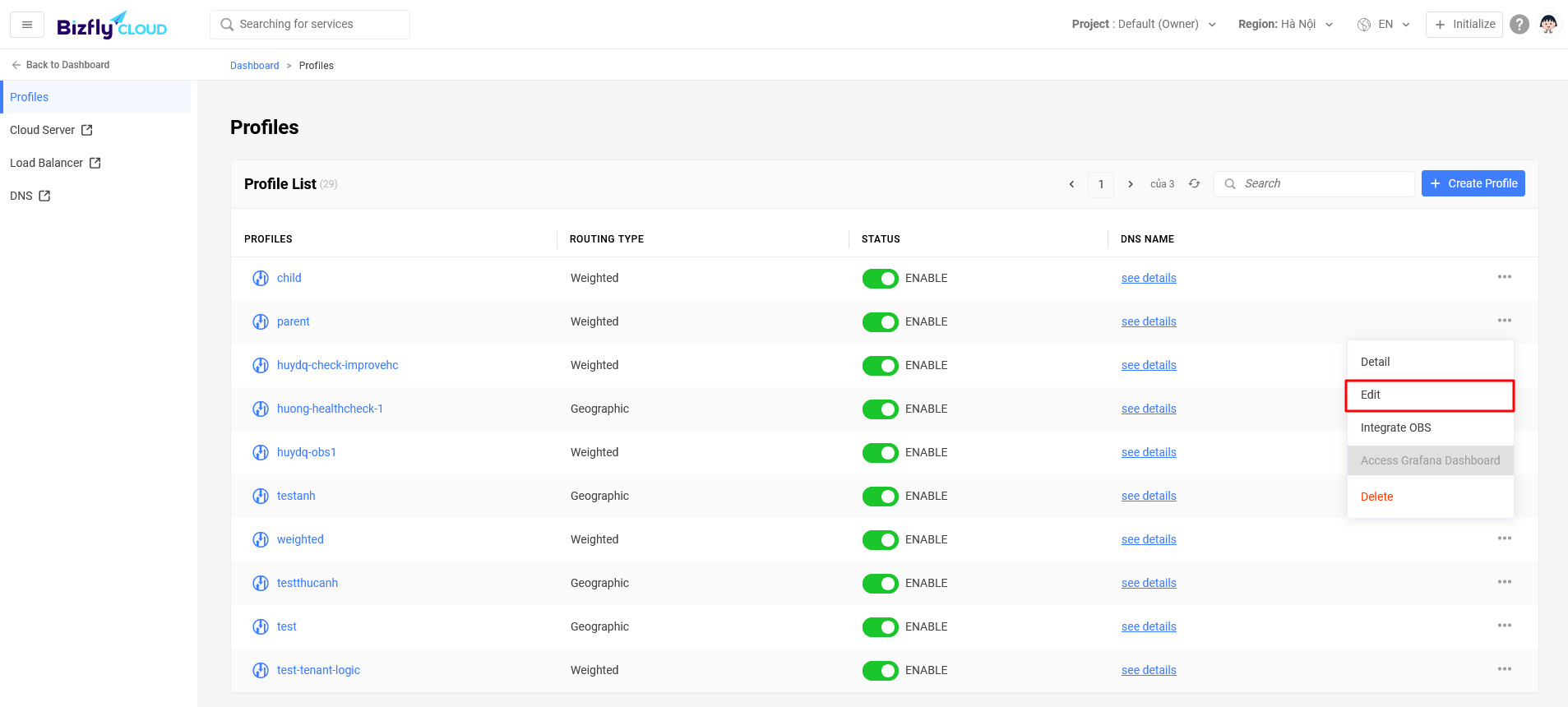
3. Configure Nested Profile
Remove the current endpoint configuration.
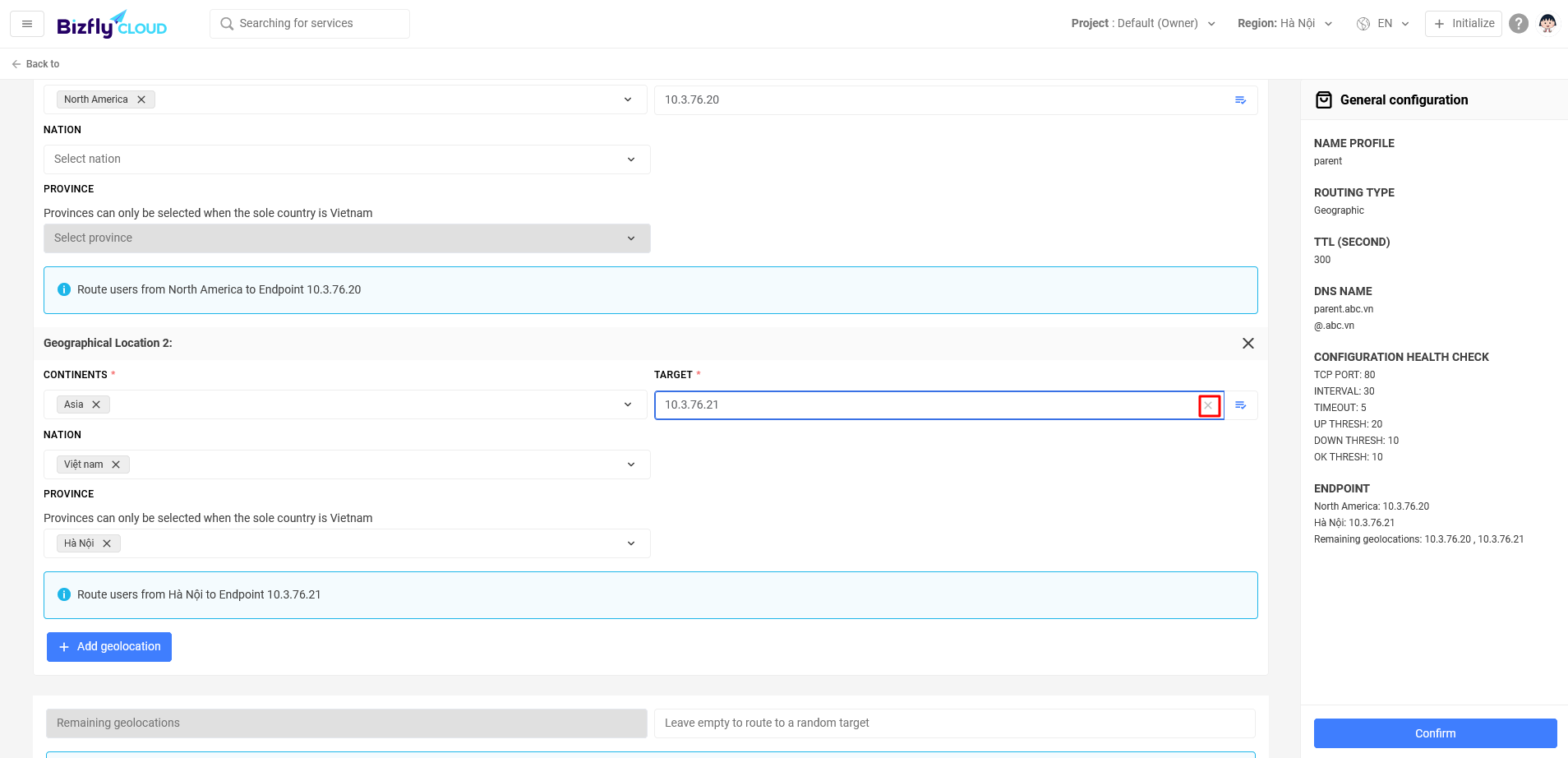
Click the quick select target button to display the popup.
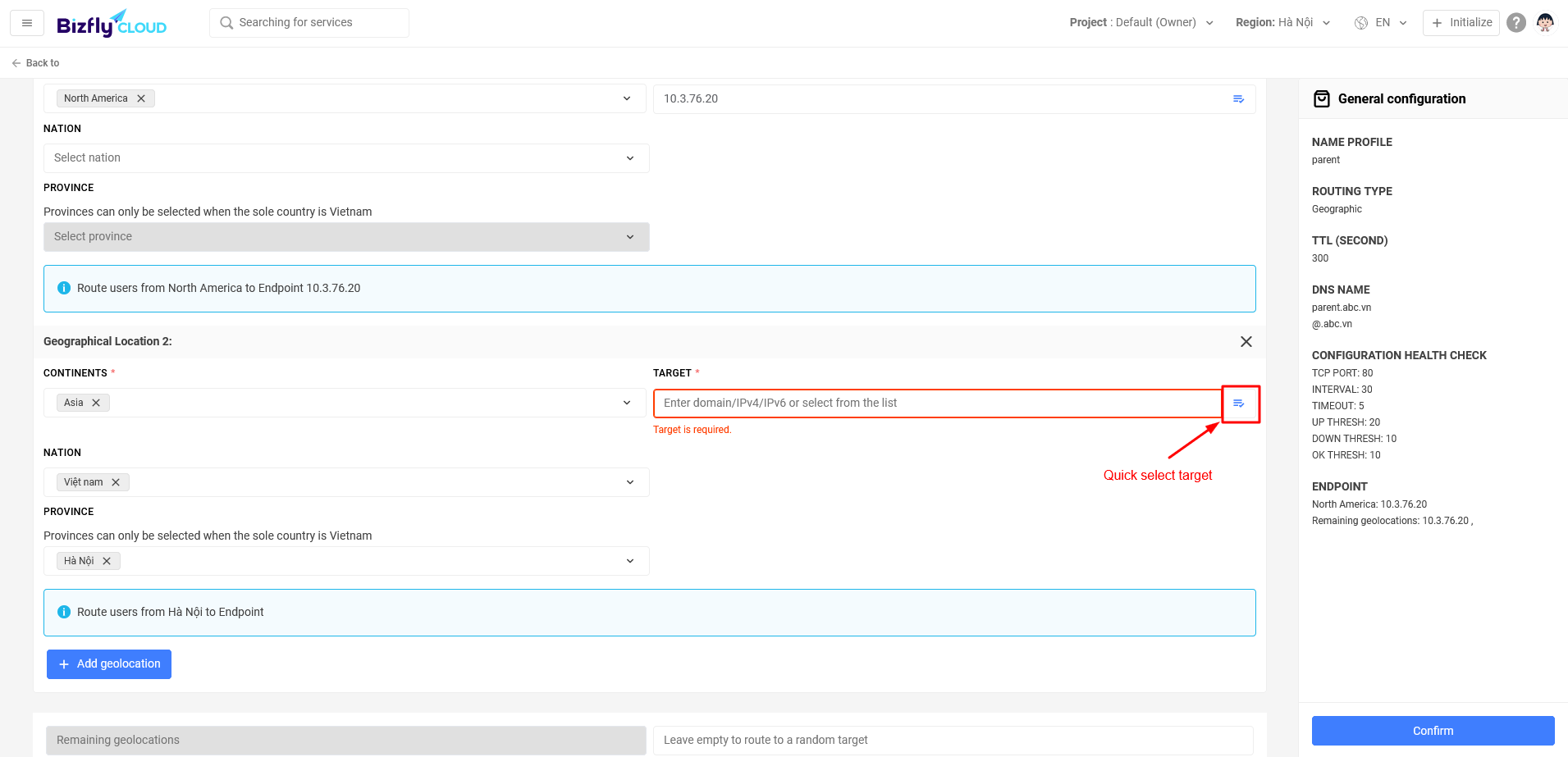
In the popup, select TFM Nest Profile.
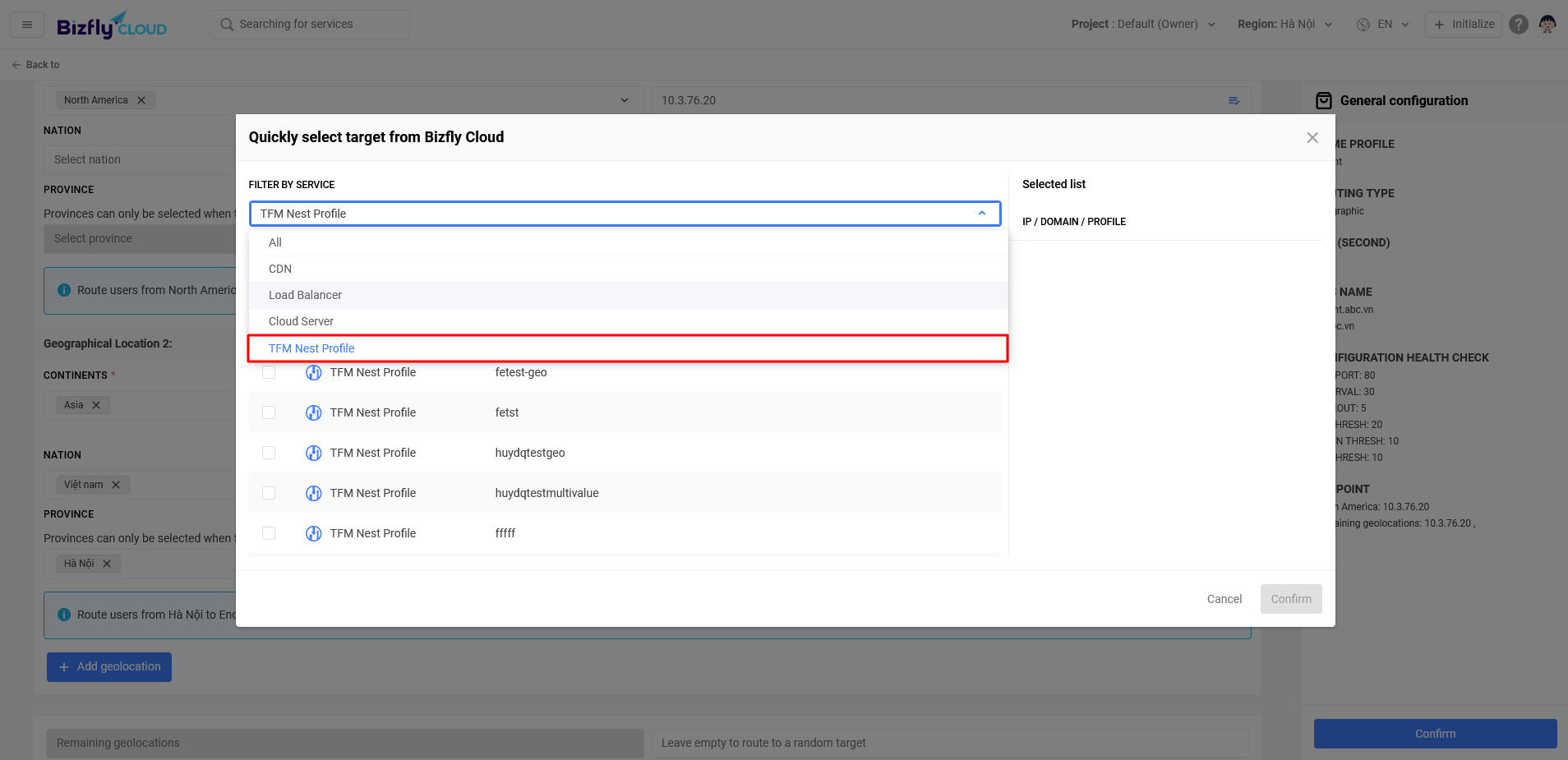
Select the child profile.
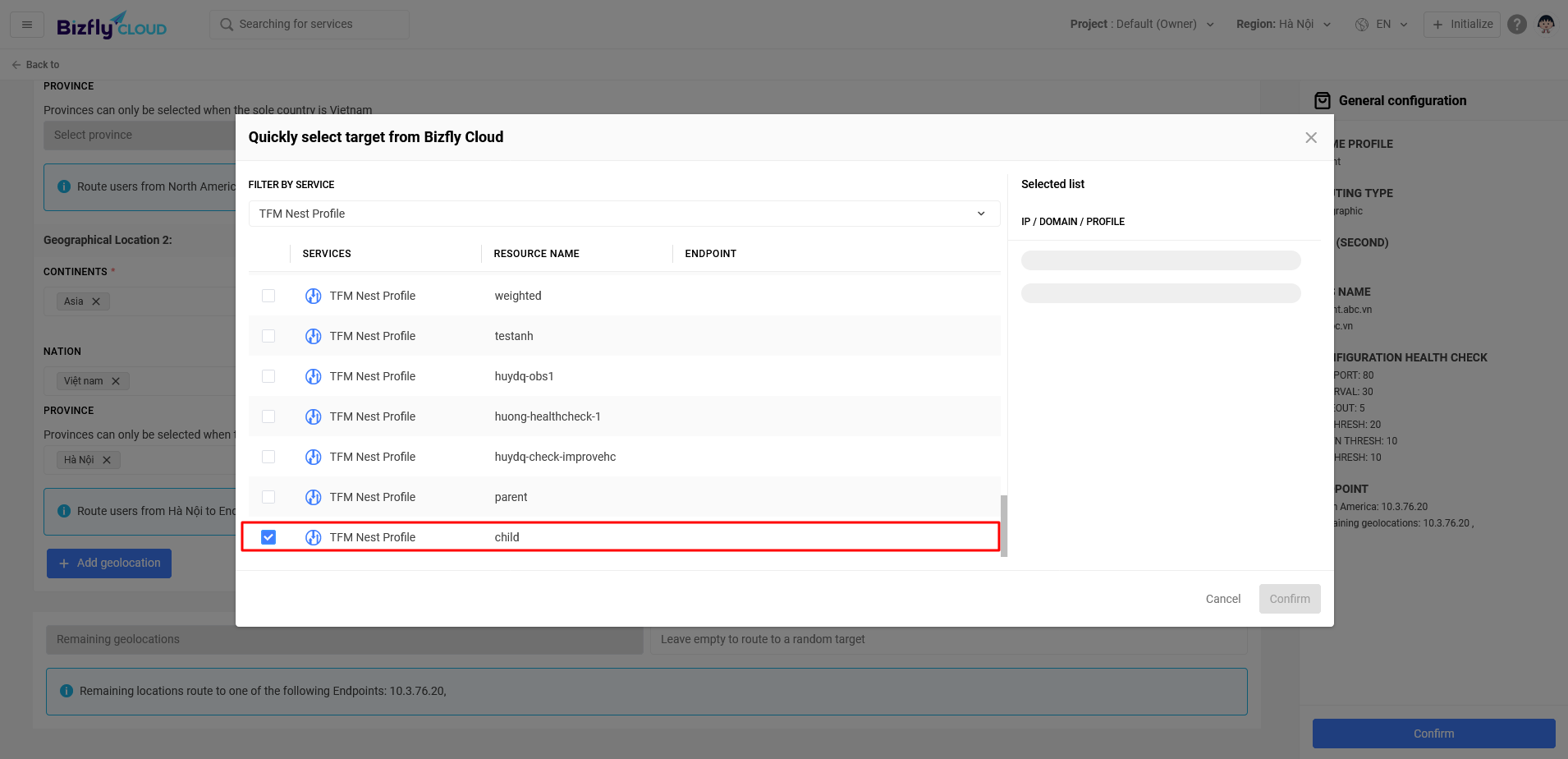
4. Click the Confirm Button
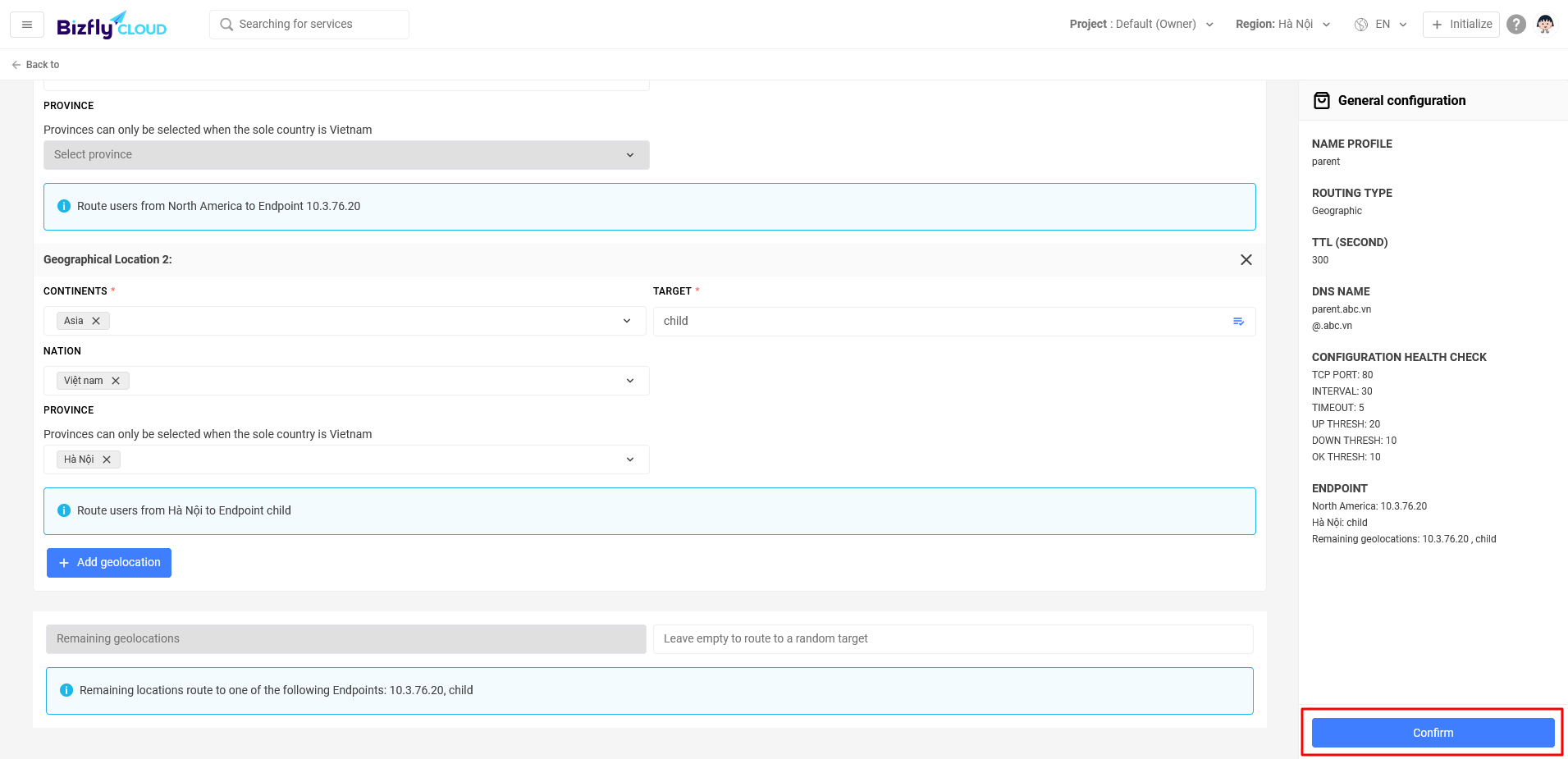
5. Verify Profile Operation
Get the DNS Name.
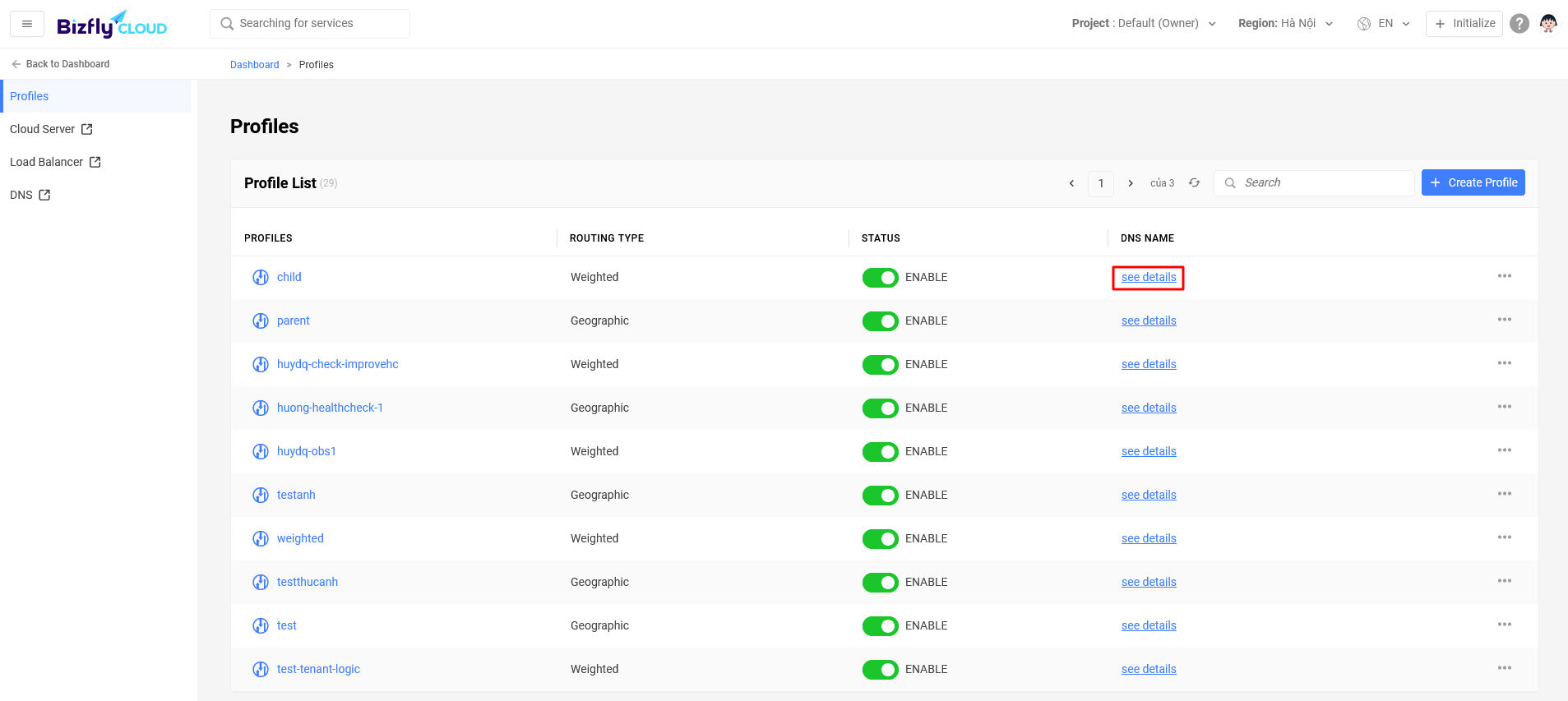
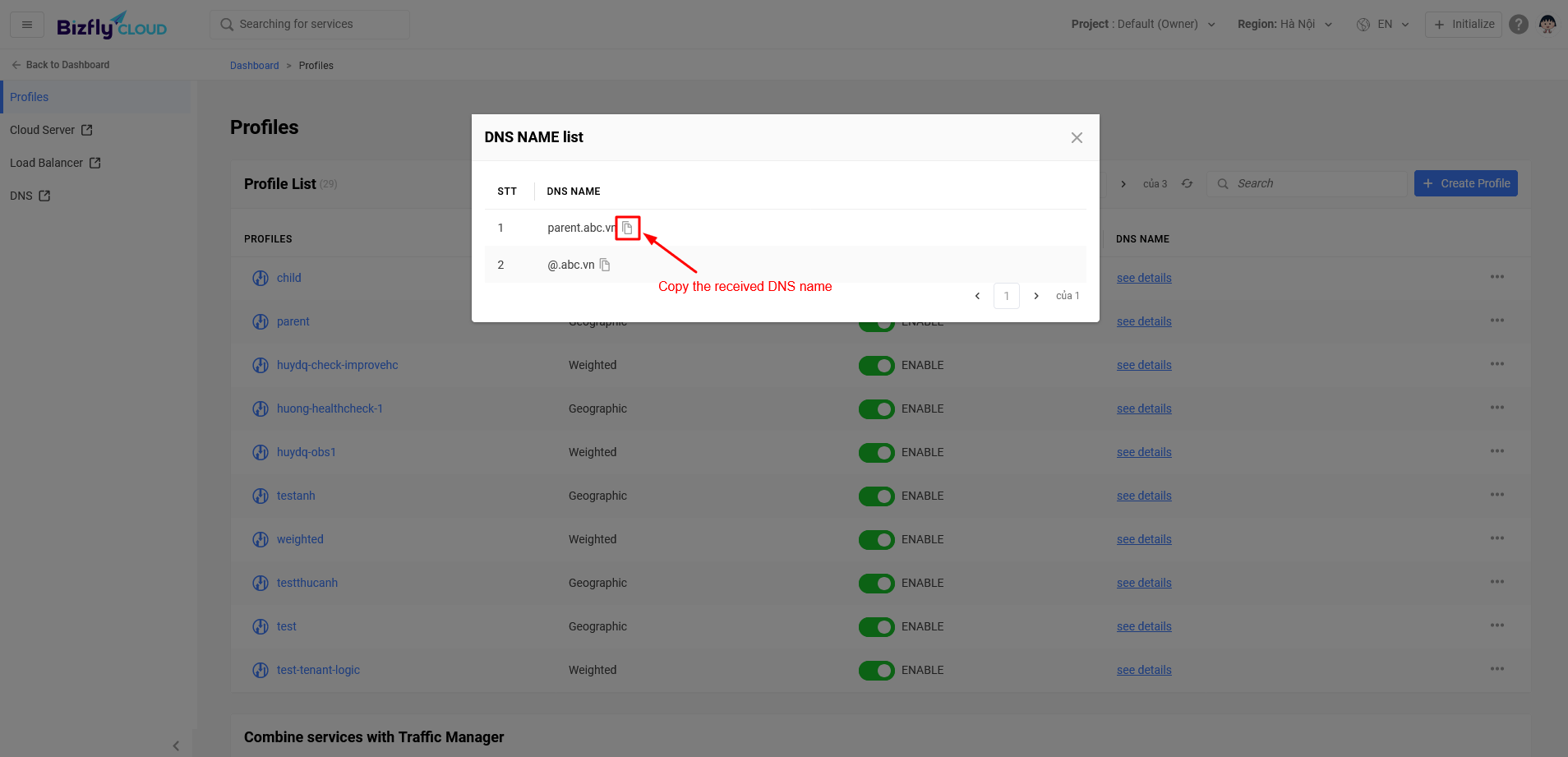
Use the Dig online tool to dig the received DNS Name with a subnet in Hanoi (Example: 27.79.169.27). You will see that most dig results point to the current server (100.100.100.100).
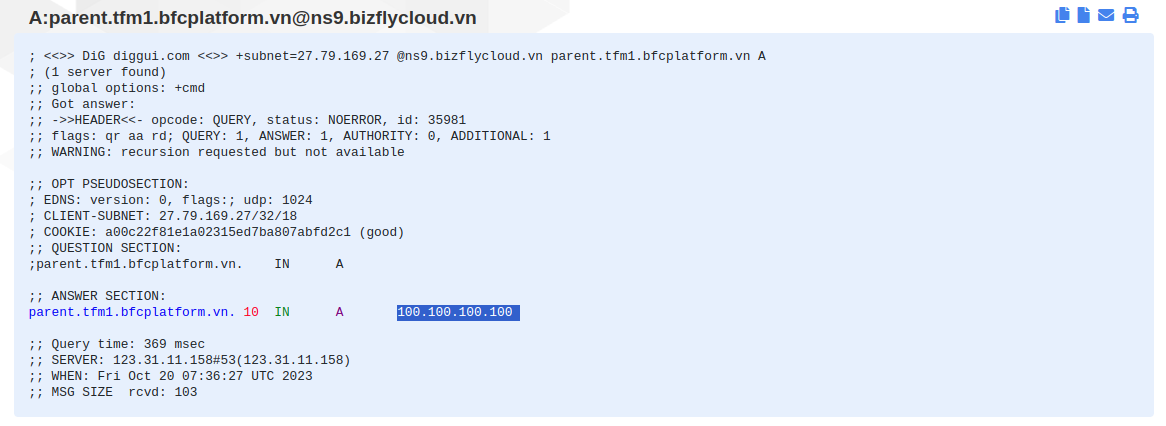
Or use the dig command (on Ubuntu):
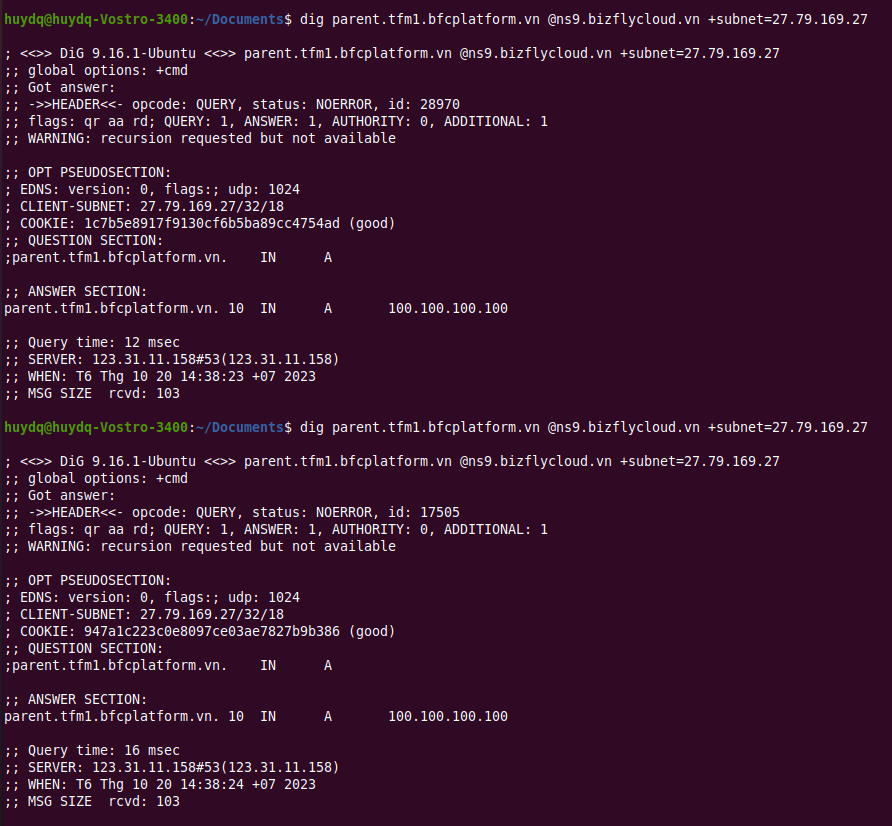
After multiple dig attempts, the new server’s endpoint (100.100.100.101 in this example) appeared with a 1% ratio. This indicates that the nested profile is working, and 1% of traffic from Hanoi users will be routed to the new server.